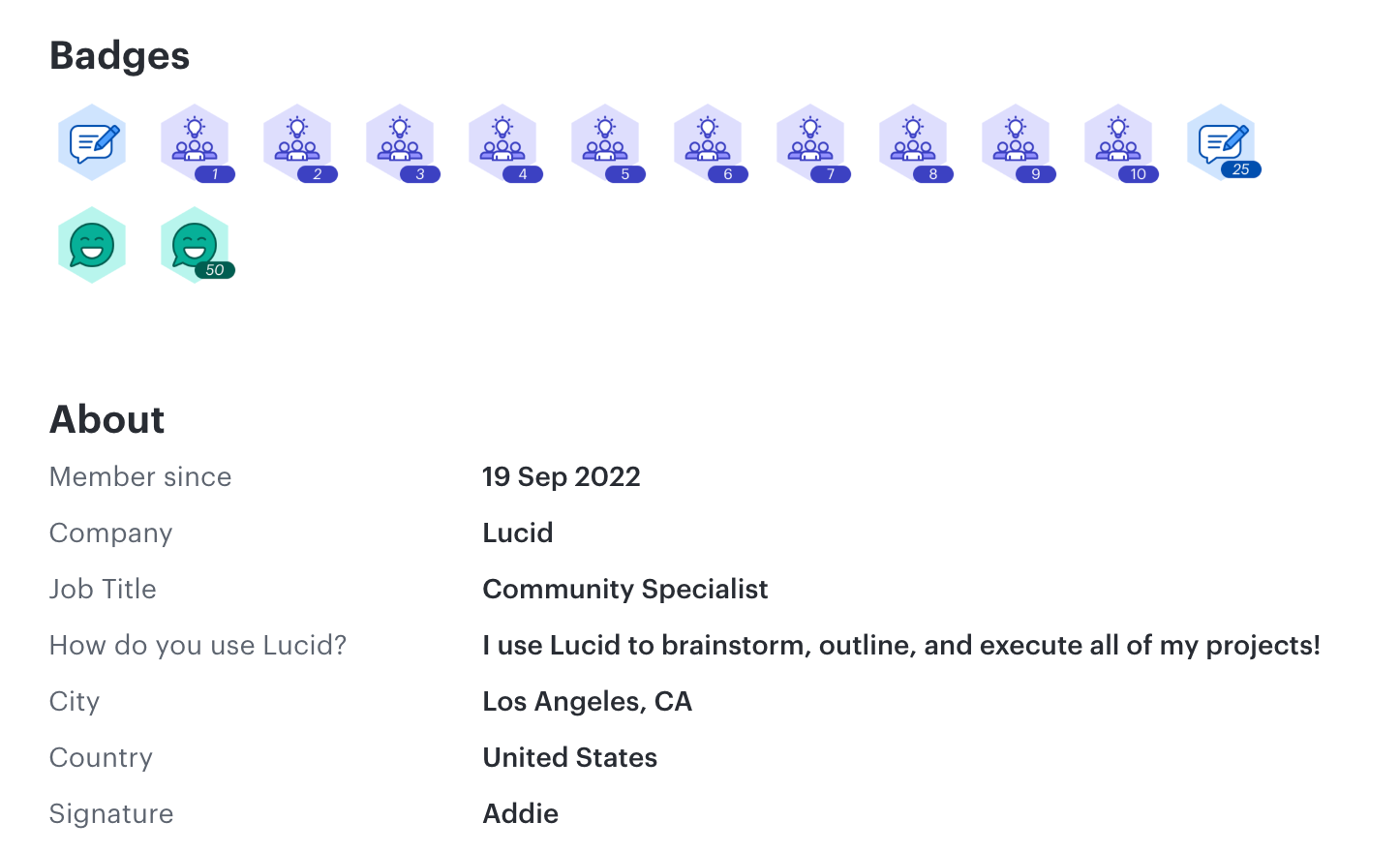The Lucid Community is all about connecting you to resources and peers that support and inspire your work. To help us and others in the community get to know you, we recommend you set up your community profile.
-
First, select your profile icon in the upper-right corner.
Here are menu options to view your personal interactions with the community, like replies, subscriptions, or settings.
Choose the “My profile” option to go to your profile page.
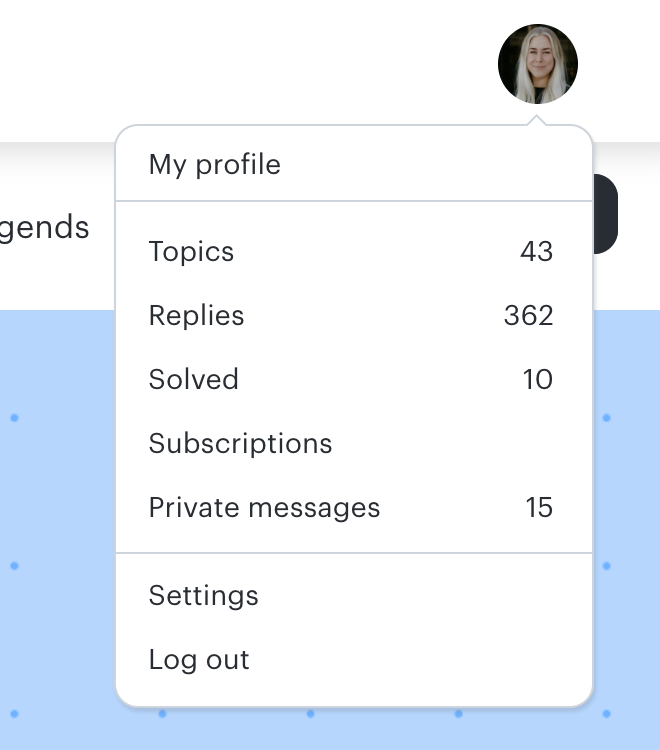
-
When on your profile page, select Edit profile.
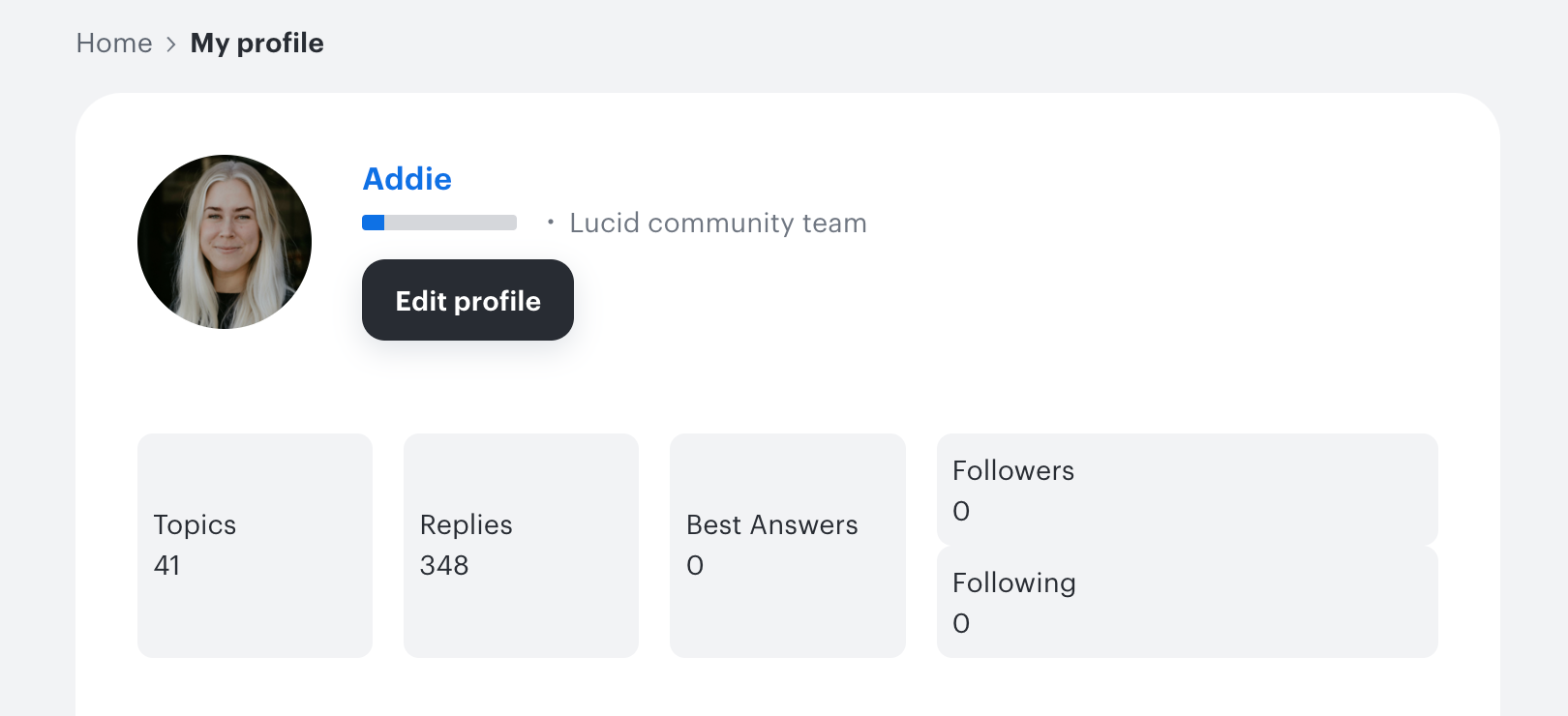
- Then, you can fill out the following information:
- Job title
- Company
- LinkedIn URL
- How you use Lucid products in your role
- City
- Country
Note: All of this information is optional. You can choose to fill out whichever fields you’d like.
This information will appear in your profile, where you can also see badges you’ve earned and a summary of your community activity. Simply click on another community member’s username to view their profile, too!