Having a thorough understanding of your organization’s structure is a critical tool for an organization of any size. With org charts in Lucidchart you can quickly see who reports to whom and get clarity during the hiring process by easily identifying gaps within your organization.
But many modern organizations aren’t always captured with the typical top-down hierarchical model. In particular hierarchical org charts can fall short when you need to visualize the cross-functional ways team members work.
For example at Lucid our product developers work in SCRUM teams. Each SCRUM team consists of a product manager two or three software developers one or two quality assurance specialists and a UX designer. This means individual members from four different departments are regularly collaborating on a project but this collaboration isn’t easily represented by the traditional top-down org chart. That’s why we created Group View which allows you to separate your org chart data by any unique values in your data source.
To understand how this is useful consider the following example. The org chart template shown below provides most of the information one would need to understand the organization’s structure:
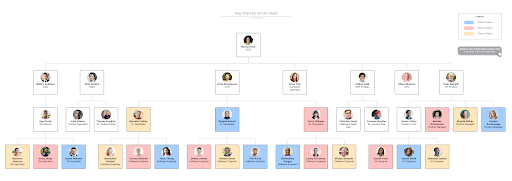
You can quickly identify the CEO and executive team and you can follow the lines to see all direct reports in each department. You can also see how conditional formatting was used to color-code employees according to their SCRUM team which is useful but doesn’t help much if you want to plan organize and adjust SCRUM teams.
Group View solves this problem through an intuitive framework that enables you to visualize your org chart data in a new way without ever changing the original data source. In this case if you separated employees according to SCRUM team then you’d create a Group View that looks like this:
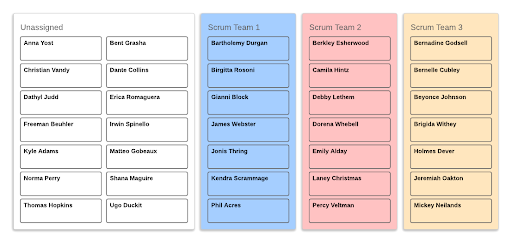
Now you can see clearly which team members belong to each SCRUM team and quickly drag-and-drop unassigned employees to a team. The beauty of Group View’s flexibility is that it empowers you to do anything from organizing project teams to breaking down employees by seniority location or any other factor that’s important to you.
No matter how or why you use org charts Lucidchart aims to make it as easy as possible to create a professional data-driven visualization of your organization that anyone can use.
Start working with the SCRUM team org chart template in this example or browse additional org chart templates. We also welcome you to follow up in the comments with questions or examples of how you use Group View to visualize your organization.
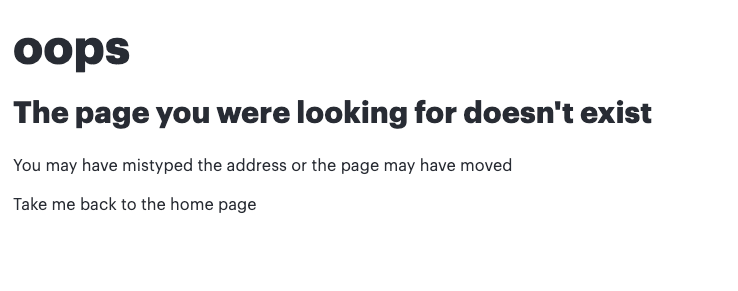
 please feel free to tag me any time (
please feel free to tag me any time (