I'm unable to zoom in/out with my trackpad OR the scroll wheel on my mouse and instead have to manually move the slider bar each time I want to reorient my page. The mouse and trackpad both just allow me to scroll up/down on the page not in/out. Based on all of your Help Center and Community posts it seems that this shouldn't be the case and it definitely makes work within Lucidchart clunky and kind of a pain. What am I doing wrong? Please don't refer me to your "Documents Settings" help page as this doesn't answer the question.
Hi Andrew
Thanks for posting in the community and sorry for the trouble. You are correct it is possible to zoom in and out using the trackpad and this functionality is working normally on my end. If you have not already could you try opening a document in a Chrome incognito window and seeing if that has any effect?
Hi Tate-
I hadn't tried that but it doesn't seem to work. Same problem.
-A
Chrom Version 76.0.3809.132
Mac OS 10.13.6 (High Sierra)
Try holding down the spacebar while scrolling with the scroll wheel. Also clicking with the scroll wheel lets you pan.
The suggestion from Robin S worked for me. On a Mac using the magic mouse if I hold down the space bar and use the single finger scroll action I can zoom in or out. The space bar also seems to allow you to click and move the canvas.
Hi Brad thanks for continuing this thread and providing such a great tip! Another shortcut I like to use is holding SHIFT while using the mouse scroll to move left and right across the canvas.
If anyone else has any great Lucidchart tips or shortcuts they like to use please share it here in the community. We'd love to hear it!
I've got the same problem but working in an chrome incognito window fixes it.
I'm new to Lucidchart. I'm sure this didn't happen for the first couple of hours. In fact logging out of the original non-incognito window seemed to have reset it. Smells like a bug to me.
Hi Michael! Thanks for contributing to this thread. Issues like this can be tricky to pin down to one specific cause as there are a number of things that might influence this for each user (like browser issues extensions mouse/keyboard device settings etc). From your description it sounds like there might have been browser-related performance issues in the original window you opened the document in.
If this reoccurs I recommend trying a hard-refresh of your browser window as a first step (Ctrl+Shift+R on Windows or Cmd+Shift+R on Mac.) This will refresh and clear your cache for that page- so to avoid losing any work please ensure that your network connection is strong and your document does not show 'Saving' when you try this. If that doesn't work and the issue is still not occurring in an incognito window it's likely that a browser extension is causing the issue- in which case you may need to disable the extension when working in Lucidchart.
If the issue persists and these tips do not help please feel free to fill in this form to submit a support ticket for further assistance. Hope this helps!
Just found this (Google Chrome on Windows):
"View" menu --> Navigation --> Trackpad: With this mode the mouse scroll wheel will scroll the page vertically (horizontally if shift is held at the same time)
Selecting other modes ("Mouse" or "Auto") results in the scroll-wheel causing the page to zoom in and out around where the cursor is located.
@jsmolley Thanks so much for updating this thread with that information! I wanted to add a few screenshots of what you're referring to in your comment in case it's helpful for other users.
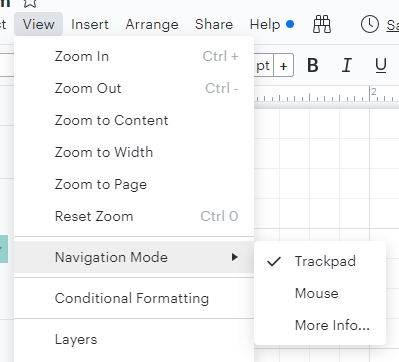
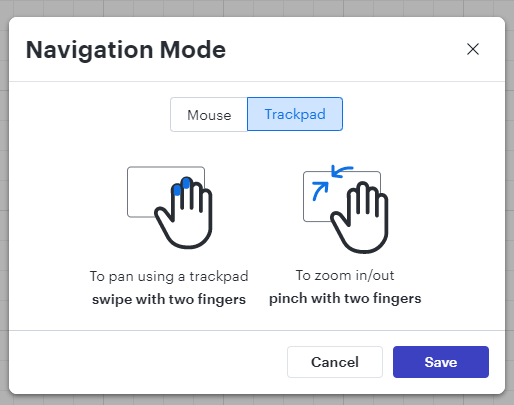
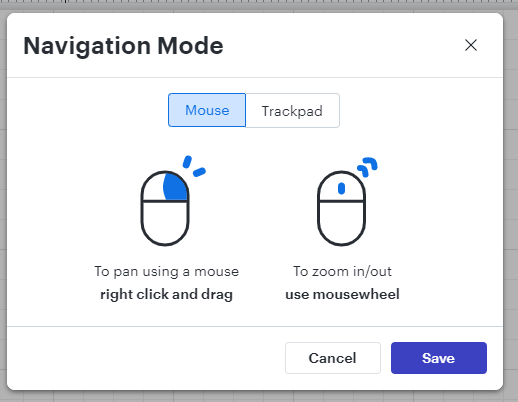
I would love to turn OFF the mousewheel for scrolling. It's driving me crazy! I'm constantly accidentally changing the zoom by trying to use the mousewheel to scroll. I use the mousewheel for scrolling in every other web browser and application I use so Lucid is the exception here and it's proving very difficult for me to override my default automatic navigation behavior.
Hi Lisa thanks for your comment and apologies for the frustration. Good news - it is possible to change the behavior here so that the mouse wheel pans up and down instead of zooming. To do so simply choose the "Trackpad" option in the Navigation Mode menu as shown in my screenshot above. Shift and ctrl + shift will also make the mouse wheel pan instead of zoom regardless of the navigation mode you've selected.
Fantastic! (I also submitted this as a feature request so that can be deleted.)
No worries Lisa! Thanks for taking the time to let us know this is important to you.
Reply
Create an account in the community
A Lucid account is required to interact with the community. You will be redirected to the Lucid app to create an account.
Log in to the community
A Lucid account is required to interact with the community. You will be redirected to the Lucid app to log in.
Login with SSO
Log in with LucidEnter your E-mail address. We'll send you an e-mail with instructions to reset your password.