I'm unable to zoom in/out with my trackpad OR the scroll wheel on my mouse and instead have to manually move the slider bar each time I want to reorient my page. The mouse and trackpad both just allow me to scroll up/down on the page not in/out. Based on all of your Help Center and Community posts it seems that this shouldn't be the case and it definitely makes work within Lucidchart clunky and kind of a pain. What am I doing wrong? Please don't refer me to your "Documents Settings" help page as this doesn't answer the question.
Zooming in/out using trackpad or mouse
Best answer by Micah
@jsmolley Thanks so much for updating this thread with that information! I wanted to add a few screenshots of what you're referring to in your comment in case it's helpful for other users.
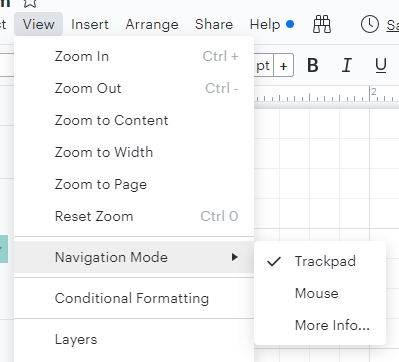
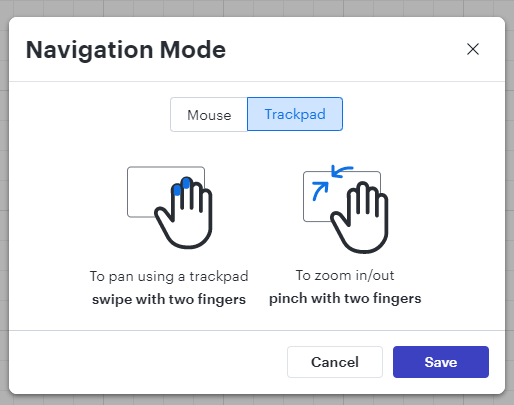
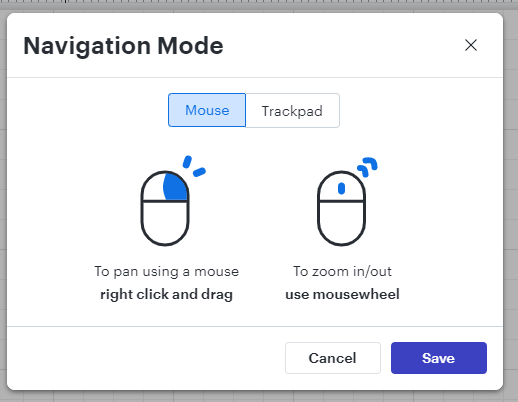
Create an account in the community
A Lucid or airfocus account is required to interact with the Community, and your participation is subject to the Supplemental Lucid Community Terms. You may not participate in the Community if you are under 18. You will be redirected to the Lucid or airfocus app to log in.
Log in to the community
A Lucid or airfocus account is required to interact with the Community, and your participation is subject to the Supplemental Lucid Community Terms. You may not participate in the Community if you are under 18. You will be redirected to the Lucid or airfocus app to log in.
Log in with Lucid Log in with airfocus
Enter your E-mail address. We'll send you an e-mail with instructions to reset your password.


