From reading other posts it seems deleting images from the Image Manager is the fastest way to clear space but I can't find where the Image Manager feature is. Please help a document I need to work on today isn't saving any of my changes. Thanks!
Hi Brooke Thanks for posting on the Lucidchart Community! The Image Manager can be found on the left hand bar. If you click on the "Image" icon and then select "Image Manager" it will open that up and you can then delete any unwanted images to clear up space.
Here is a screenshot of what that Image Icon looks like just for additional context (I've put red boxes around the relevant parts to show what should be selected): 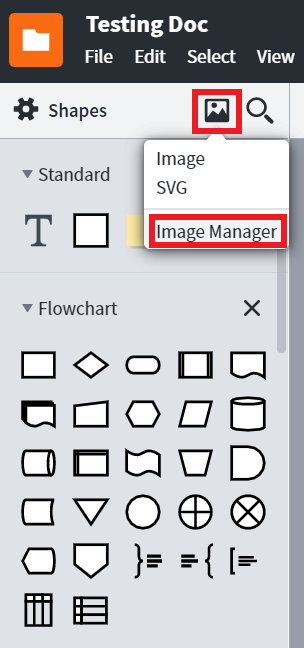
Please let me know if you have any other questions!
@shanna h I came across this post but the image option doesn't exist in the UI any more. Furthermore I can't find any reference under account settings so where can I find image manager today?
Hi Tony thanks for posting in our community! Our UI has changed recently. You can now access the Image Manager by selecting File > Image Manager. You should have access to all images there! Let me know if you run into any other issues. 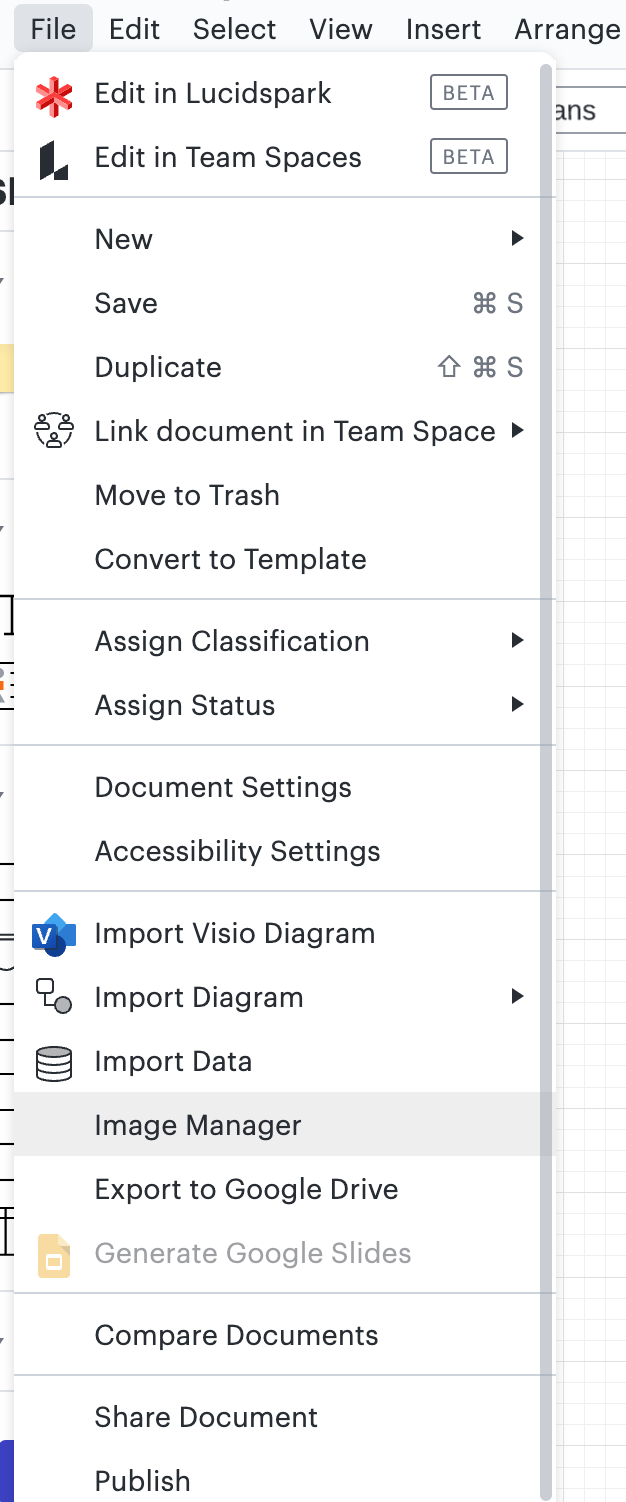
Thanks @whittney c I see it now. Is there a way to filter images that are not used and in general if an uploaded image was deleted from a document does it get deleted in my account to free up the storage?
Hi Tony great questions! You can currently filter the images by: "In This Document" "Tagged" "Untagged" or "Team Images". I'd recommend taking some time adding tag's to your images for best sorting. When you delete an image from your document it is not removed from the Image Manager. You will need to remove the image from the Image Manager to free up your storage space. Hope this helps!
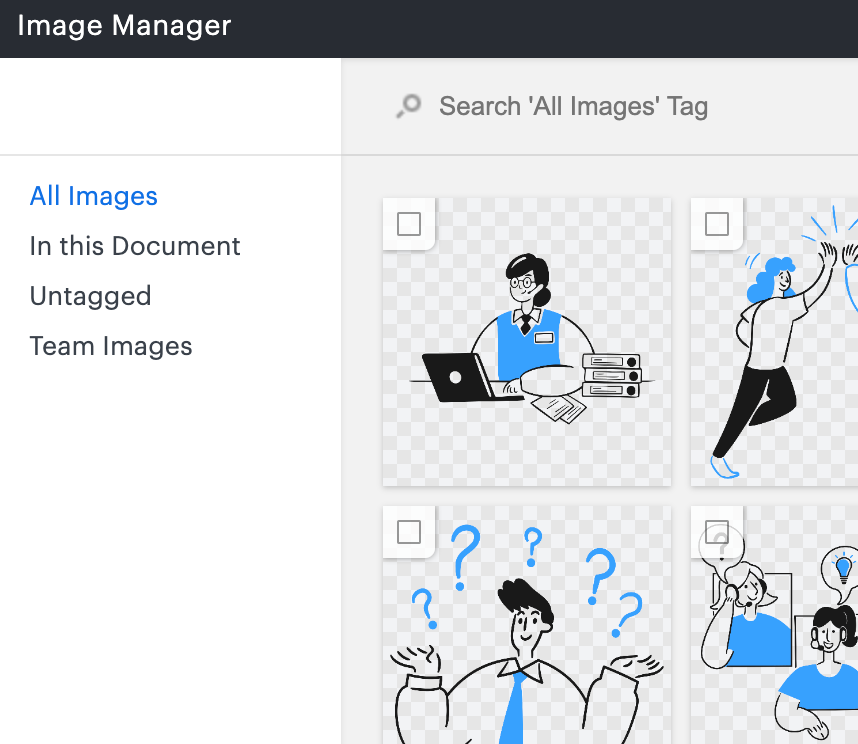
Reply
Create an account in the community
A Lucid account is required to interact with the community. You will be redirected to the Lucid app to create an account.
Log in to the community
A Lucid account is required to interact with the community. You will be redirected to the Lucid app to log in.
Login with SSO
Log in with LucidEnter your E-mail address. We'll send you an e-mail with instructions to reset your password.