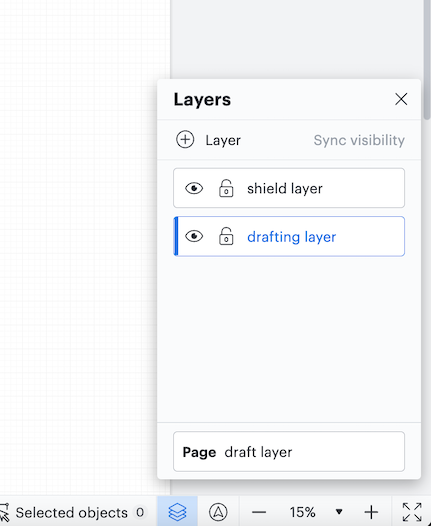Hi Victoria
Thank you for posting in the Lucid Community! Lucid documents that are published to URL are essentially granted view only access and changes made in the editor will be instantaneously viewable. I have two suggestions you can try to achieve your intended outcome:
Suggestion 1:
Something you can try is to making a copy of your document in the state you'd like it to stay in and share that new copy to those for view only access. You can then continue to edit the original document without others seeing those changes. As you make new updates in your original document that you'd like to be visible in your copied document you can use the ‘import page’ function to copy your current work into your document that you've shared with others. For more information on how to do this check out our Help Center article on how to Import a page from another Lucidchart document.
Suggestion 2:
Alternatively you may find using Layers feature useful to effectively hide your draft versions of the document. I've included a more detailed instruction for how Layers can be used in your circumstance below:
- Publish document to URL
- Create a second page on the document and then create two layers on this second page. (E.g. "shield layer" and "drafting layer")
- Be sure the "shield layer" is on top of the "drafting layer"
- On the "shield layer" insert a blank white box and increase its size to cover a large part of your canvas (this will act as a shield)
- Return to the original document page and select all the (published) content (command/ctrl + A > command/ctrl + C) then paste this content onto the "drafting layer" of the second page tab.
- So long as "drafting layer" is beneath "shield layer" (see screenshot) you will be able to make changes without any of the shape elements appearing on the published URL.
- Once you have completed your changes and ready to publish you can copy + paste all of the updated content to the original page tab (or a new page click + drag it to the front then delete the old page).
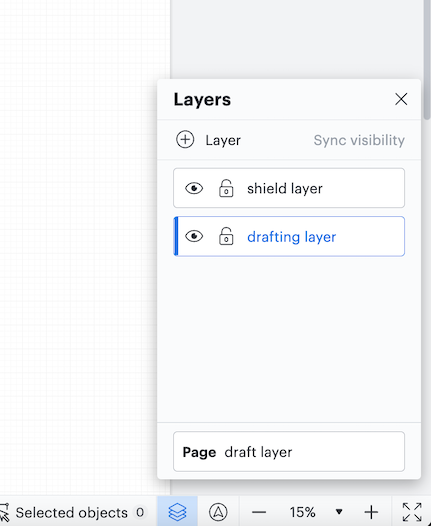
I hope this is helpful! Let me know if you have any other questions I can help with!