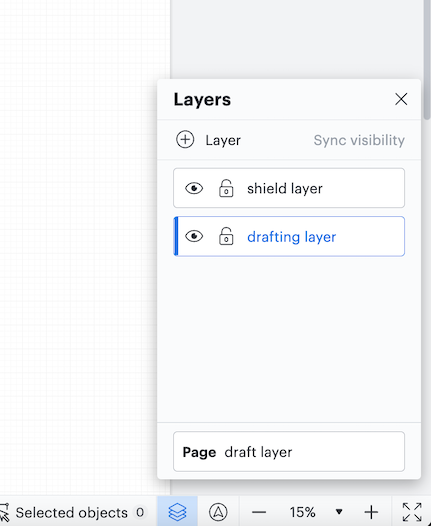I want to share a URL with view only access BUT I do not want it to update as I am working. I want a version to be live to a large view-only group while I work with my team behind the scenes to make edits. When we are ready I want to be able to send updates to the live version so it changes.
Essentially I want to turn-off the "continuously updating" aspect of Lucidchart for this shared URL.
I cannot seem to figure this out and I can only do this via URL. I do not want to download PDFs or Slides or something it needs to still be the LucidChart file that people can navigate through.