I am a high school mathematics teacher, and I use this product as my primary means of delivering notes and instruction to my students each day. When I first began using the product, the option to create “view only” boards for guest was available; however, as of late, this option is no longer accessible when utilizing the share feature of the board. While my students have been respectful of this, and have not tried to sabotage lessons by means of writing on the boards during my instructional periods, I far prefer the option to have the boards as “view only” options for the students as guests. This also permits parents and guardians the chance to access my notes. Can anyone from Lucid potentially clarify why the “view” option is no longer available to guests? Thank you!
Hi Nicolas,
Thanks for posting in the Community! You will be able to share a view-only email invite or invite other users to your Lucidspark board by following these steps:
- Click the share button in the top right corner of the document page.
- Click the drop-down share options menu next to the individual access text or under the copy link button when you activate a shareable link.
- Select the View option.
Following these steps will allow you to share your Lucidspark document with other users, providing them with only view-only access. Please view the gif below for more information on how to do this.
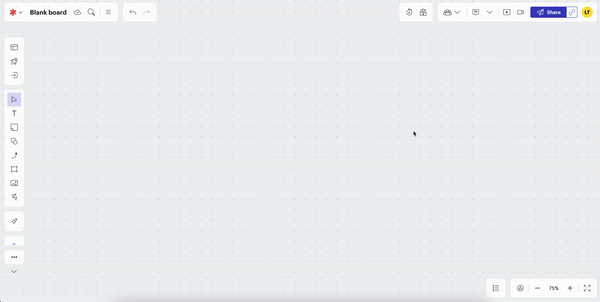
It is worth noting that using the steps above will generate a view-only access link for other users. However, they will need to log into a Lucid account to view the document.
If you need your document to be visible for a non-Lucidchart user to see please refer to the Publish Your Document article. This will walk you through the steps of publishing and protecting your document!
Dear Leah,
Thank you for the response. Just to confirm - it is only possible to share a “view only” document with other users meaning that students would need Lucid accounts to view only? Is it possible to select Guests and choose “view?” This used to be an option that was accessible; however, as of late, this option has no longer been something that can be selected. As of now, it is only possible to allow the “edit” feature for Guests.
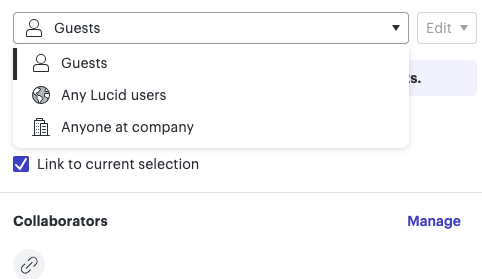
Thank you in advance for your time!
Nick
Hi Nick,
Thanks for continuing this thread!
The ability to share with guests, as depicted in the screenshot above, is only available to Lucid team and enterprise accounts. If you are on a team or enterprise account, you should be able to select guests and view in order to share view-only access with Lucid non-users. It is also possible that if you are on an enterprise account, your admin is preventing the creation of guest collaborators. For more information on this, please review our Guest Collaborators help center article.
If your account admin hasn't blocked your ability to prevent guest collaboration and you are unable to select the 'view' option from the drop-down menu, please let me know.
Reply
Create an account in the community
A Lucid account is required to interact with the community. You will be redirected to the Lucid app to create an account.
Log in to the community
A Lucid account is required to interact with the community. You will be redirected to the Lucid app to log in.
Login with SSO
Log in with LucidEnter your E-mail address. We'll send you an e-mail with instructions to reset your password.