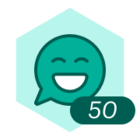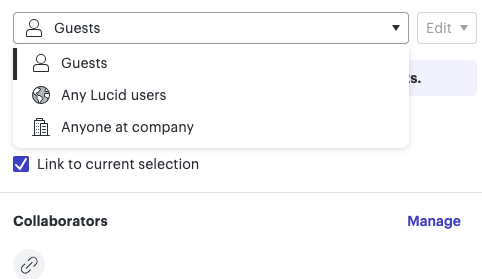I am a high school mathematics teacher, and I use this product as my primary means of delivering notes and instruction to my students each day. When I first began using the product, the option to create “view only” boards for guest was available; however, as of late, this option is no longer accessible when utilizing the share feature of the board. While my students have been respectful of this, and have not tried to sabotage lessons by means of writing on the boards during my instructional periods, I far prefer the option to have the boards as “view only” options for the students as guests. This also permits parents and guardians the chance to access my notes. Can anyone from Lucid potentially clarify why the “view” option is no longer available to guests? Thank you!
"View Only" Access to Guests On Lucid Spark Boards Seems to Have Disappeared
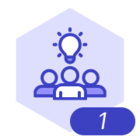 +2
+2Best answer by Leah W
Hi Nicolas,
Thanks for posting in the Community! You will be able to share a view-only email invite or invite other users to your Lucidspark board by following these steps:
- Click the share button in the top right corner of the document page.
- Click the drop-down share options menu next to the individual access text or under the copy link button when you activate a shareable link.
- Select the View option.
Following these steps will allow you to share your Lucidspark document with other users, providing them with only view-only access. Please view the gif below for more information on how to do this.
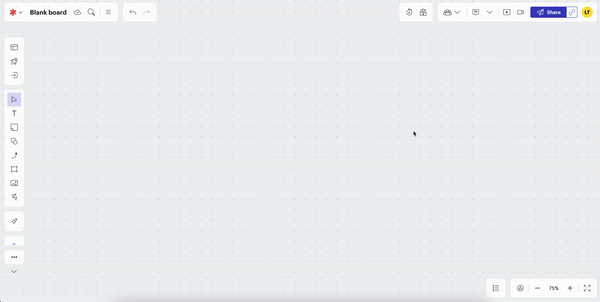
It is worth noting that using the steps above will generate a view-only access link for other users. However, they will need to log into a Lucid account to view the document.
If you need your document to be visible for a non-Lucidchart user to see please refer to the Publish Your Document article. This will walk you through the steps of publishing and protecting your document!
Create an account in the community
A Lucid or airfocus account is required to interact with the Community, and your participation is subject to the Supplemental Lucid Community Terms. You may not participate in the Community if you are under 18. You will be redirected to the Lucid or airfocus app to log in.
Log in to the community
A Lucid or airfocus account is required to interact with the Community, and your participation is subject to the Supplemental Lucid Community Terms. You may not participate in the Community if you are under 18. You will be redirected to the Lucid or airfocus app to log in.
Log in with Lucid Log in with airfocus
Enter your E-mail address. We'll send you an e-mail with instructions to reset your password.