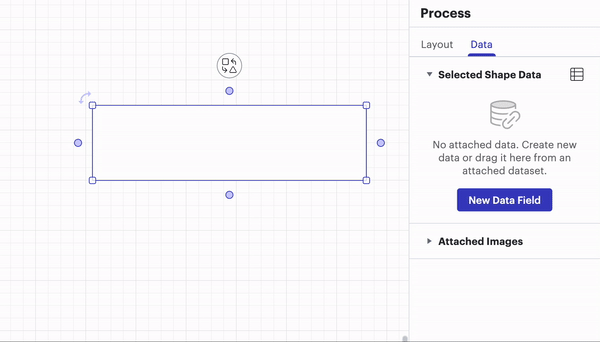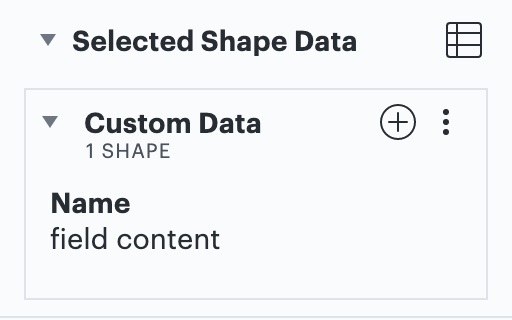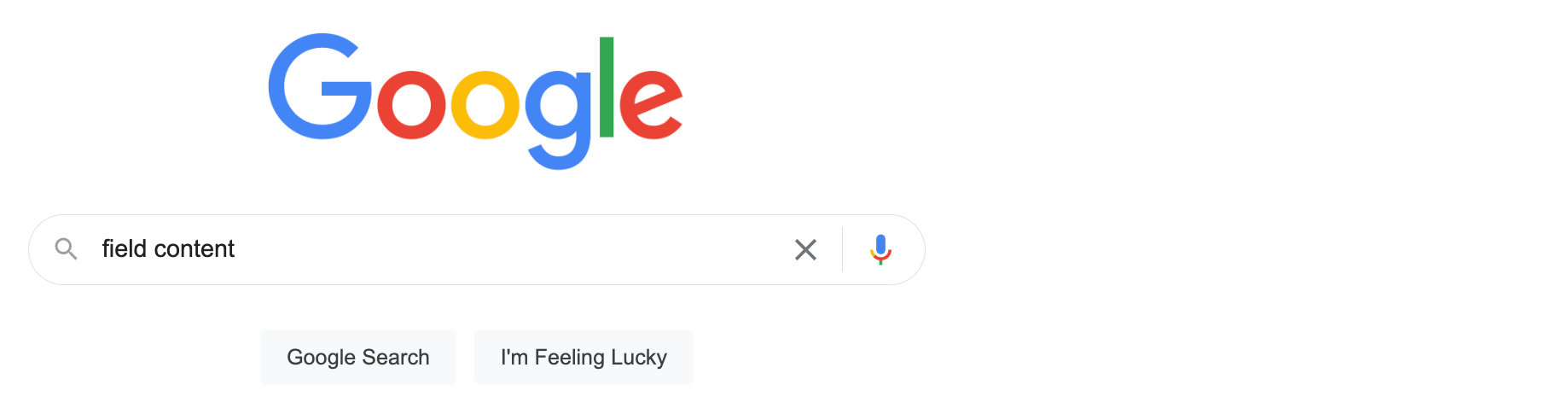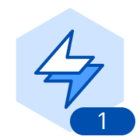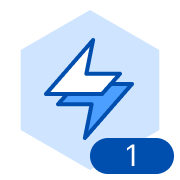I found that I can use a formula like =@'My URL' to populate a web link but trying a more complex formula does not seem to work. This allows my to provide a clickable link without showing the URL as text on the graphic. I want to use a formula like
=CONCATENATE("https://google.com/?q="@Name)
When I apply this into the web link text box it simply shows me the raw formula (@Name is not expanded) in my email editor when I click the link.
Any thoughts or suggestions?