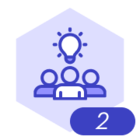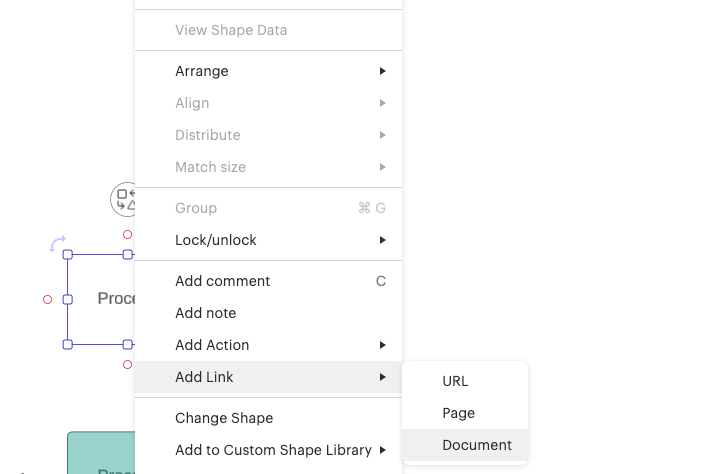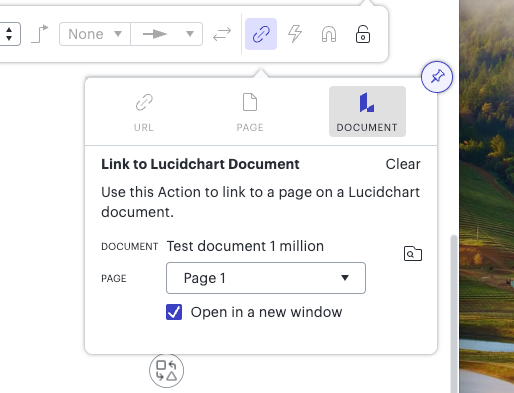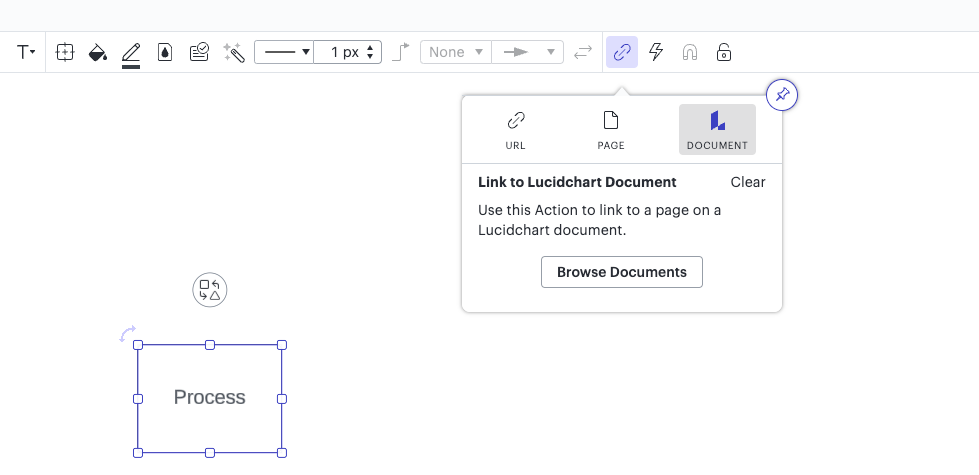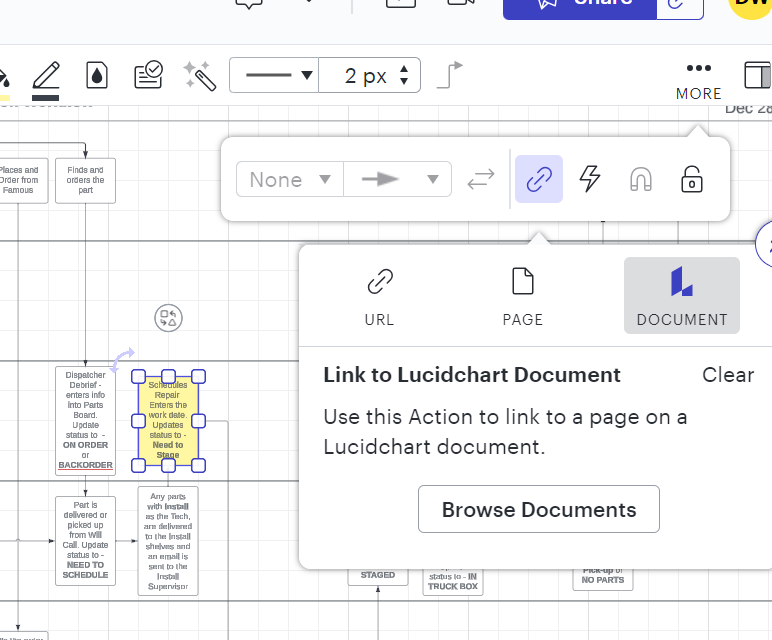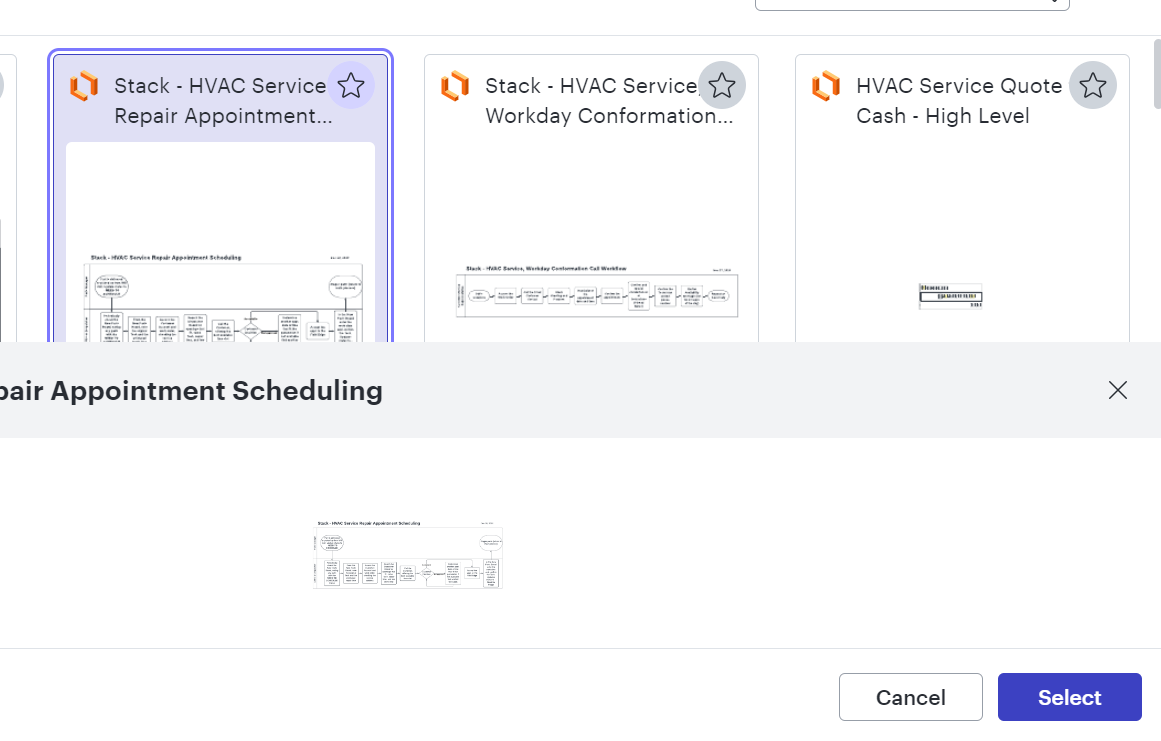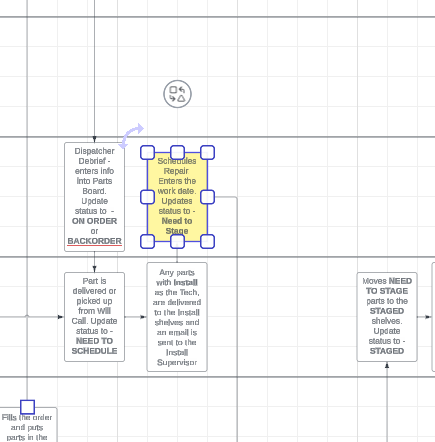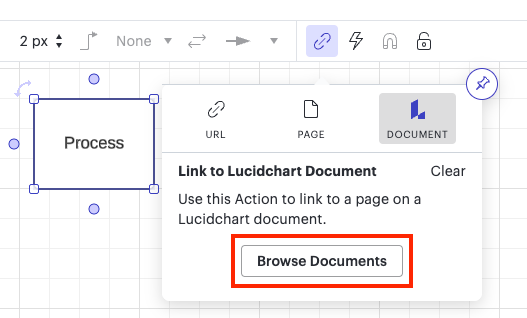I am trying to link several workflow documents together, but the connection cannot be made. I am guessing that there may be some functionality attached to subscription levels but there is no indication that this is the case. I have tried layering but this is problematic for workflows that are still developing or evolving.
Any insight would be great.