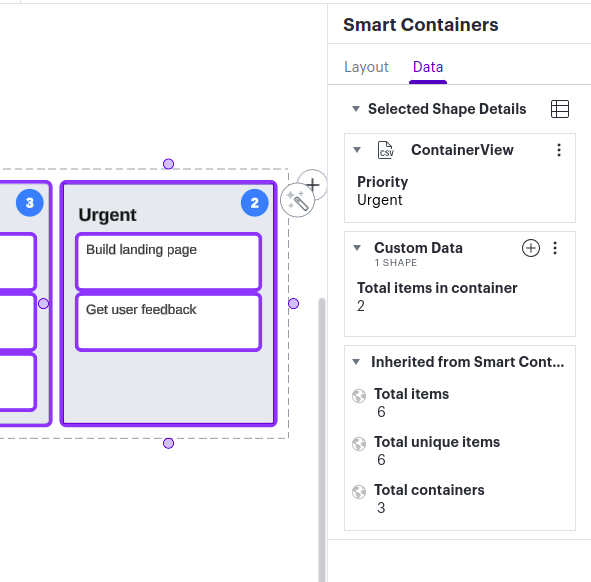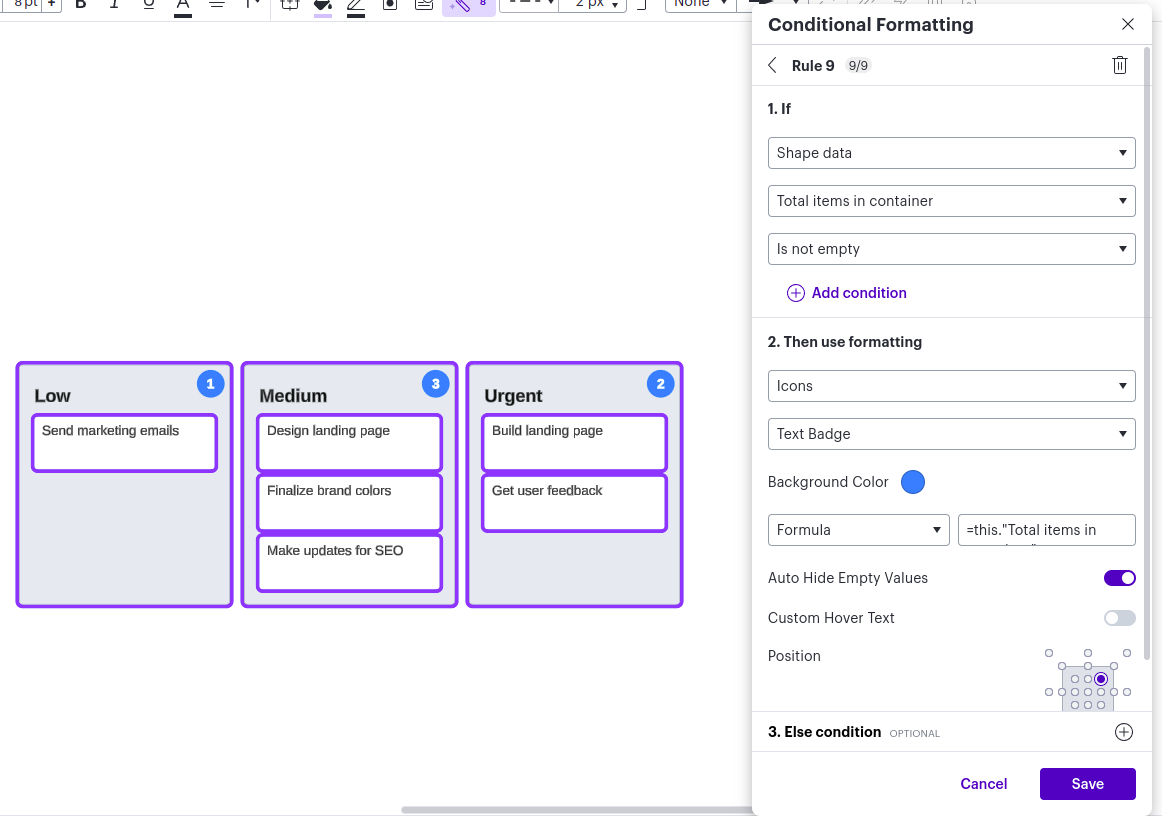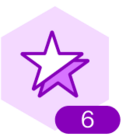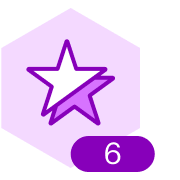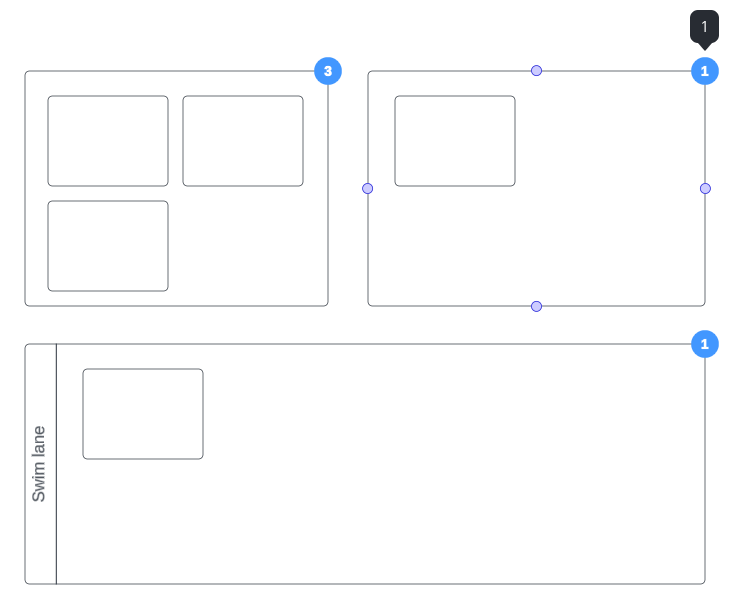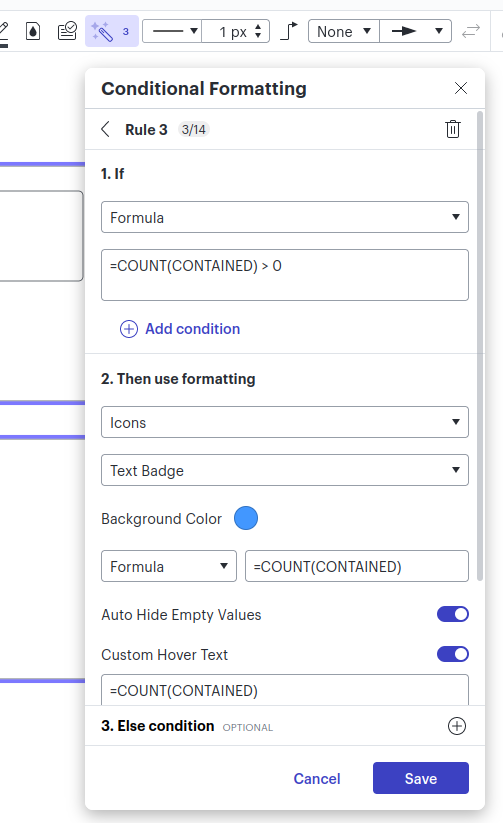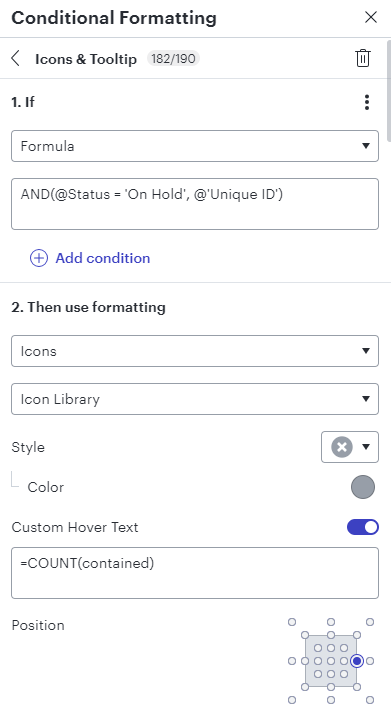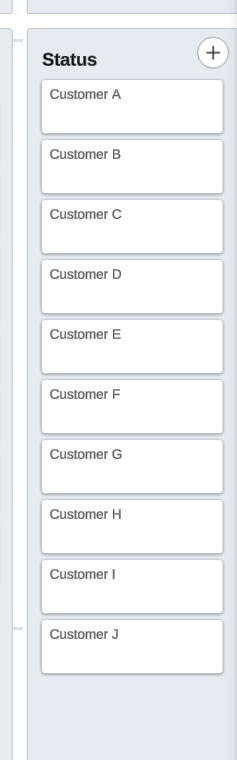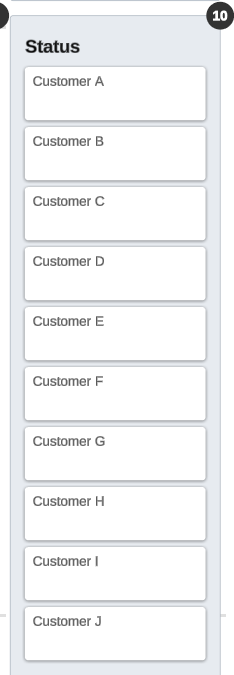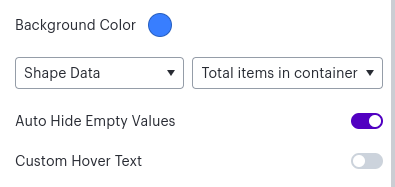I have created custom hover text on conditional formatting, but I am unable to find a post or video on how to use it after the formula is inputted. My goal is to count the number of “children” in each container, so I do not have to do it manually as my chart grows. After researching this topic, I believe the proper formula on the custom hover text to be “=COUNT(children)”. Is this the proper formula to use for what I am trying to accomplish? If so, how do I view the custom hover text equation on my containers?
Create an account in the community
A Lucid or airfocus account is required to interact with the Community, and your participation is subject to the Supplemental Lucid Community Terms. You may not participate in the Community if you are under 18. You will be redirected to the Lucid or airfocus app to log in.
Log in to the community
A Lucid or airfocus account is required to interact with the Community, and your participation is subject to the Supplemental Lucid Community Terms. You may not participate in the Community if you are under 18. You will be redirected to the Lucid or airfocus app to log in.
Log in with Lucid Log in with airfocus
or
Enter your E-mail address. We'll send you an e-mail with instructions to reset your password.