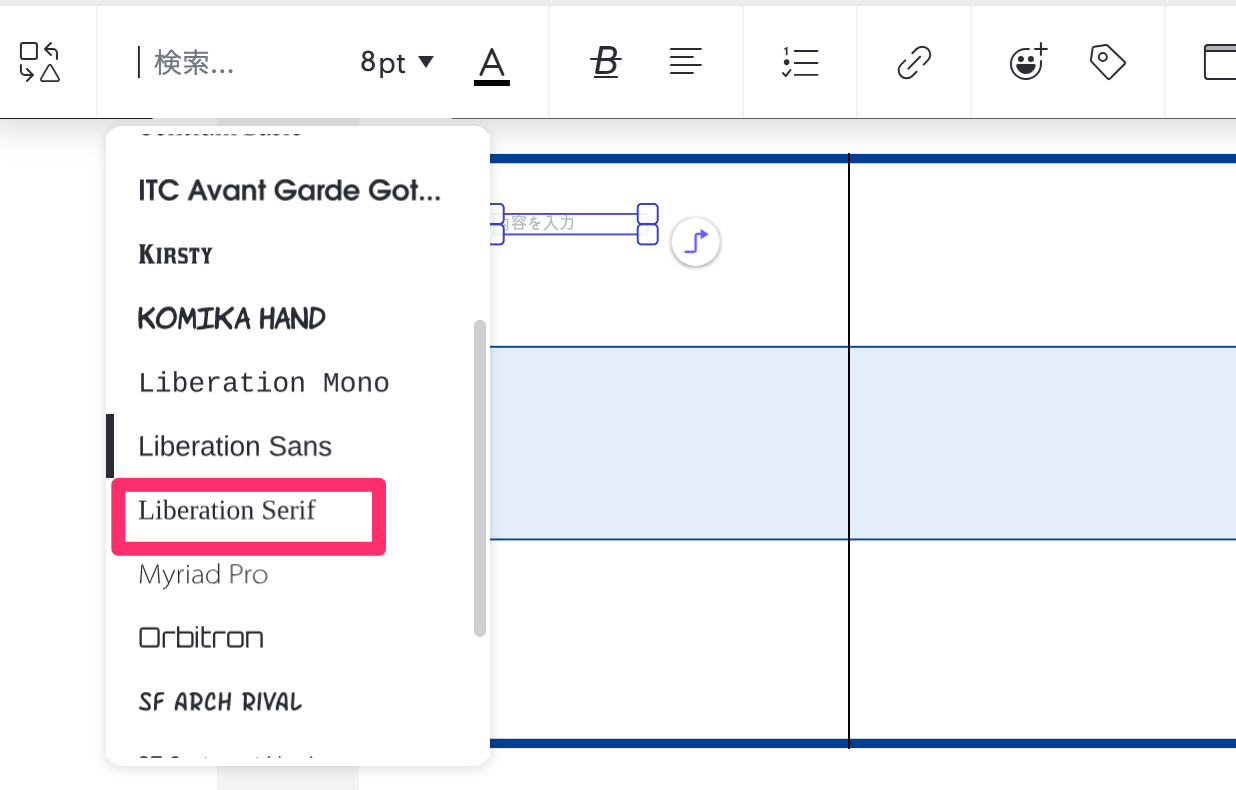
Now, the default font is "Liberation Sans". Since "Liberation Serif" is the only font that supports Japanese, I would like to set the font selected by default to "Liberation Serif", how do I set it?
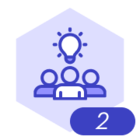 +3
+3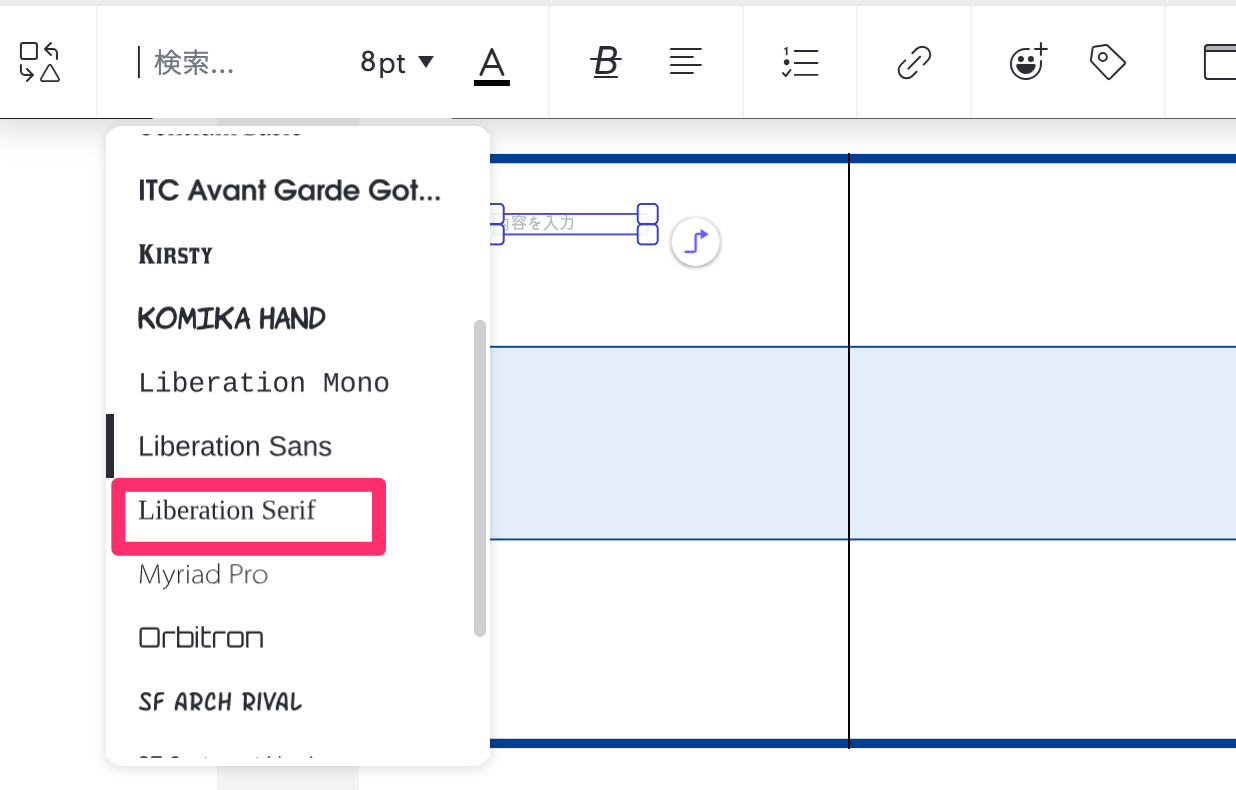
Now, the default font is "Liberation Sans". Since "Liberation Serif" is the only font that supports Japanese, I would like to set the font selected by default to "Liberation Serif", how do I set it?
Best answer by Leianne C
Hi
Could you please try the following steps and let me know if you are still not able to see “Lucid JP”?
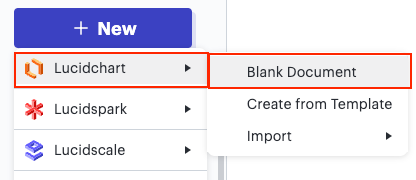
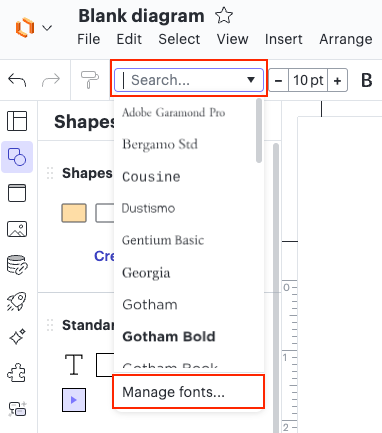
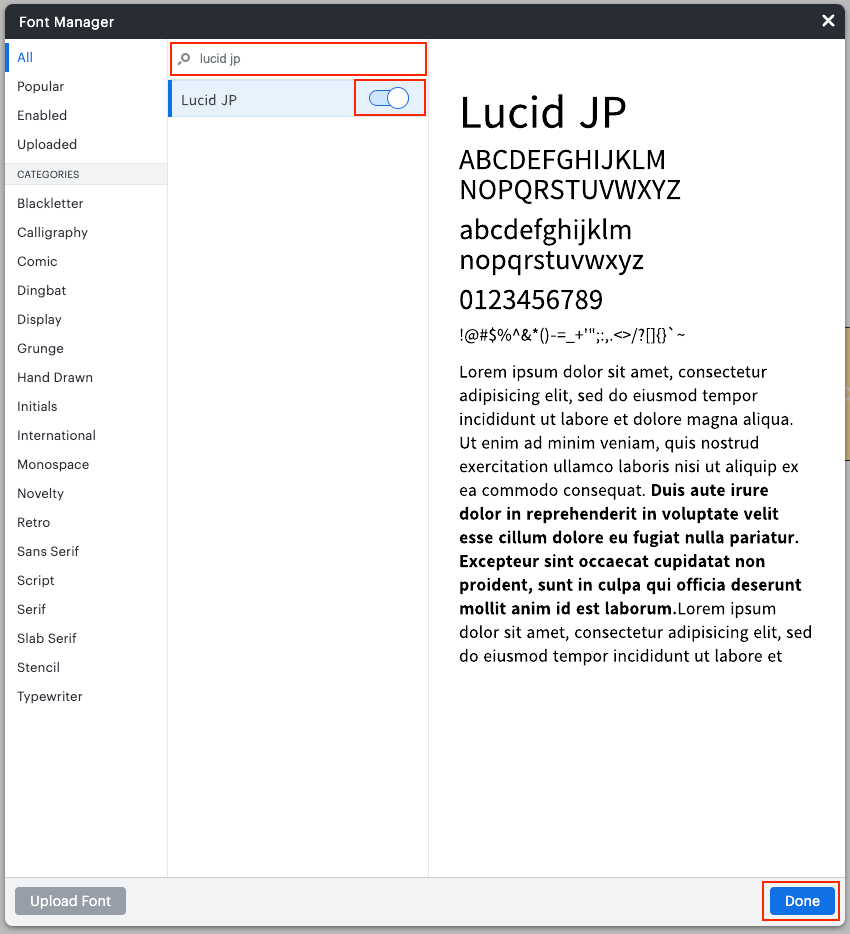
Please let me know if you are still not able to see this font, or if you have any questions!
A Lucid or airfocus account is required to interact with the Community, and your participation is subject to the Supplemental Lucid Community Terms. You may not participate in the Community if you are under 18. You will be redirected to the Lucid or airfocus app to log in.
A Lucid or airfocus account is required to interact with the Community, and your participation is subject to the Supplemental Lucid Community Terms. You may not participate in the Community if you are under 18. You will be redirected to the Lucid or airfocus app to log in.
Enter your E-mail address. We'll send you an e-mail with instructions to reset your password.