Hi there - attempting essentially the same formula as described here
for a sum of finances within 1 given year, tried with;
{{=SUM(IF(@"FY Plan" = "2026" @"Opex FC" 0))}}
per guidance but all I get is an ‘Unexpected end of expression’ error
Hi there - attempting essentially the same formula as described here
for a sum of finances within 1 given year, tried with;
{{=SUM(IF(@"FY Plan" = "2026" @"Opex FC" 0))}}
per guidance but all I get is an ‘Unexpected end of expression’ error
Hi
Custom formulas for data manipulation within the document is not possible, which is causing the "Unexpected end of expression" error.
Hope this helps - Happy to help further!!
Thank you very much and have a great one!
Warm regards
Thank you
Hi
Also, please note that in the example you cited, commas appear to be missing in the example formula. Please see my screenshot for the correct syntax. I’ll see to it that the original example gets updated!
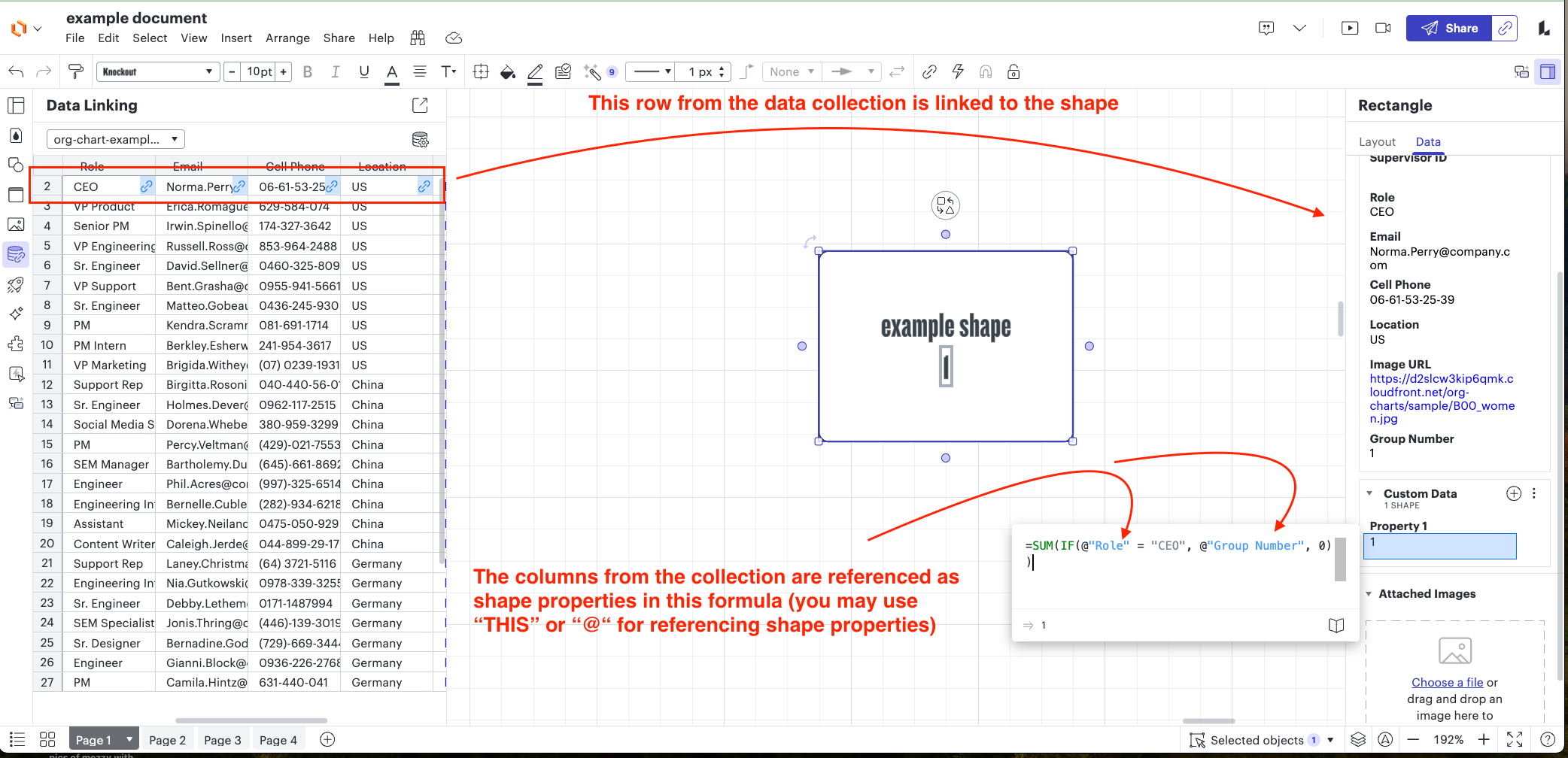
The example formula in the other post you cited has been updated to include commas! I apologize for the mix-up.
Please let me know if you have any questions.
 +1
+1
Hi
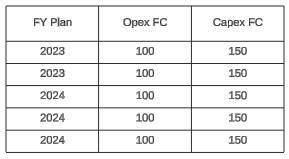
So I would expect my formula to be able to SUM (based on my IF condition) 300 as the total Opex FC value for 2024, and 200 as the Opex FC value for 2023. Is this possible?
Alternatively, could you send a temporary Support PIN for this document? This will allow me to take a closer look at the issue you’re experiencing. For more information on generating a Support PIN, check out this Help Center article.
 +1
+1
Hi
As you’ll see I’ve got the data in the document itself.
Let me know if you need anything more.
 +1
+1
Hi
Hi
For example: {{=FIELDLOOKUP(“Project Roadmap”, “[Insert key from reference column, “Project”]”, “[Insert column whose corresponding value you care to return, “Capex FC”]”)}}.
However, I can’t find a way to iterate through your column with FIELDLOOKUP and return the values to sum them based on an IF statement (e.g. FY2023, FY2024, etc.). I believe a more effective workaround would be to generate these sum values using an excel formulat on a new tab in your linked dataset then call those values to your Lucidchart canvas directly.
A Lucid account is required to interact with the community. You will be redirected to the Lucid app to create an account.
A Lucid account is required to interact with the community. You will be redirected to the Lucid app to log in.
Enter your E-mail address. We'll send you an e-mail with instructions to reset your password.