Very frustrating weekend.
We attempted to share a folder with external resource - it was impossible.
Eventually sharing at the document level worked - but now means having to go through the same steps with every single diagram in the folder. A rather stupid requirement.
The external resource we were sharing to requires VIEW ONLY - no need to edit - no need to comment. Shares were all set to VIEW ONLY. Yet when they tried to access the diagram they were immediately prompted to sign up for Premium membership. Why is this happening????
I ended up having to export everything to PDF and email the files to them.
To describe this as complete stupidity is an understatement.
So please clarify. If I have a Team account and want to share a folder or diagram with an external resource who only has a Free Account - what can be shared? And how exactly is this supposed to be done so that they are not constantly prompted to sign up for a Premium Account?
Hi Andrea
Thanks for posting in the community. I apologize for the frustrating weekend and for the delayed response. Sharing a document or folder as view-only will require your collaborator to log into Lucidchart to view the document-- it is intended to keep your collaborators from editing the document not for sharing the document with non-Lucidchart users. To share the document with collaborators who aren't using Lucidchart I would recommend publishing your document. A published document can be viewed by anyone on the web and will not require logging into a Lucidchart account.
Hope this helps!
Hello Abby:
The external resource we wanted to share a folder with has a free Lucid account. I want them to have view-only access to all documents in a folder
How do I grant view-only access to a folder to a user with a free account instead of a premium account?
Hi Andrea
Thanks for your response and I apologize for misunderstanding your question. You can share a folder with view only permissions by selecting "Share" on the folder then clicking "Advanced" which will open this menu: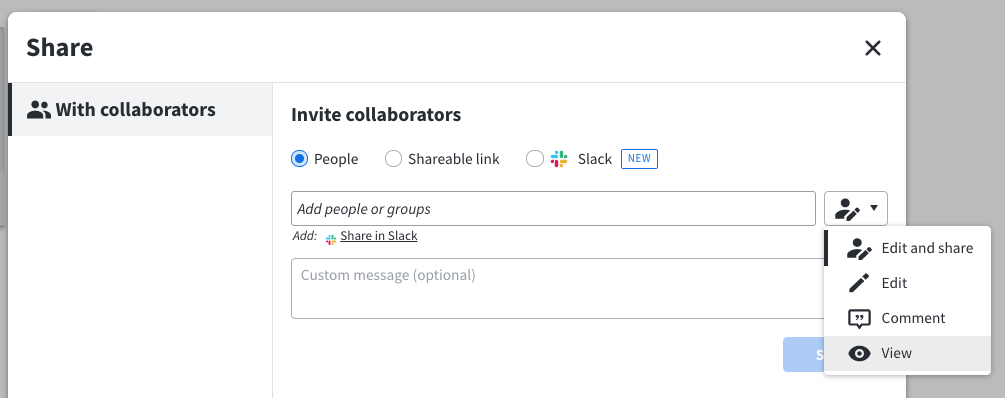
From here you can add the user and edit the permissions to "View". That will allow the user to view (but not edit) anything in the folder.
Hope this helps!
Reply
Create an account in the community
A Lucid account is required to interact with the community. You will be redirected to the Lucid app to create an account.
Log in to the community
A Lucid account is required to interact with the community. You will be redirected to the Lucid app to log in.
Login with SSO
Log in with LucidEnter your E-mail address. We'll send you an e-mail with instructions to reset your password.