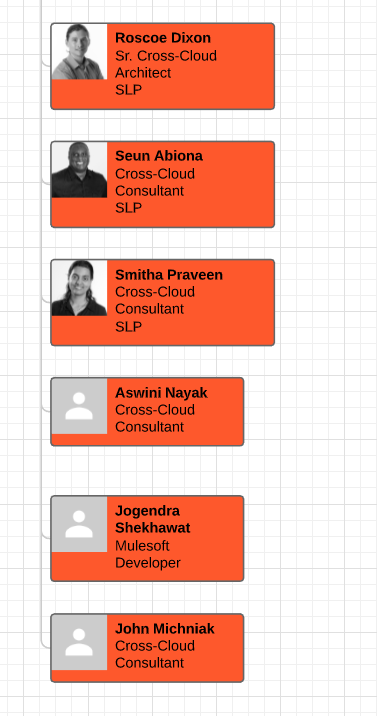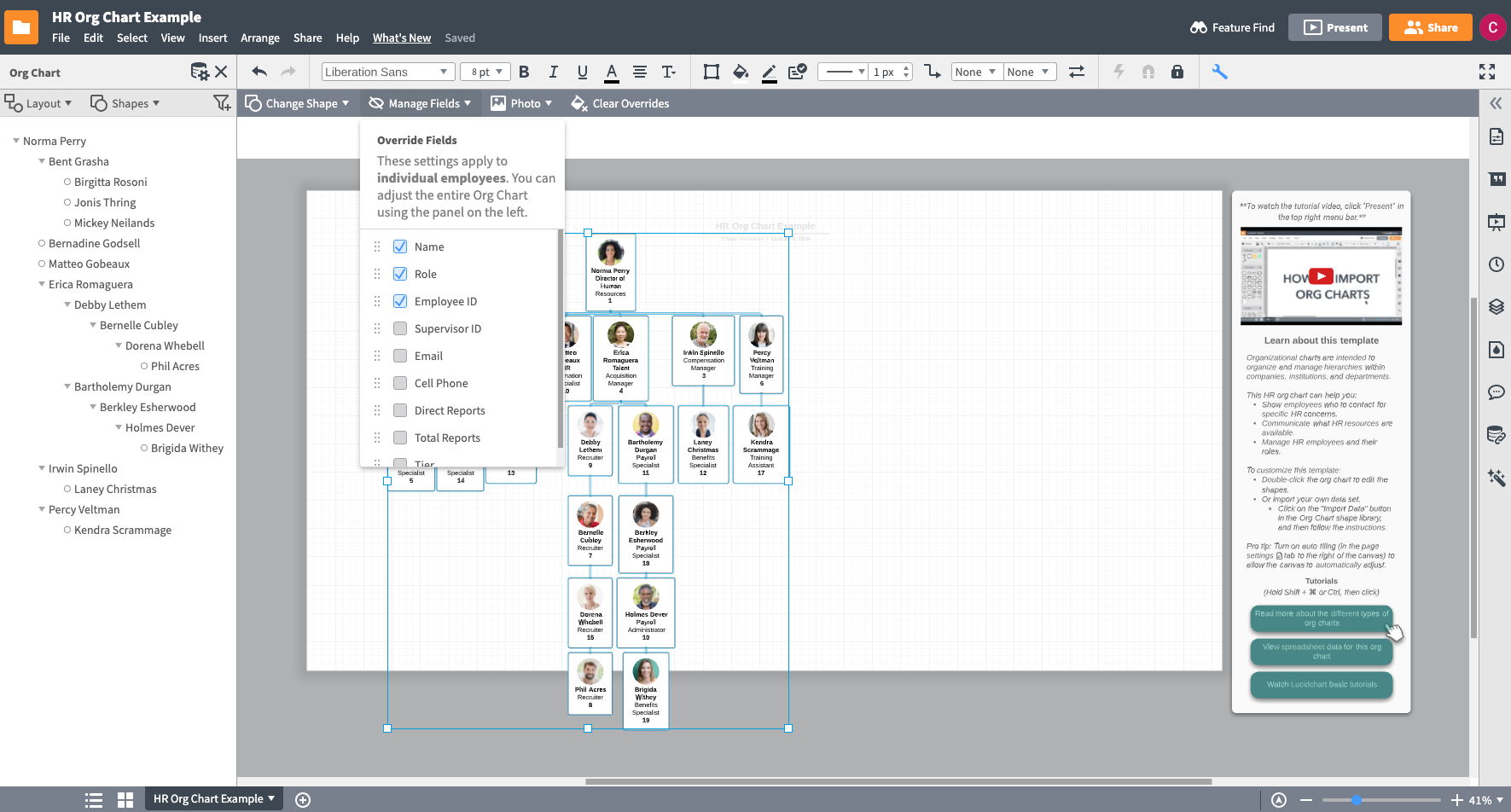Hi Jacob
Thanks for reaching out! Can you please describe how you are specifying height and width of the shapes? Are you doing that in your Excel file? Can you please send a screenshot depicting how you are doing it and showing the difference between the charts before and after the replacement of the sheet?
Thanks for your help and patience!
Hi Annika
I just highlighted my entire document to ensure all shapes were selected and used the "Shape Options" button on the toolbar in order to specify my height and width. Is there a way for me to specific the sizes in the excel spreadsheet?
In the attached photo the shapes on top are the "Old" ones that were part of the resizing process and the ones on bottom were automatically uploaded when I replaced the data set. Also I am realizing that it does not automatically display the same fields as the other ones - specifically the line that says "SLP" is its own field - the new ones don't display this field by default. Is there a way to change this as well?
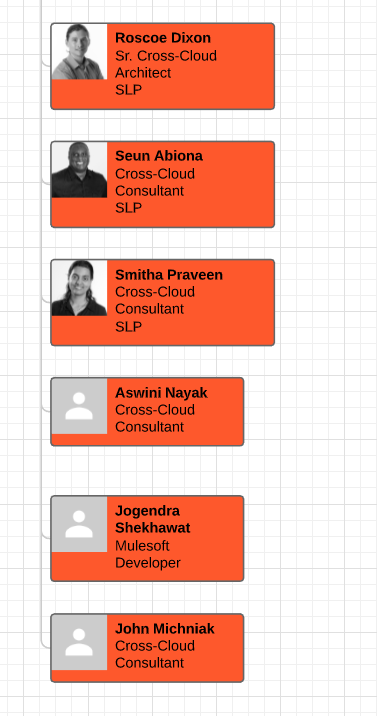
Hi Jacob
Thanks for your response! You can manually change the size of these shapes. To do so select the shapes you'd like to resize and drag them to the desired position (as you would with an image or other shape). To apply fields to these shapes select the shapes you'd like to add the fields to. When the shapes are selected a toolbar will appear near the top of the editor. Here click 'Manage Fields' and select the field you'd like to add to the shapes.
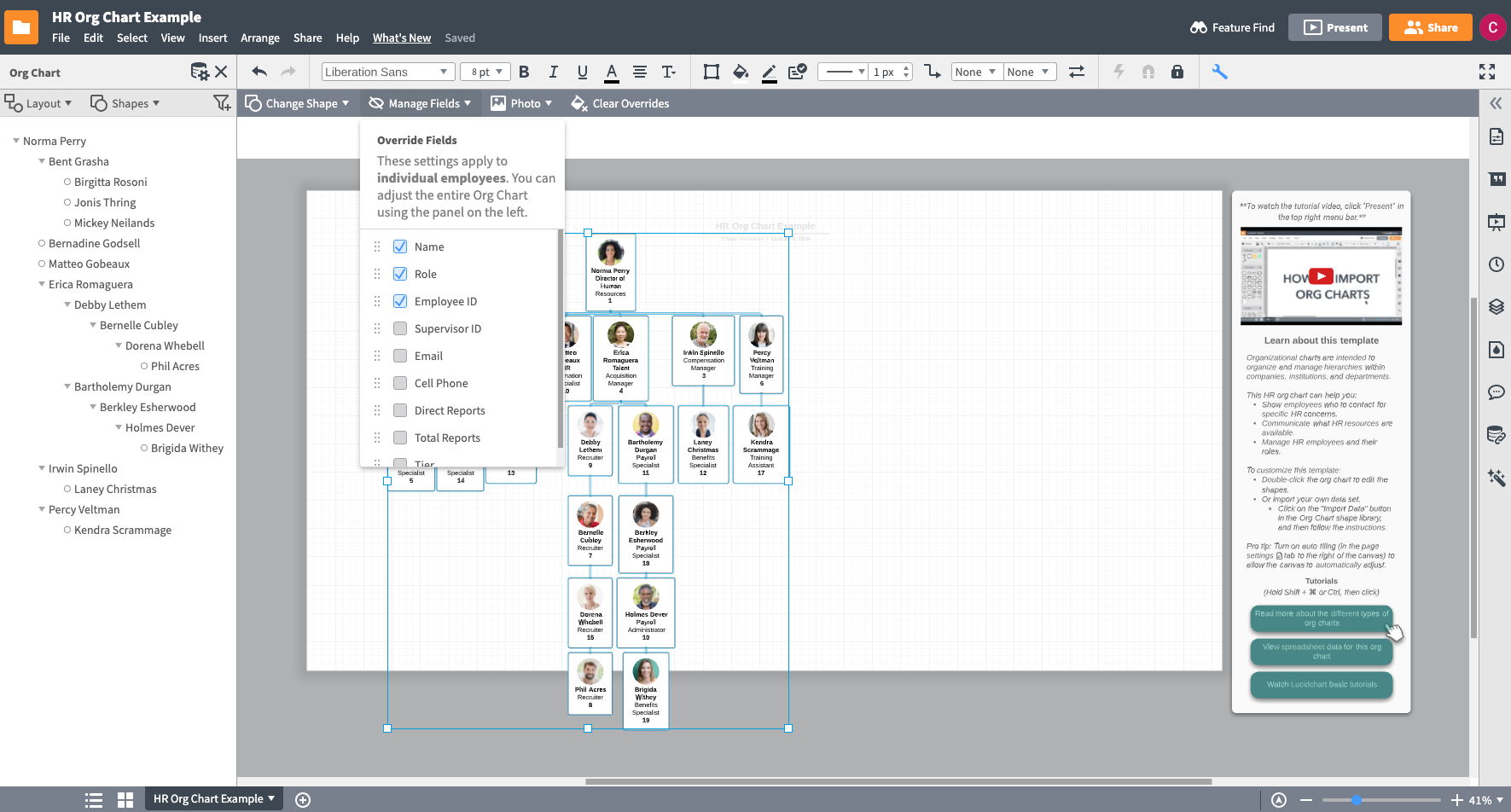
This should add the field to the selected shapes. Hope this helps! Let me know if you have any questions!
Hi Chase
I'm very well aware of that. If you read the original post you will see that I am looking to change the default size that these shapes are uploaded in when I replace my data set because I would like it to be a streamlined process. Same goes for adding the different fields.
Hi Jacob
Apologies for mis-reading your original post! If you select one of the shapes that is styled as you'd like all new shapes to be styled you can click the 'Set Default Shape Style'. 
This should apply the same styling to all new shapes that are created and should automatically apply the fields applied to the default shape as well. Clicking 'Set Default Shape Style' however will apply all styling changes to shapes currently on the page including color. If you have many different colored shapes on the page you may need to reset their colors after setting the default shape style. Hope this helps!