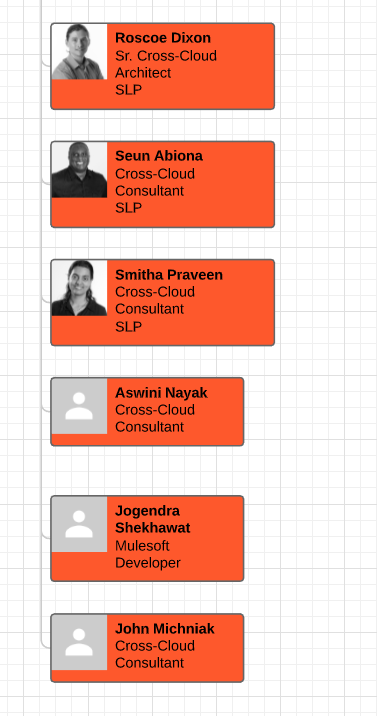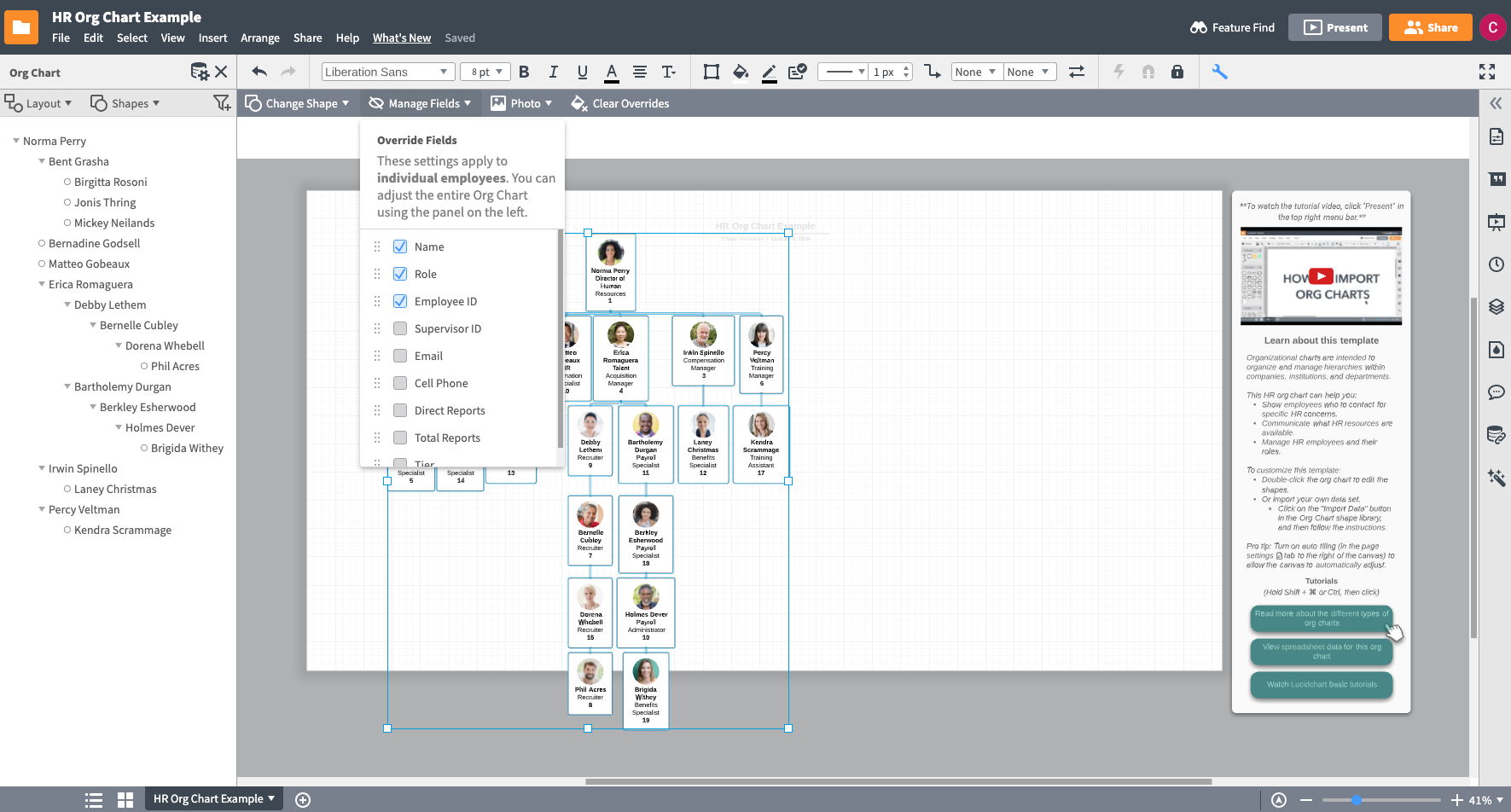Hello
I have created an org chart using an excel file and would like to regularly update it. I have a specific height and width of the shapes used but when I replace the data set with an updated version of the excel file the new people added to the org chart do not have the correctly sized icons. Is there a way to change the default size? Or can I make them automatically resize with a rule or something? Rather than selecting all and matching another shape?