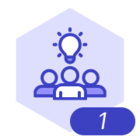As described in the title. I have double-checked in File\Document settings. Infinite canvas is off and sizes entered are 24” width and 12” height.
But the working canvas has rulers above and, on the left, and they both go up to 24”.
And now i just exported to PDF, and my PDF reader shows the page size as 24x24.
So, what do i do about this? I need the exported PDF to be page size 24x12. And i would like the screen to reflect 24x12 as well so i can visualize where i am placing things within a 24x12 size space.
Thank you if you can clarify what is going on and let me know what i need to do to make sure that the document obeys what is set in File\Settings\Document.