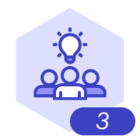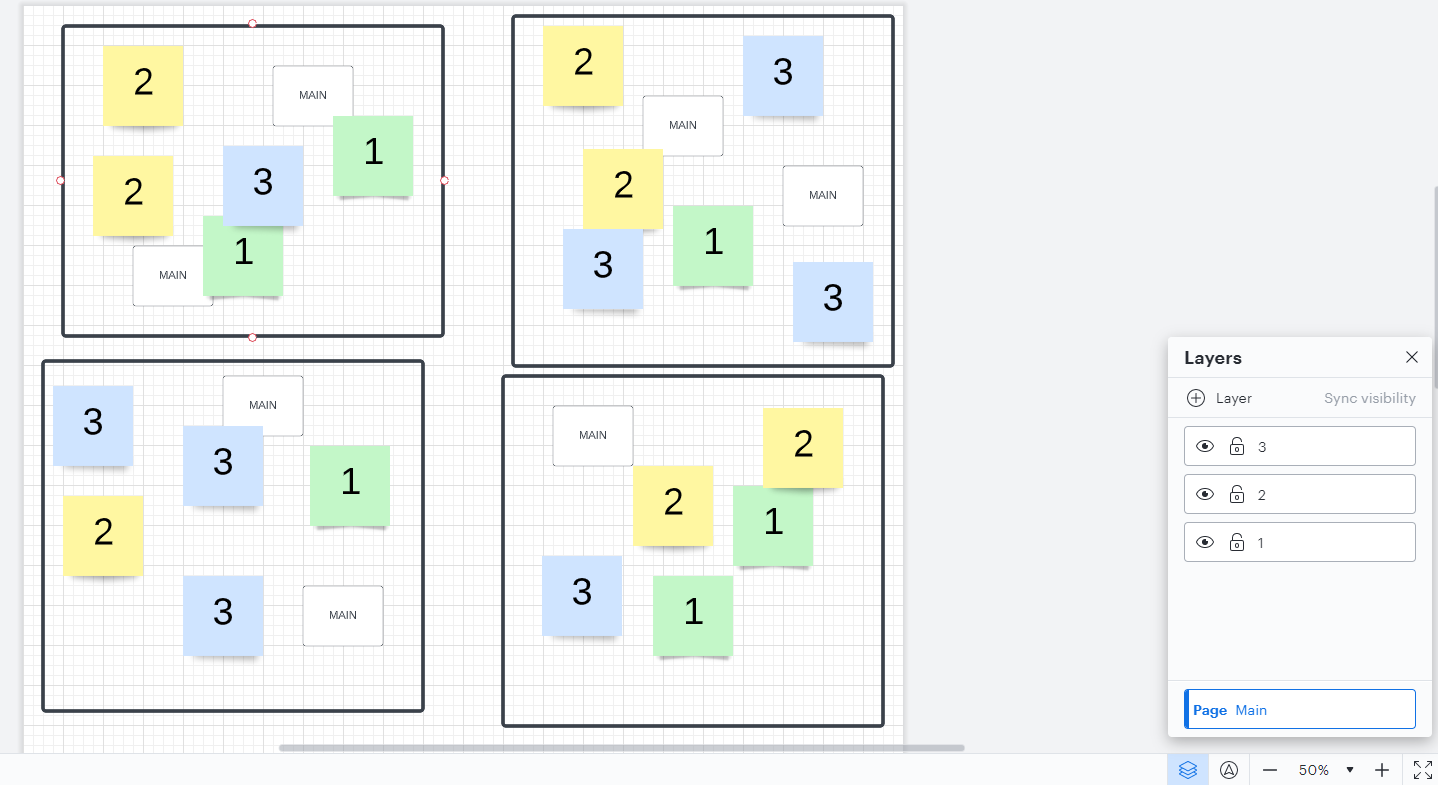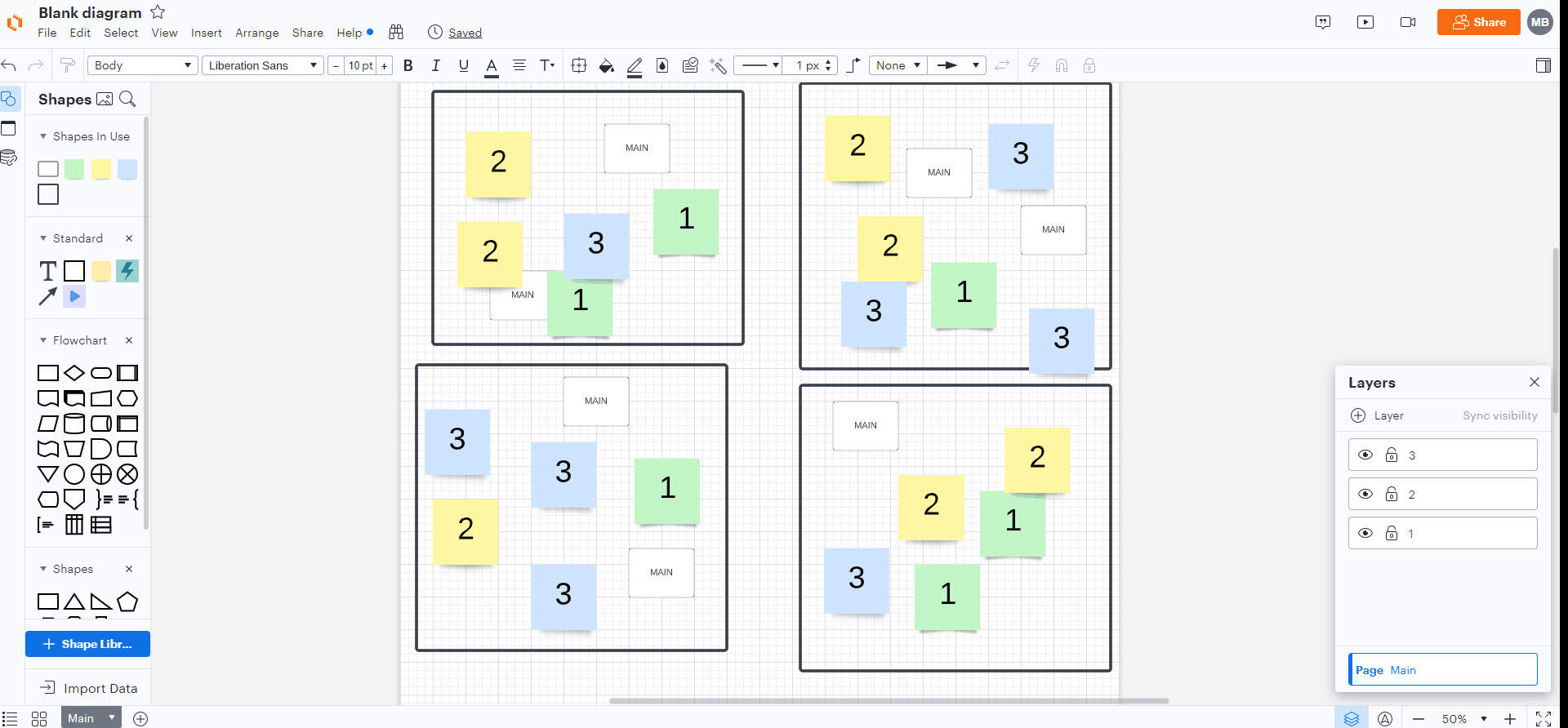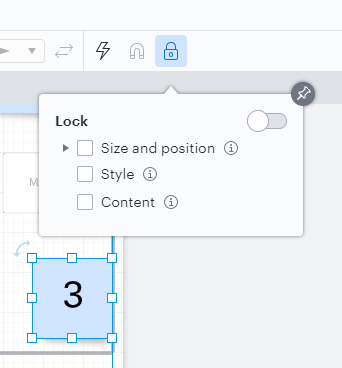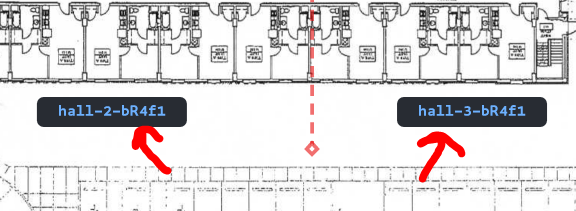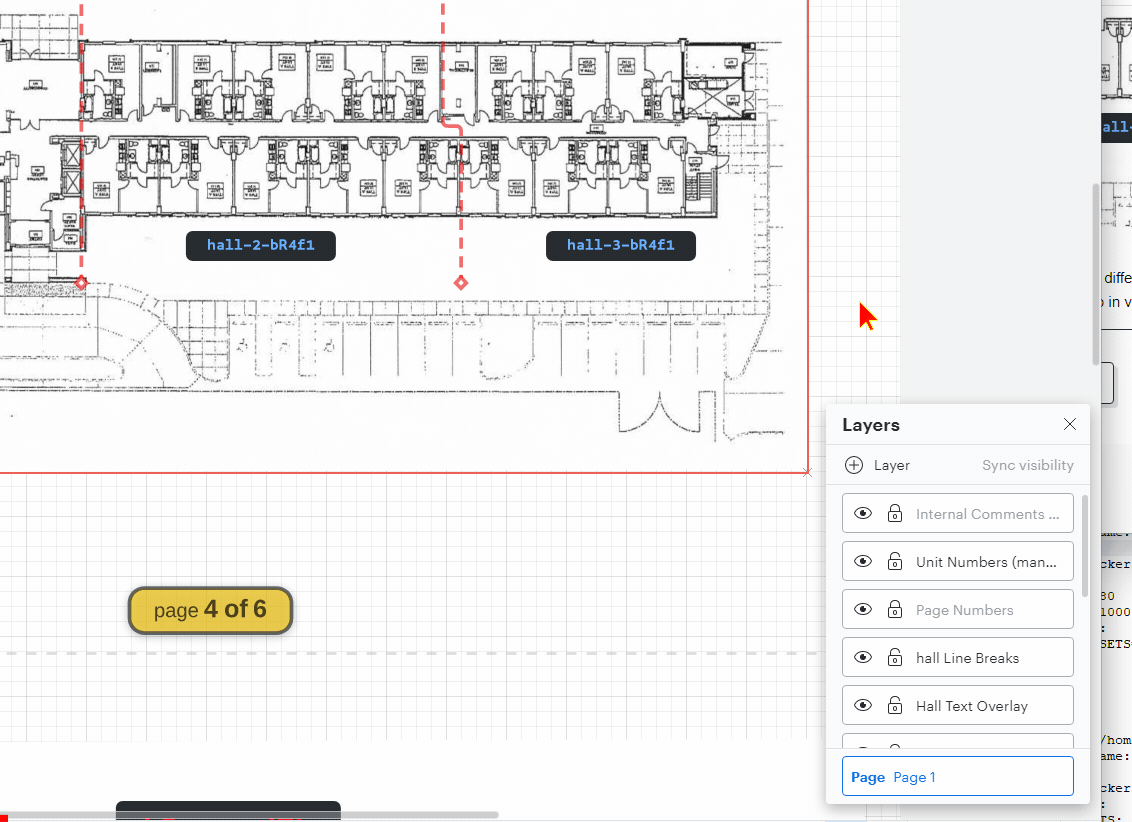Im coming from visio (however this is a fresh new lucidchart chart not an import).
the chart is 6x pages and when i go to select all the shapes on a page lucid is selecting multiple shapes of the same kind on other pages. (i have verified the shapes are not grouped ).
Here is a screen recording of the issue:
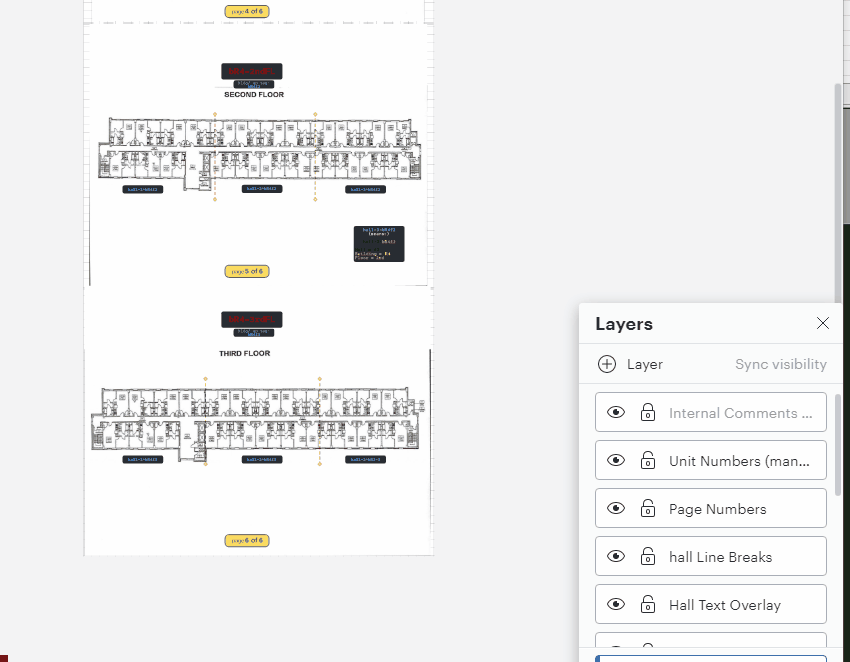
What im trying to do here is select all shapes on this page (page 6) and shrink them slightly to better fit on the page 6 page margins. I am using multiple layers if that is relevant.
Am i doing something wrong? many of these shapes are duplicates with only the text changed (so maybe im using the wrong process to duplicate them and the shapes are still linked somehow? to dup a shape i select it then alt+drag)
This would work on visio by the same process im trying here (but without selecting shapes on other pages)
thanks