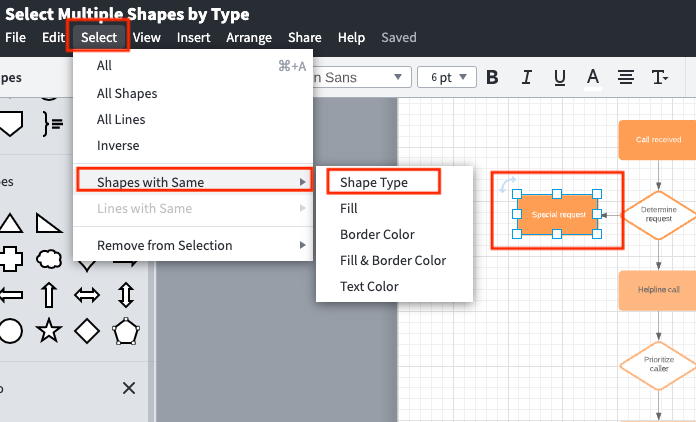Hi Myk
Thanks for posting in the Lucidchart Community! You should be able to see the drop-down menu under the “Select” button by clicking on one of the shapes on your canvas and then clicking on “Select” in the menu bar at the top of your editor. From the drop-down menu that will appear hover over “Shapes with Same” to show another drop-down menu from which you can select the “Shape Type” option. Please note that if you don’t select a shape before clicking on “Select” most of the drop-down menu options will be greyed out and therefore not selectable.
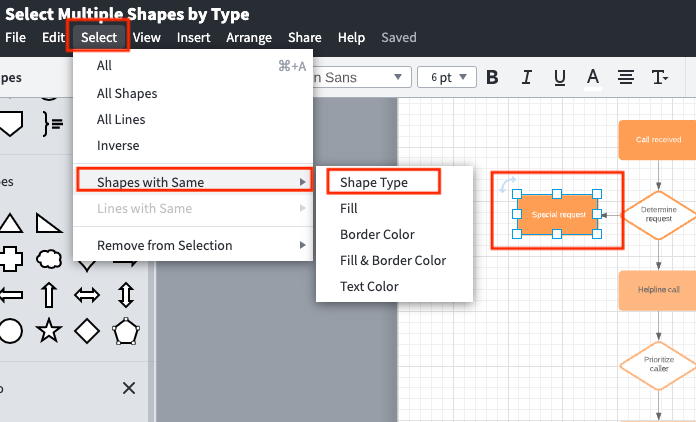
If you are still unable to see those drop-down menu options after following the steps described above please send a screenshot of what you see upon selecting a shape and clicking on "Select". Thanks!
How do I select multiple shapes on ios?
Hi Victoria
Thanks for continuing this thread! We are answering your ticket on your other community post here.
Hope this helps and please reach out with any other questions!