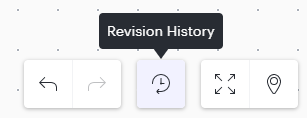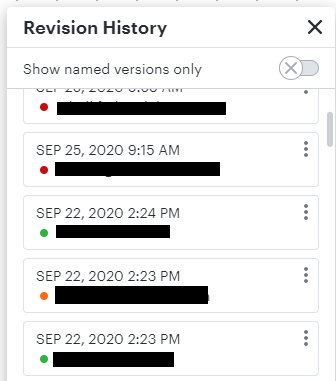How can I keep track of changes made to my board? If I make a mistake can I restore to a previous version if I need to?
See Previous Changes
Best answer by Micah
Hi
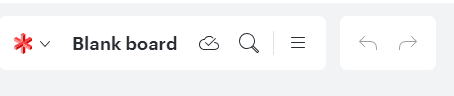
This will open the revision history menu as shown above, where you can view, track, and restore from previous versions of the board.
Thanks for pinging us on this!
Create an account in the community
A Lucid or airfocus account is required to interact with the Community, and your participation is subject to the Supplemental Lucid Community Terms. You may not participate in the Community if you are under 18. You will be redirected to the Lucid or airfocus app to log in.
Log in to the community
A Lucid or airfocus account is required to interact with the Community, and your participation is subject to the Supplemental Lucid Community Terms. You may not participate in the Community if you are under 18. You will be redirected to the Lucid or airfocus app to log in.
Log in with Lucid Log in with airfocus
Enter your E-mail address. We'll send you an e-mail with instructions to reset your password.