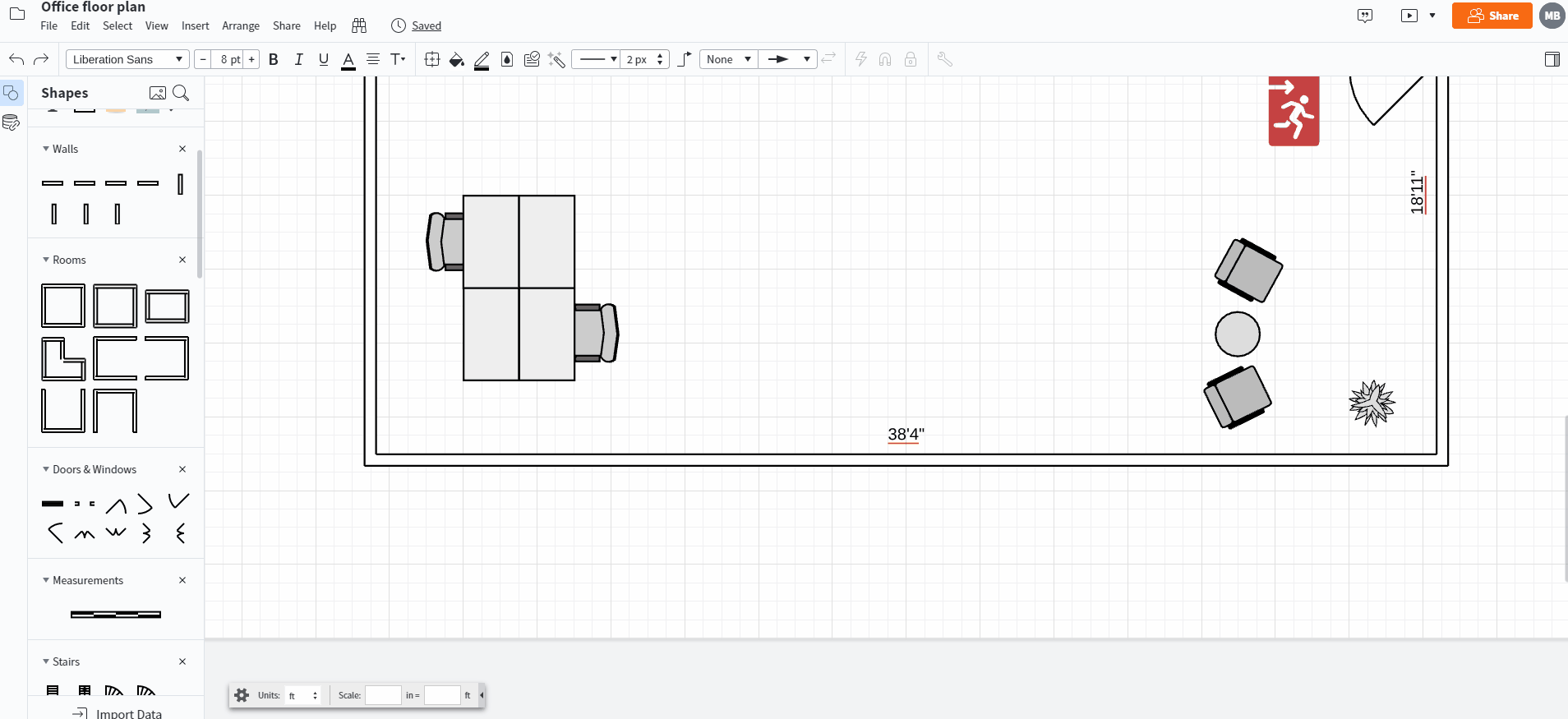I am trying to draw a door with a right hand hinge in the Office Floor Plan Template. All 4 door icons have a left hand hinge. In your tutorial Object 3 has a left hand hinge and Object 5 has a right hand hinge. In reality Objects 3 4 5 and 6 all have a left hand hinge and there is no door object with a right hand hinge. Can anyone help?
Create an account in the community
A Lucid account is required to interact with the Community, and your participation is subject to the Supplemental Lucid Community Terms. You may not participate in the Community if you are under age 18. You will be redirected to the Lucid app to log in.
Log in to the community
A Lucid account is required to interact with the Community, and your participation is subject to the Supplemental Lucid Community Terms. You may not participate in the Community if you are under age 18. You will be redirected to the Lucid app to log in.
Log in with Lucid
or
Enter your E-mail address. We'll send you an e-mail with instructions to reset your password.