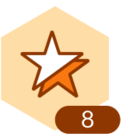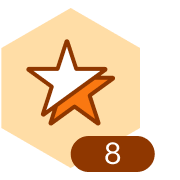I downloaded, backup of my lucidchart which is around 1 GB, however while trying to restore, I am getting timeout error and only ~20 documents are uploaded. I have 5000+ documents
Restore large Lucid documents
 +1
+1Best answer by ymishra
Hi everyone! I'm Yash, an engineer here at Lucid, and I wanted to share a recent improvement with you—looking forward to your thoughts!
We’ve made updates to the Backup‑Restore flow to support restoring large LAF files. If a file is over 100 MB or a restore attempt fails, you’ll now see a “download fragmentation” banner. This lets you break the file into smaller, more manageable chunks that can each be restored individually.
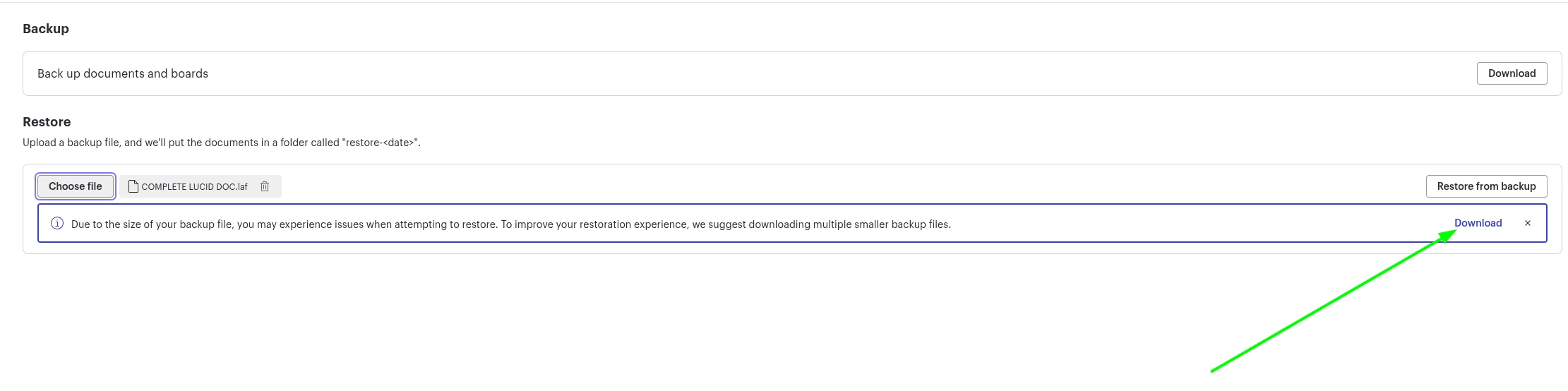
Create an account in the community
A Lucid account is required to interact with the Community, and your participation is subject to the Supplemental Lucid Community Terms. You may not participate in the Community if you are under age 18. You will be redirected to the Lucid app to log in.
Log in to the community
A Lucid account is required to interact with the Community, and your participation is subject to the Supplemental Lucid Community Terms. You may not participate in the Community if you are under age 18. You will be redirected to the Lucid app to log in.
Log in with Lucid
Enter your E-mail address. We'll send you an e-mail with instructions to reset your password.