Hello
When I export a document and select "Crop to Content" a white border is added to the document. Is there a way to not include it in the export? I often want to use a full scale image of a diagram and am having to crop the image after exporting from Lucid Chart.
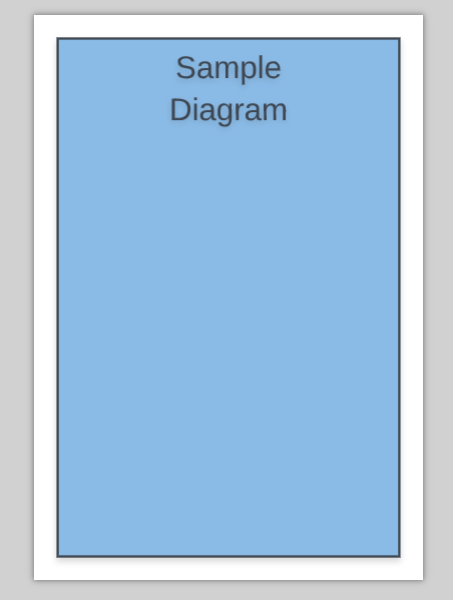
So far the only reliable method is to set the page margin to 0 adjust the page size such that the diagram fills up the entire page and select "Do not Crop" when exporting. However this means having to set custom page size for every document.
Is there an easier way of removing the border?
