How do I remove the lines below from the diagramming page?
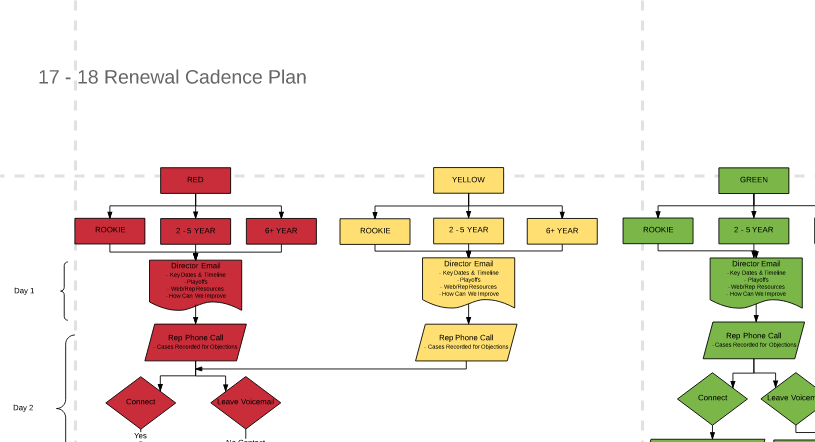
How do I remove the lines below from the diagramming page?
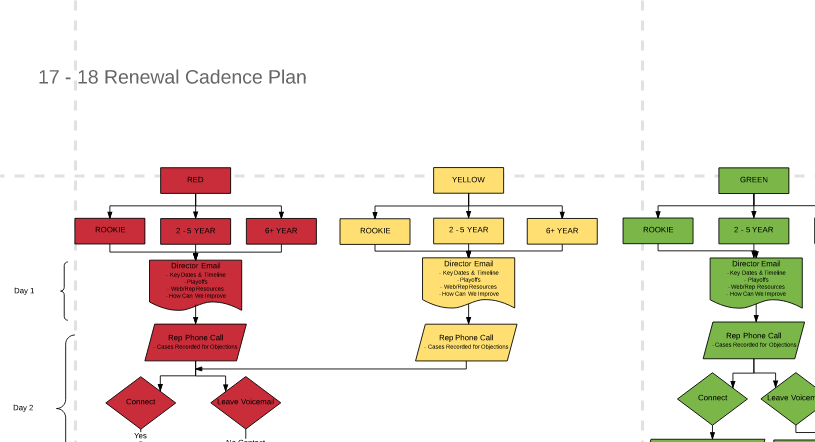
Hi Alana. Those lines denote the page breaks. The only way to to get rid of them is to move your entire document onto one page (i.e. within the boundaries on one of those dashed squares).
The easiest way I've found to do this is as follows:
Hello
You can switch them off in the Page Settings. You can read the full guidelines in this Adjust document and board settings article from the Lucid help center.
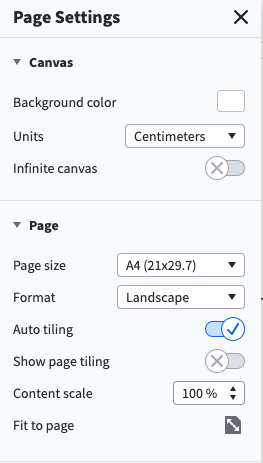
This works thank you! Mahdi E
Hey Philip and Mahdi! Thanks for your comments in our community! Happy to hear turning off "Page Tiling" is working well for you!
A Lucid account is required to interact with the community. You will be redirected to the Lucid app to create an account.
A Lucid account is required to interact with the community. You will be redirected to the Lucid app to log in.
Enter your E-mail address. We'll send you an e-mail with instructions to reset your password.