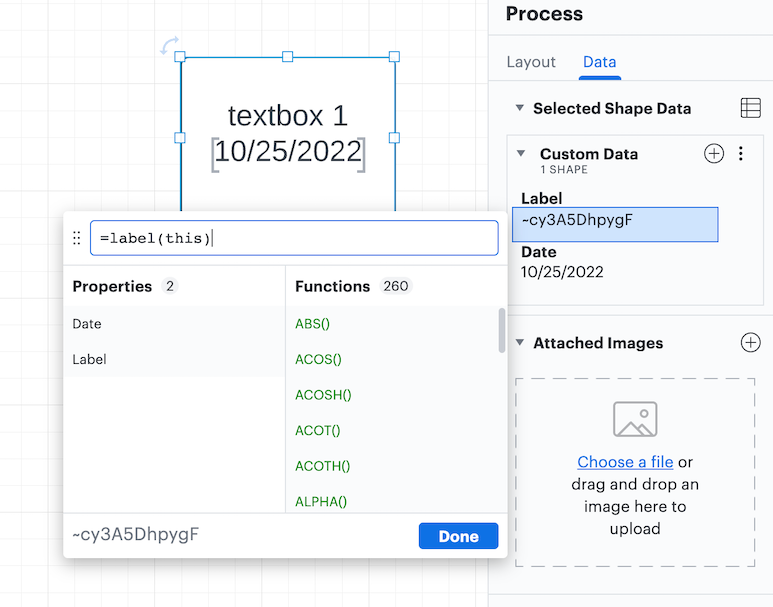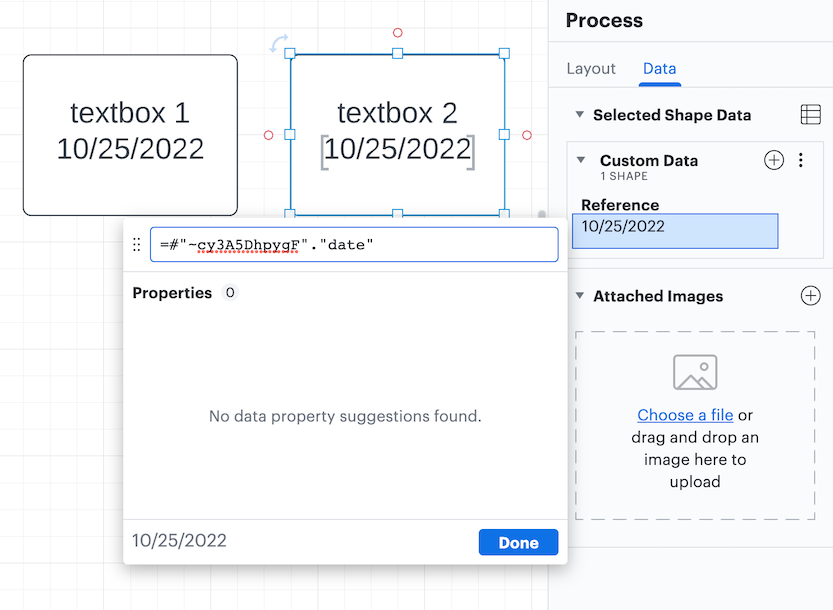I read through almost all Formulas documentation and still cannot find an example for what I'm trying to do. To make it as simple as possible here is an example.
I have 2 TextBoxes on a page.
Textbox1 and Textbox2
I want to make Textbox2 show a property value (name id text value anything) from Textbox1.
If I change Textbox1 text to "changed twice" I want to see that value/text in Textbox2.
What formula would allow me to see properties in Textbox1? Everything I have tried has resulted in #ERROR!
Thanks