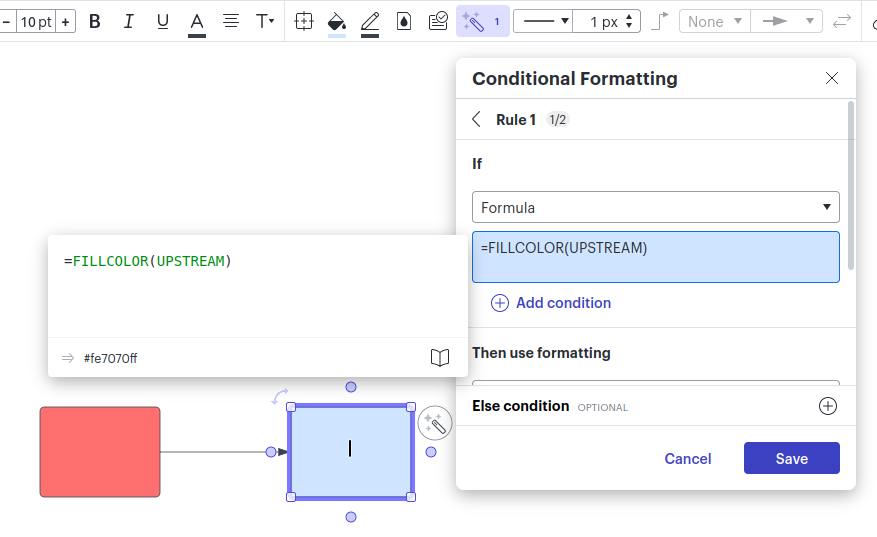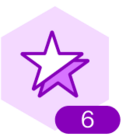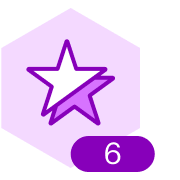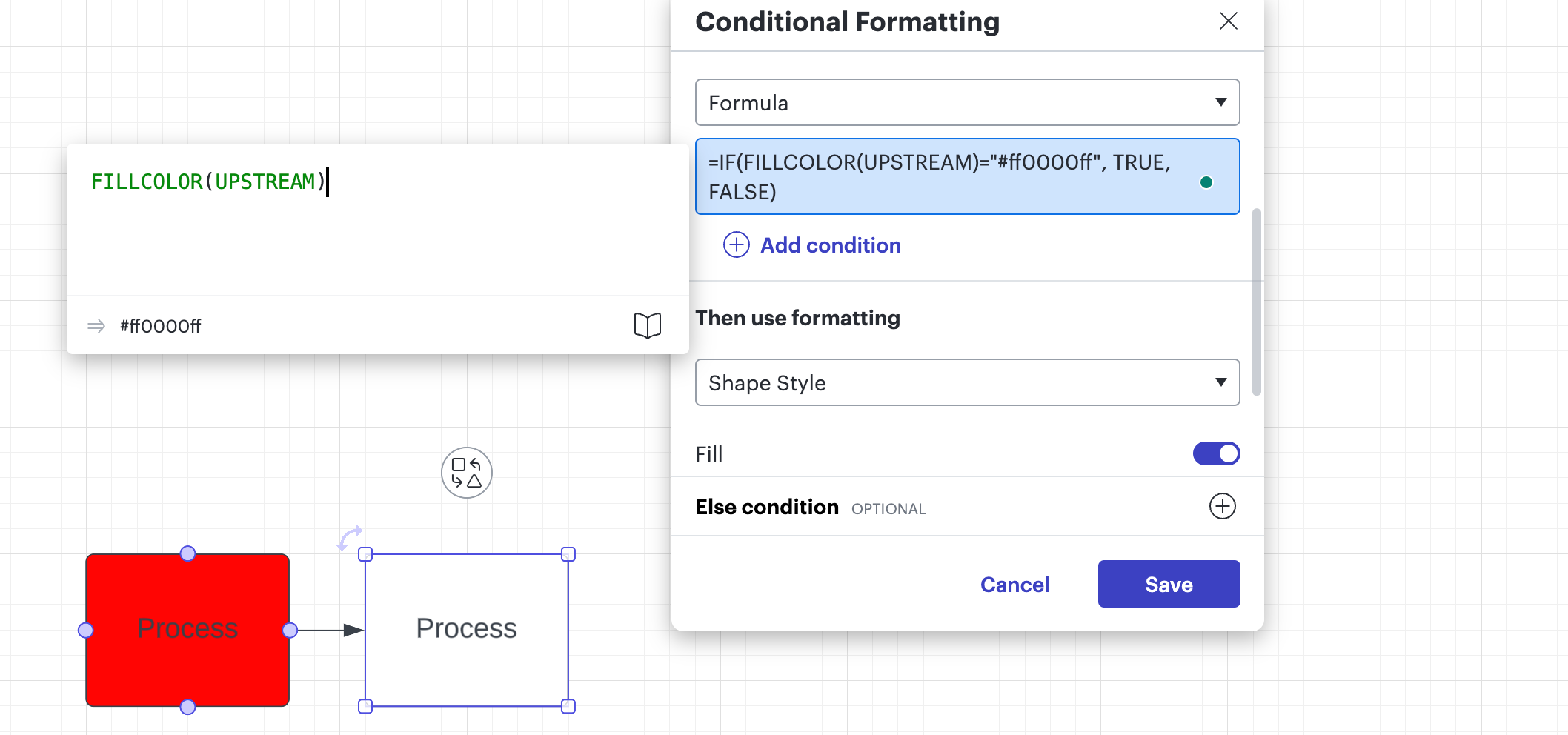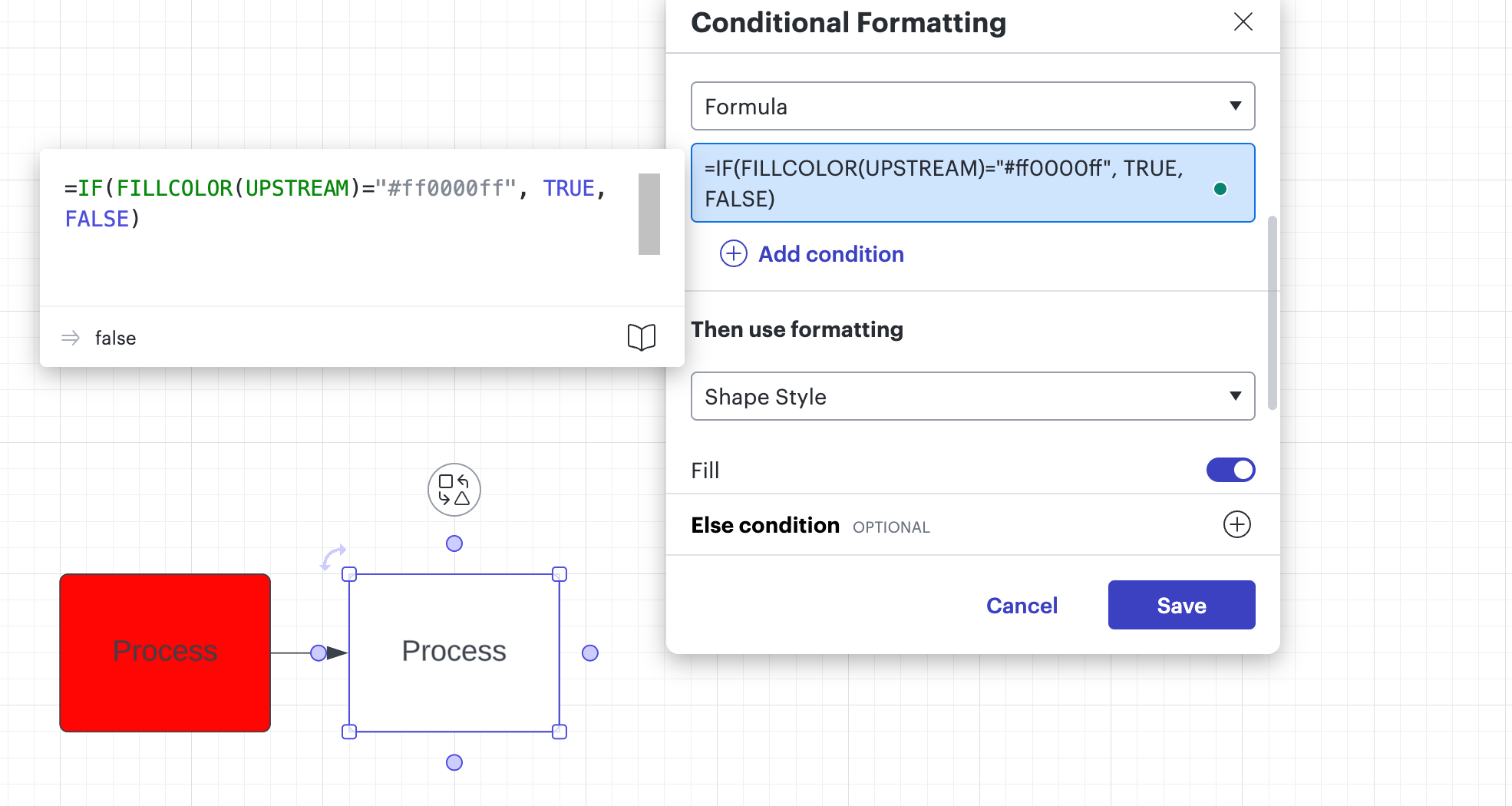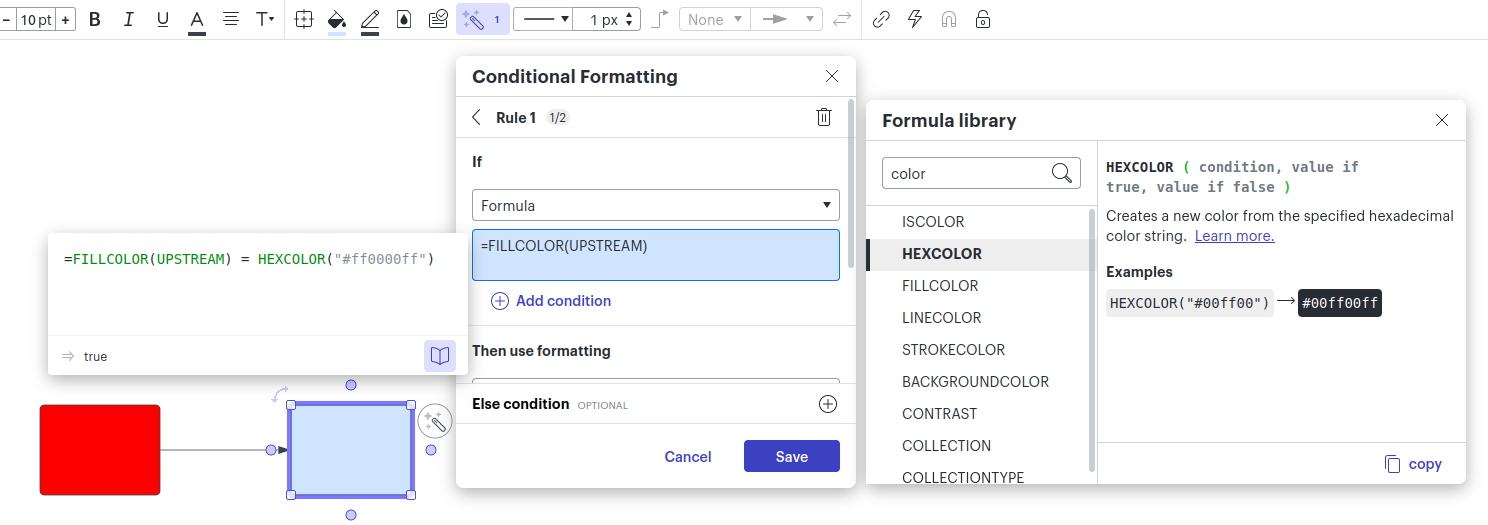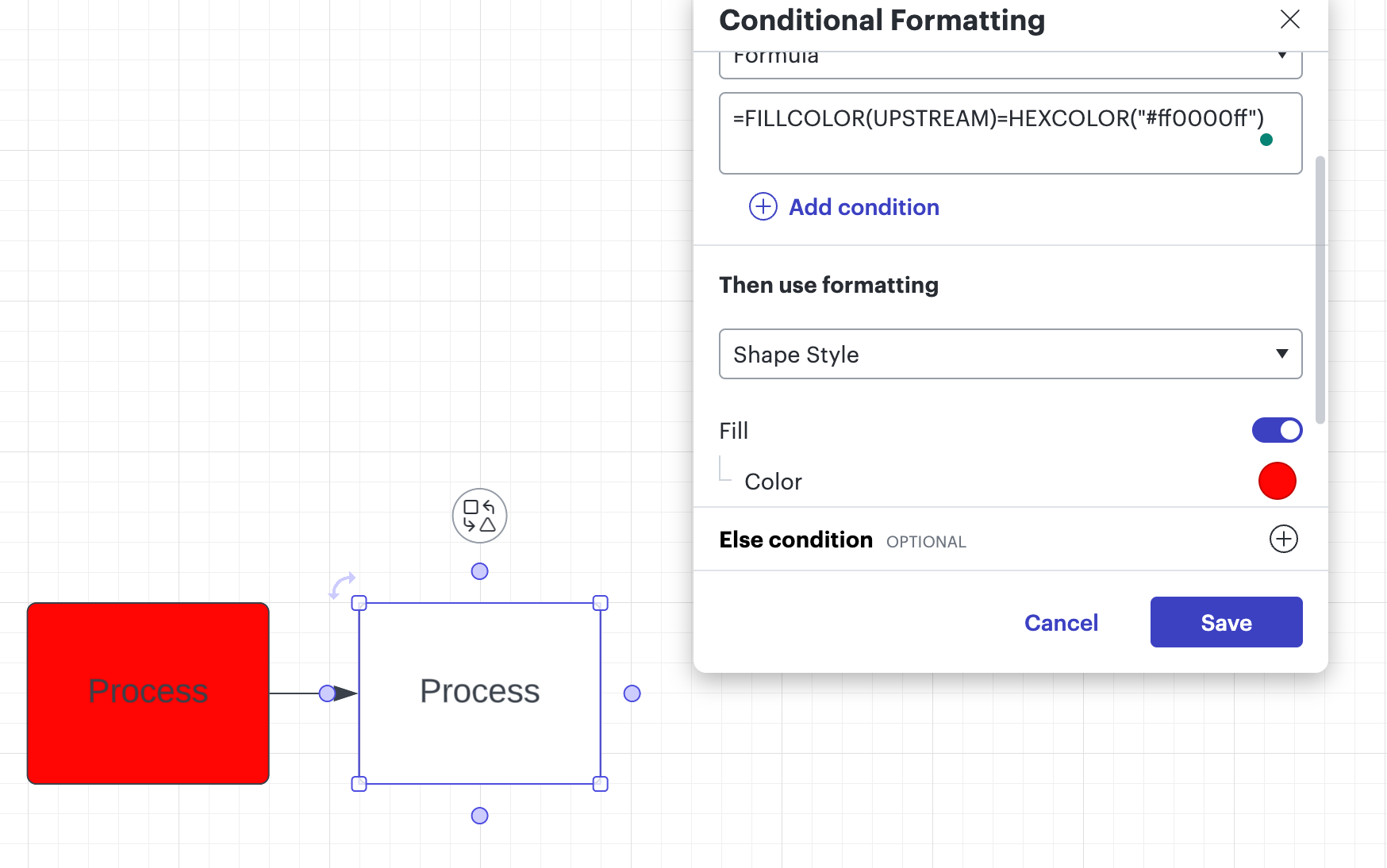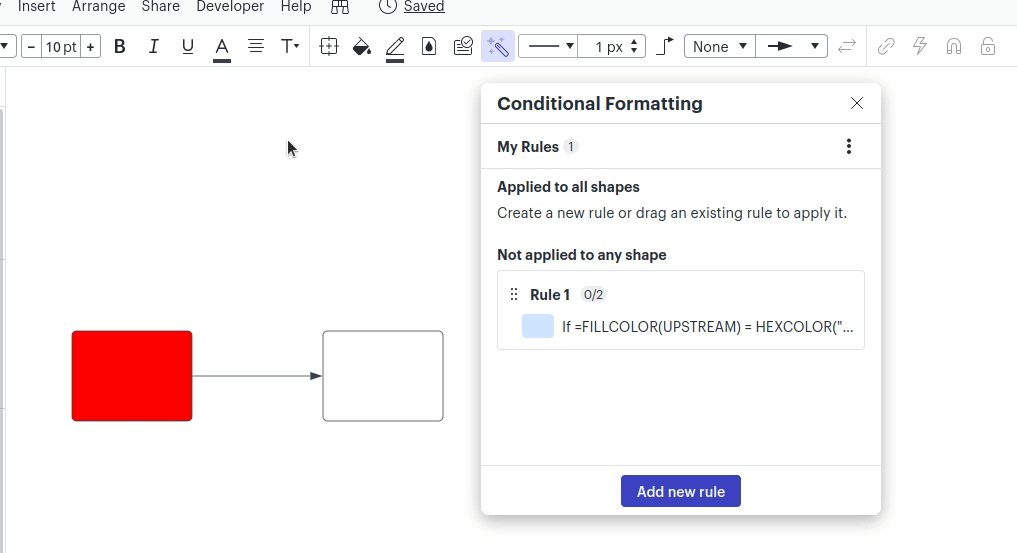When creating a conditional formatting formula to get the fill color data of the parent shape, I was having trouble getting it to pull from the upstream shape, instead of (I’m guessing this is where it was pulling from) the page itself. The plan was to eventually put this into an if statement, but it wasn’t working.
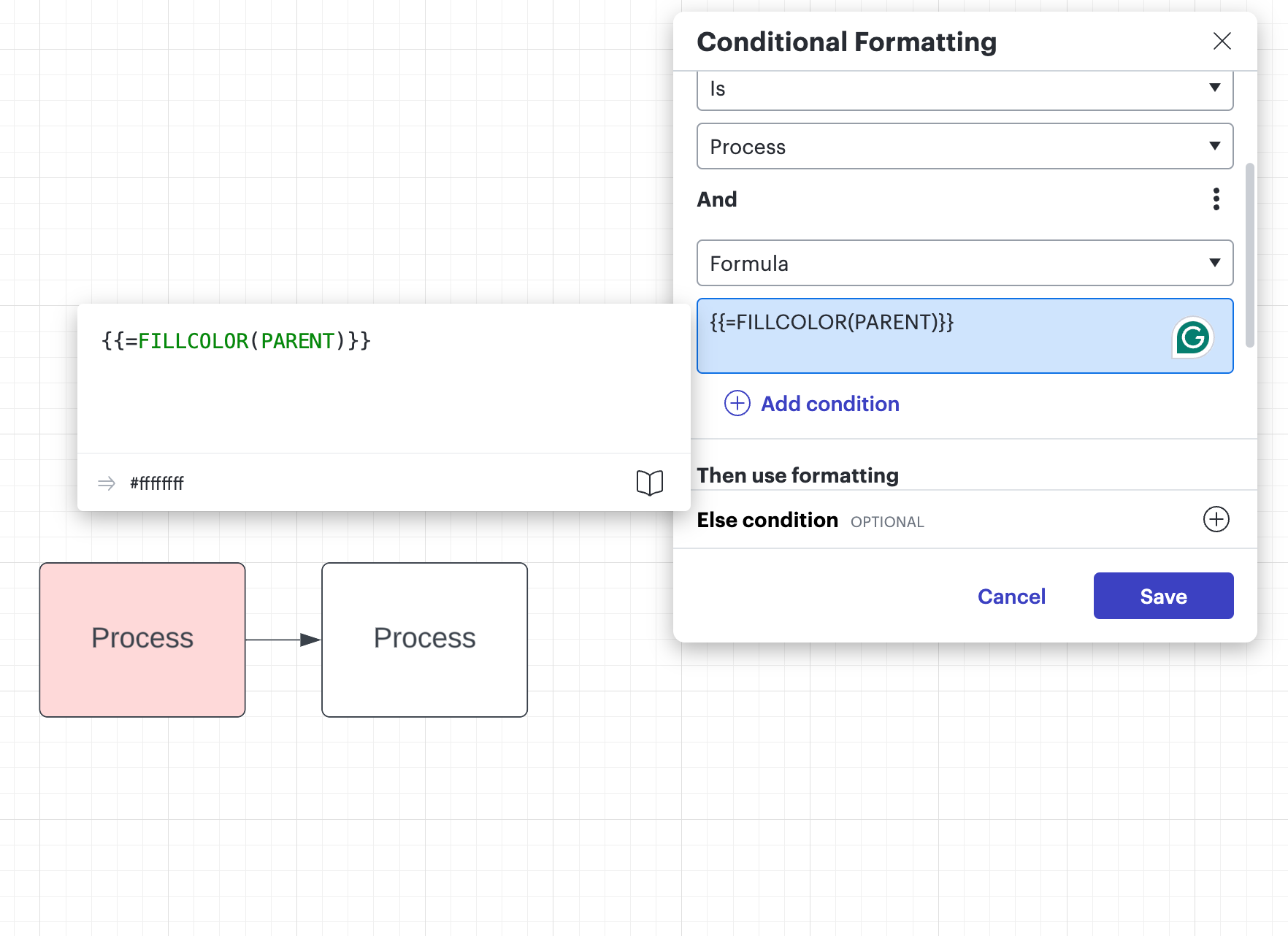
Even if the example output on the formula window is pulling from the page as a whole, it doesn’t work in the example as follows, with the if statement either:
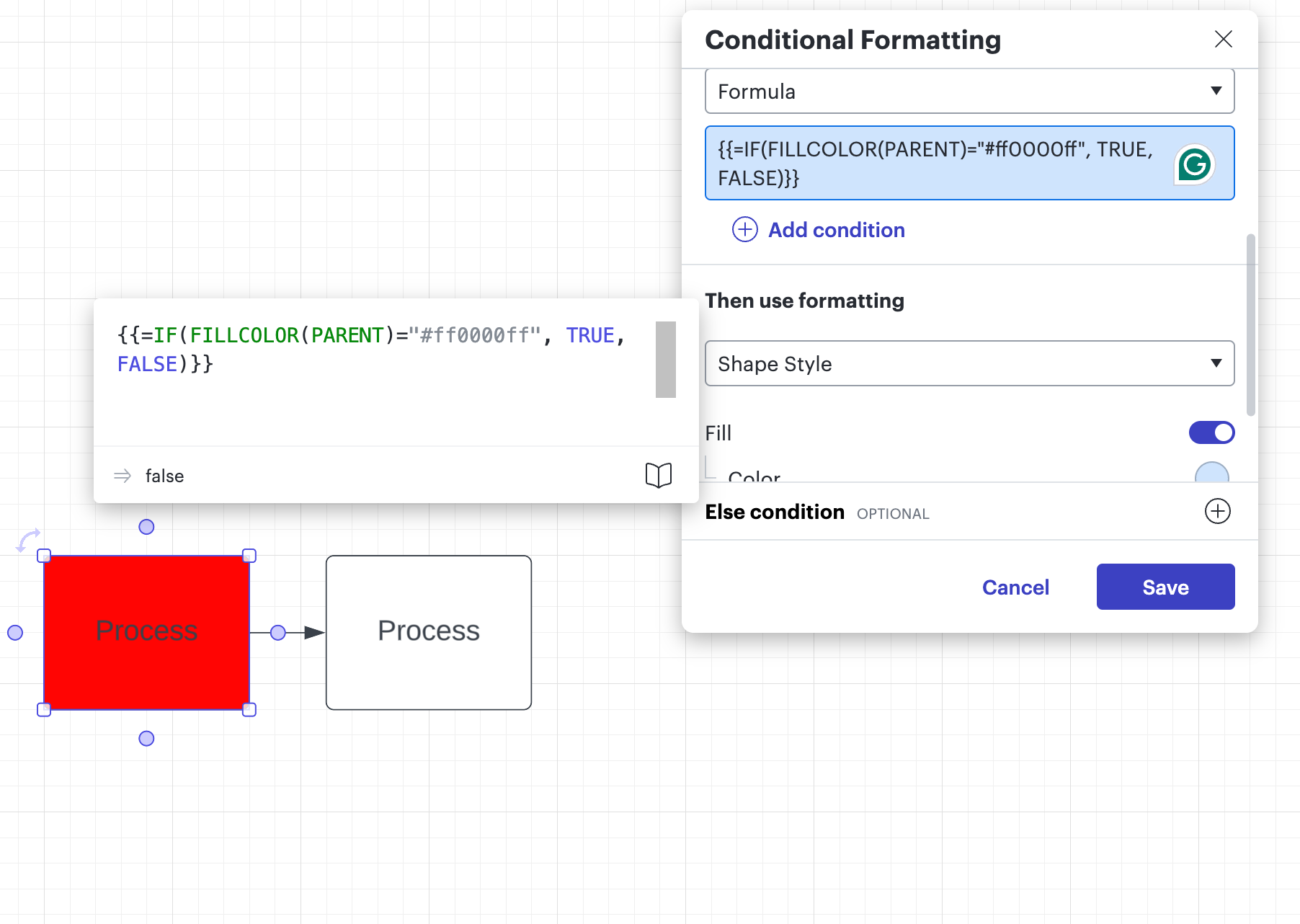
This is probably some weird formatting issue, but I hope someone can help