I have a the indication I have use all my free quota and I'm over by 14%
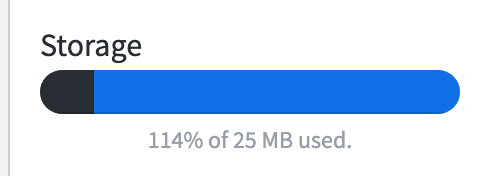
I deleted most of my documents and if I add the size of all my documents I have roughly 10MB of space in use but I still have the issue of been over quota I thought that it may be the trash that need to be empty so according with your info it will take about 7 days for the trash to automatically delete the files it has been a couple of months since I deleted the docs and I'm still over over quota. Can you help to understand why I'm over quota?.
//Carlos.
