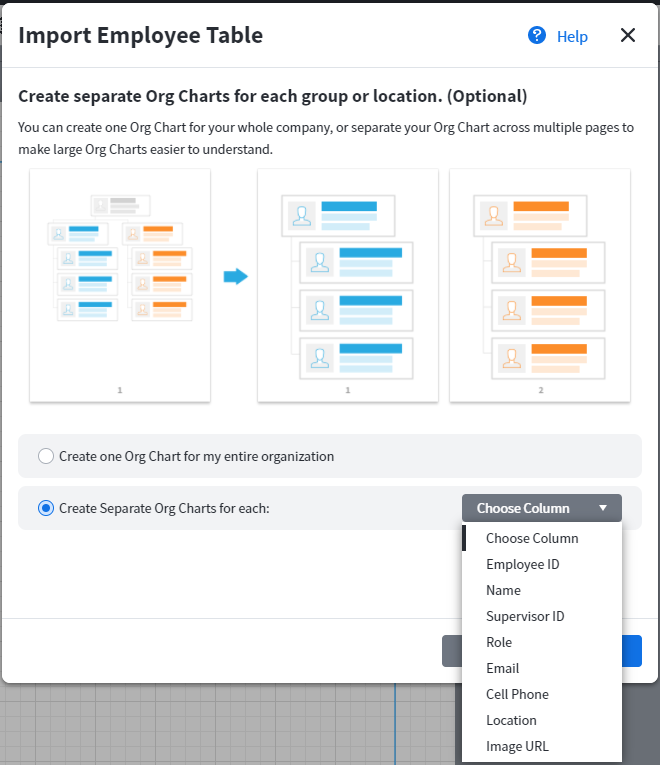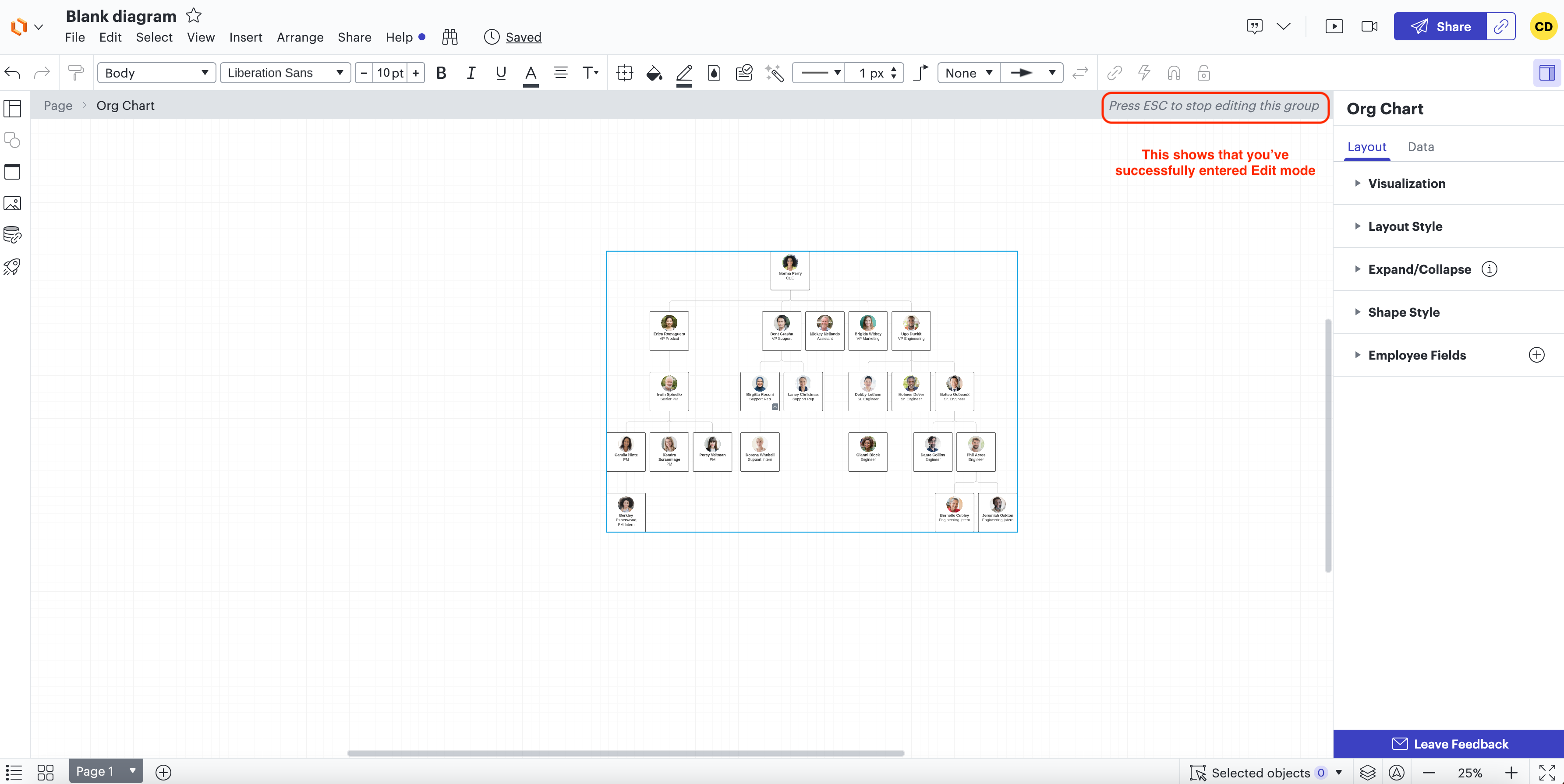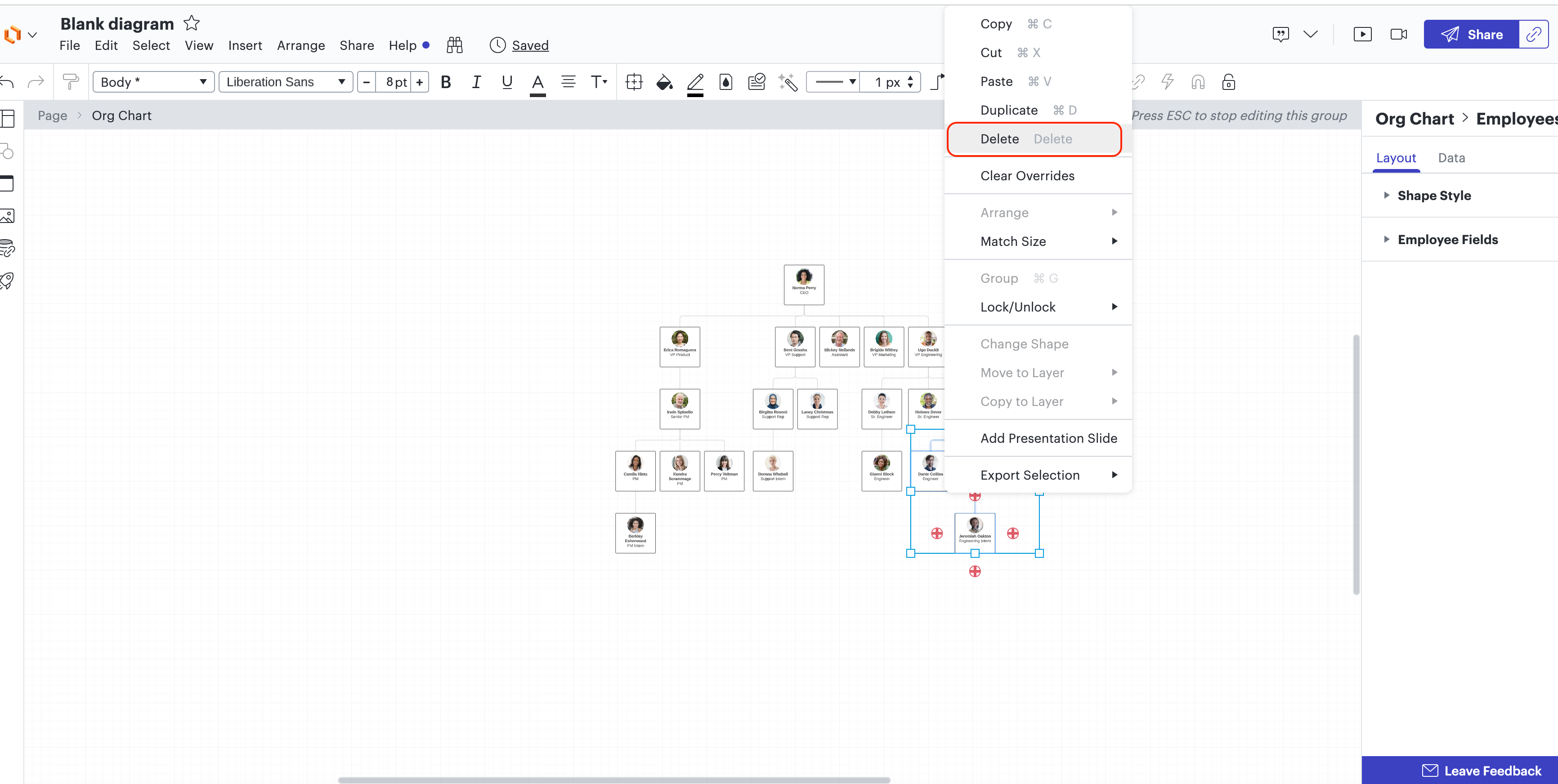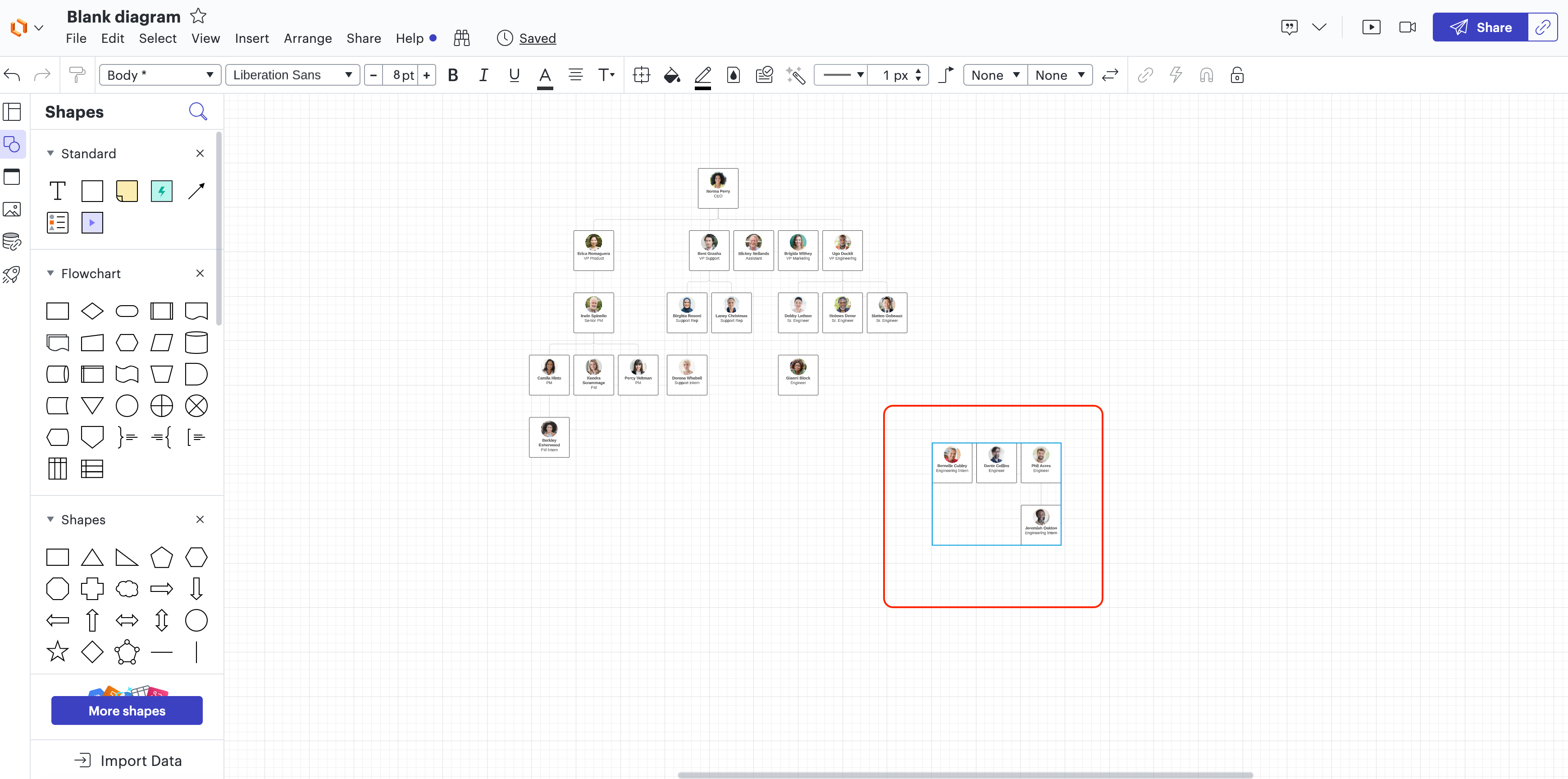Hello - we imported our org chart via CSV and that was all fine - however I am needing to break some of these groups free of the container and be able to move them to different pages and edit freely into different "what if" situations. I'm skilled at using Lucid chart outside of this type of container but I need that freedom.
I've copied and pasted some boxes but it keeps pasting inside the overall chart. How can I BE FREE? :)