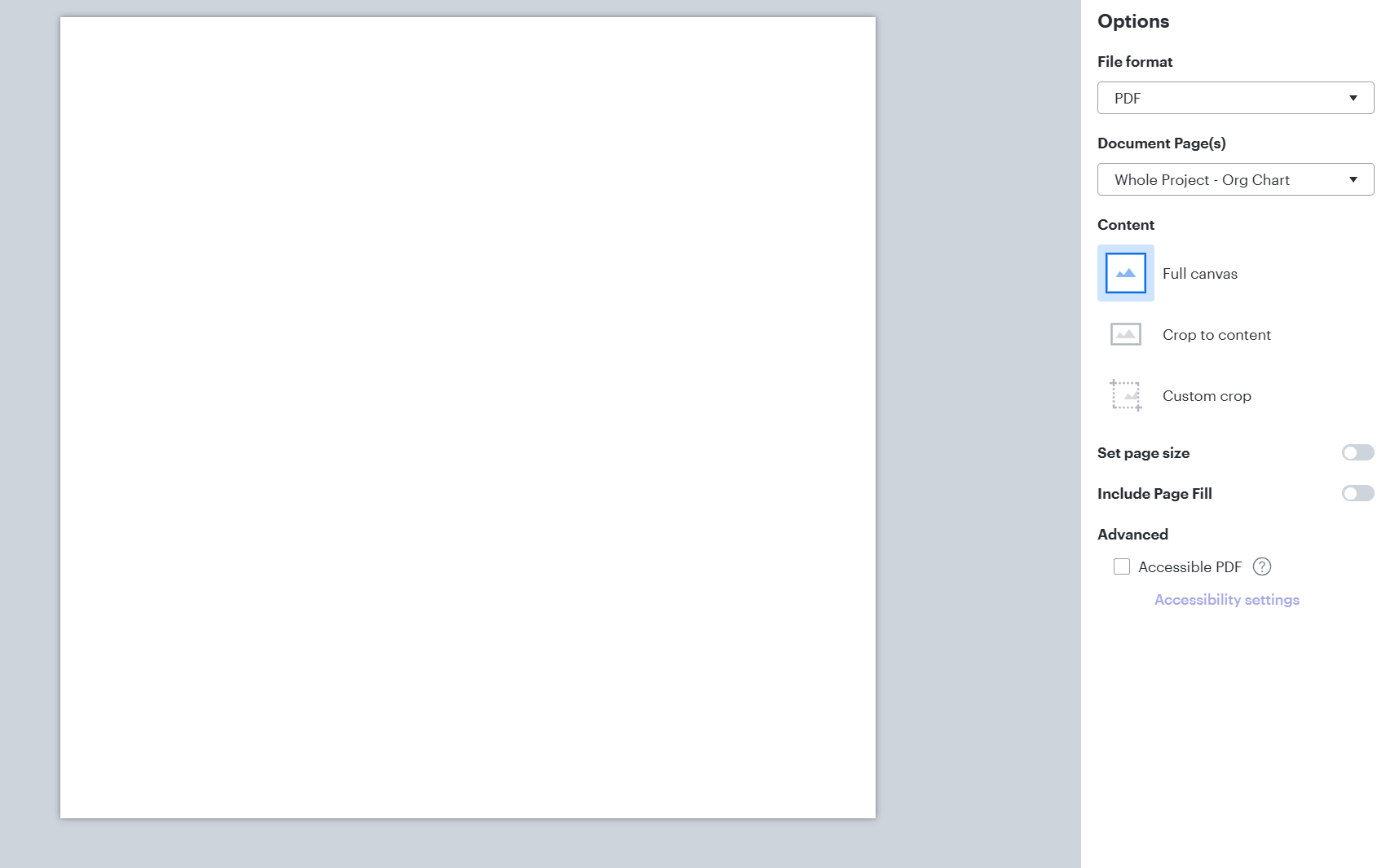I have a very large org chart. When I go to export it, it shows up as a square blank page in the preview. If I export it, I get a PDF that is 5080x5080mm and a warning that it exceeds the maximum page size. The chart itself in Lucid is just under 30000mm.
I tried duplicating the page to see if that would fix it, but the chart doesn’t even display on that page. I can zoom in and out as I can see the scroll bar changing size, but the page is blank. I tried it in an InPrivate window (we can only use Edge) and this page of the document wouldn’t display at all.
It’s been working fine for a month or so. I did have this same issue earlier but got around it by putting a second copy of the data on the same page and rolling up half of it on each copy so they were one under the other, as I suspected the length of it might have been the issue. This time around I can’t fix it.