Want to adjust the commands on your mouse or trackpad? Check out the options below to see which one will best suit your needs! Each option is optimized for the device it is named after but all options can be used with any device.
You can find the Navigation Mode settings in the View menu located in the menu bar at the top of the workspace in Lucidchart or in the “Board Settings” located under the More Menu in Lucidspark.
Please note: If you are using a mouse and you would like your scroll wheel to pan rather than zoom use the Trackpad setting to achieve this. Then to zoom hold down the spacebar before scrolling. See below for more info on these settings:
Trackpad:
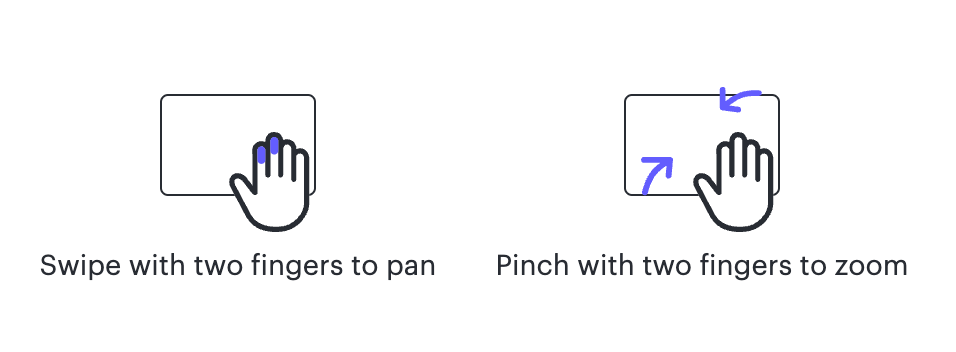
Mouse:
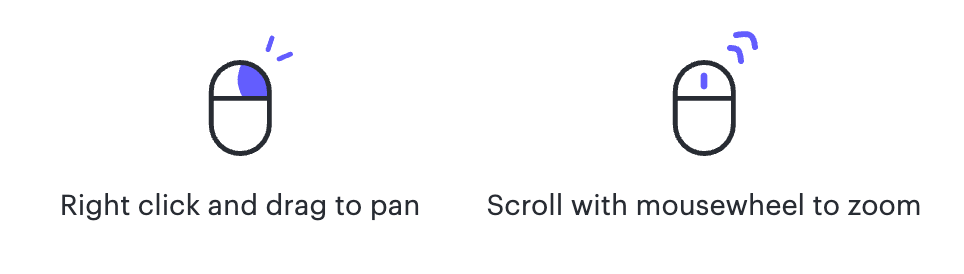 Auto: Lucid automatically adjusts the setting (Mouse or Trackpad) to match the type of device that is detected.
Auto: Lucid automatically adjusts the setting (Mouse or Trackpad) to match the type of device that is detected.