Hi
I'm using data linking with Google sheets. I'm trying to get multiple fields into a single shape but this isn't working. I add one cell to the shape and that works fine the data shows up in the shape. But then when I drag another cell onto it it just replaces the first one.
According to your documentation I should get a prompt asking me if I want to replace the existing data field or keep both. But I never get that prompt the data just automatically replaces the other data. I'd like to have both data fields underneath each other. How can I do this?
Multiple data links in one shape not working
Best answer by Shanna H
Hi Renate thanks for posting on the community! That is correct if you are using data linking you can drag a cell or a row to a shape with existing data and it will prompt a pop up that will allow you to replace the data associated with the shape or keep both. Below is a gif in which I drag out a row to a shape with existing data associated with it and opt to keep both the old and the new data.
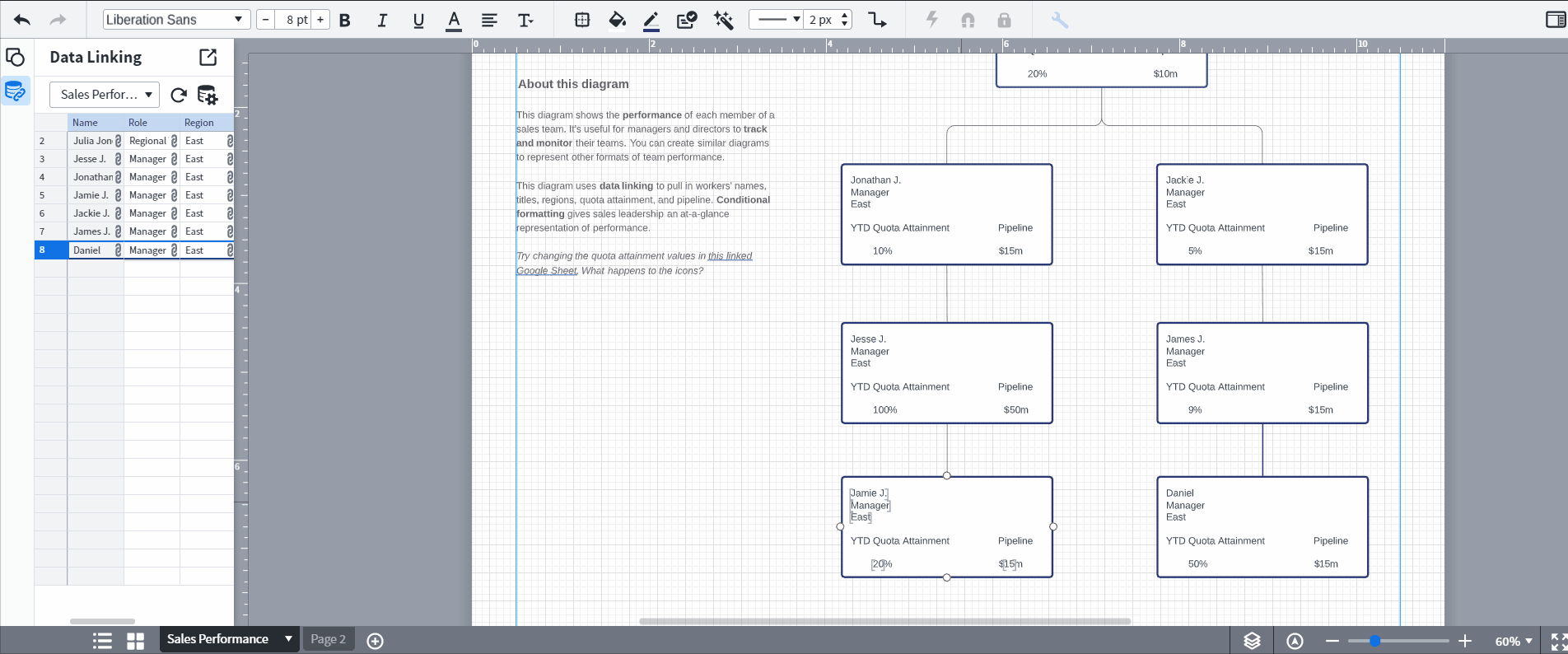
If you are not seeing this pop up after following the steps as outlined in the gif above please submit a ticket using this form and include a screen recording of what happens when you drag the new data cell to the shape as well as the doc URL so that we can take a closer look.
For anyone else that has questions about data linking please check out our Link Google Sheet Excel or CSV Data To Lucidchart Diagrams article.
Create an account in the community
A Lucid or airfocus account is required to interact with the Community, and your participation is subject to the Supplemental Lucid Community Terms. You may not participate in the Community if you are under 18. You will be redirected to the Lucid or airfocus app to log in.
Log in to the community
A Lucid or airfocus account is required to interact with the Community, and your participation is subject to the Supplemental Lucid Community Terms. You may not participate in the Community if you are under 18. You will be redirected to the Lucid or airfocus app to log in.
Log in with Lucid Log in with airfocus
Enter your E-mail address. We'll send you an e-mail with instructions to reset your password.
