How can I move Text labels in Lucidchart without them snapping to the grid? I need to place items in a specific location and I cant seem to move them without snapping. Even worst Each items snaps differently so items are impossible to line up.
You can turn off "Snap to Grid" in your page settings on the right panel. Hope this helps!
This doesnt really turn off snap. Maybe its the browser interface - but its impossible to align objects with any precision.
Hi Wilmark
Thanks for reaching out on the community!
Be sure that both Snap to Grid and Snap to Guides in your page settings are off.
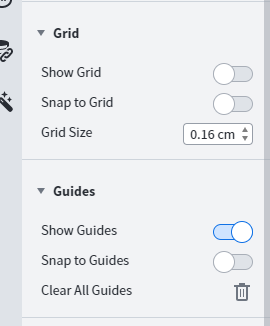
If you are still experiencing trouble after trying this, please follow up in the thread so that we can take a closer look.
Thanks!
These snap to grid/guide settings cannot be found anywhere. There is no Page Settings anywhere. There's a page setup in the menu but I cannot find these settings anywhere. I need to STOP arrows from snapping to the edges of objects. I've even put the background in a separate layer and LOCKED it but the arrow in the layer above it that I'm trying to position still SNAPS to the objects in the locked later. It shouldn't be this difficult to TURN SNAP OFF.
Hi James
Thanks for continuing this post! You can find these snapping features by selecting the "View" tab (see screenshot below).
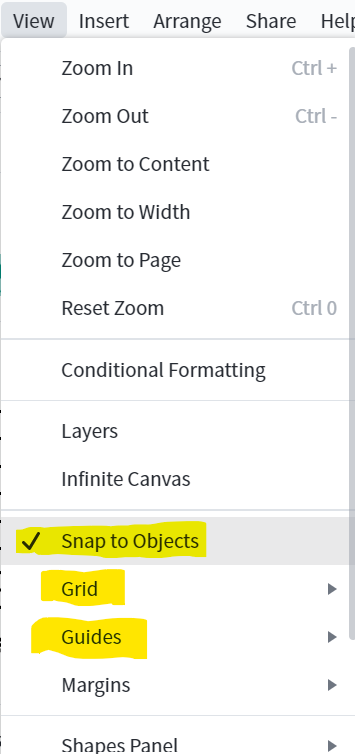
In this tab select "Snap to Objects" to turn off snapping to shapes. Select Grid > Snap to Grid or Guides > Snap to Guides to turn off snapping to guides and grids. Hope this helps!
Turned off “snap objects”
Turned off “snap to grid”
Turned off “snap to guide”
Hunted through the menus to turn off anything similar.
Objects still snap.
What *did* work was after doing the above, I zoomed in to 400%, and then I could move the lines into place; however, there was still “snap” behaviour. It just wasn’t show-stopper obnoxious snap that prevented clear line placement.
Even after turning all snap options “off” and zooming way in, my arrows still want to snap to other objects!
Under File > Document Settings > Lines is where you can enable or disable line connections, which causes lines to snap/attach to objects. Please note that if line connections are disabled, the line will not be functionally attached to other objects, even if it might be visually (i.e. the line till not move if the object at the end of the line is moved).
Please see below a demonstration of how the Line connections setting affects how lines snap to objects (in the recording, “Snap objects to grid” is enabled). Also note that, with line connections enabled, you can be quite precise with where the line should attach to the object by clicking and dragging the white square at the end of the line.
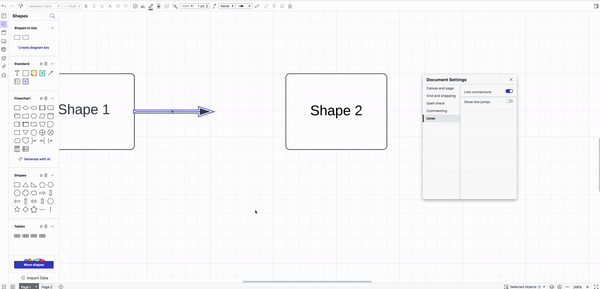
Not sure if this addresses the exact issue from the original post, and it’s seven years later  , but…
, but…
I discovered that even when all the snap to grid settings are on, if I start to drag a text box and then click the command key (on macOS), it temporarily turns off the snap/grid. It doesn’t work correctly if you press command before moving the text.
Thanks for sharing that
Reply
Create an account in the community
A Lucid account is required to interact with the community. You will be redirected to the Lucid app to create an account.
Log in to the community
A Lucid account is required to interact with the community. You will be redirected to the Lucid app to log in.
Login with SSO
Log in with LucidEnter your E-mail address. We'll send you an e-mail with instructions to reset your password.