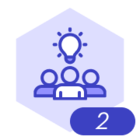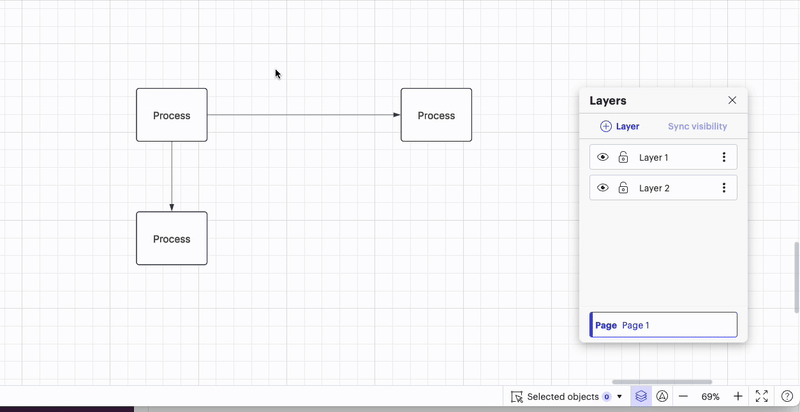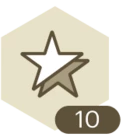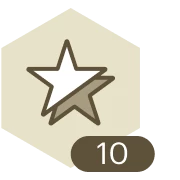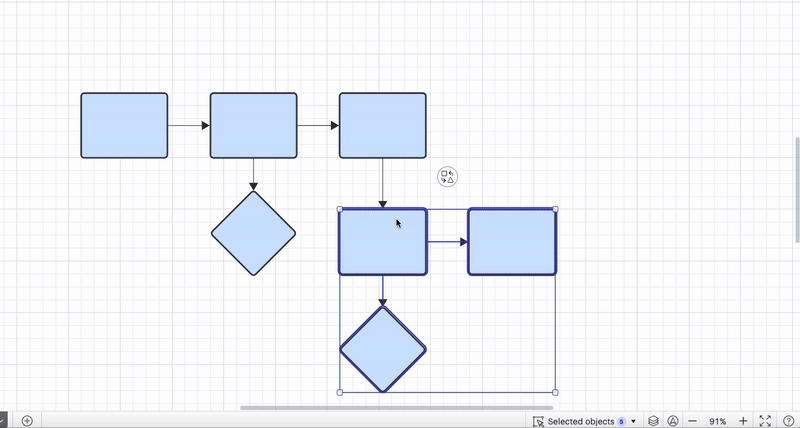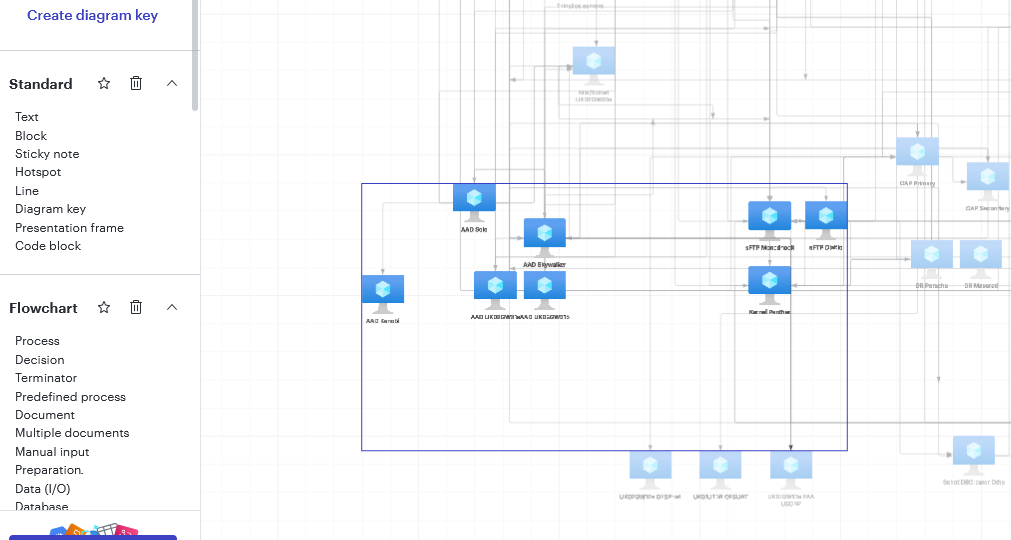Hello,
I had a large diagram with objects connected with lines to show interdepencies. To try to make it clearer I wanted to move parts of the diagram to separate layers, but it seems it moves the object but does not maintain the links they remain on the page layer unless I move them separately.
Is there a way to do this or should I have created the objects and the layers *then* linked them ?
Many thanks
Ian