Have you made multiple Lucid accounts and want to merge them together? We hope that this post will help you in that process.
Important Things to Note: 
There can only be one Lucid account associated with an email address. If you have an additional account under the email address you want tied to your subscription that additional account will need to be deleted before you can use that email address on your desired account.
Please Note: If you are merging a paid subscription and free account and wish to maintain your paid subscription we recommend deleting the free account. You can then update the email address on your paid account as needed.
Before deleting any accounts you will want to share or transfer those documents to your desired account.
There are two main ways of doing this:
1) Sharing Documents: 
- If you have any documents in your other account that you would like to keep share those documents with the desired account. For more information on how to share a document please review our Share with Collaborators help center article.
- In the desired account make copies of the shared documents. To do this navigate to the Shared with Me page and locate the document you wish to duplicate. Click on the three dots on the document box and a pop-up menu will appear. From there choose the Duplicate option and it will create an identical copy of the document under your ownership.
Note: You need to make and save copies because the free account and any documents in it will be deleted in the next step and you will no longer be able to access them.
2) Transfer Document Ownership: 
- Share the documents from any other accounts to the account you would like to keep. For more information on how to share a document please review our Share with Collaborators help center article.
- Click on the Share button in the top right corner of your document. Select Manage in the Collaborators section.
- Click the sharing permissions icon for the person/account you would like to transfer ownership to and select “Make owner.”
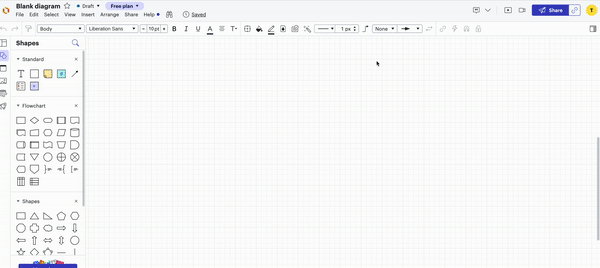
After the documents have been saved or transferred to the account you wish to keep delete the unused account:
- Go to your Account Settings select User Settings in the left navigation bar and select "Delete Account" at the bottom of that menu.
- Sign into the account you wish to keep go to your Account Settings then User Settings again and update the email address to the email address you’d like.
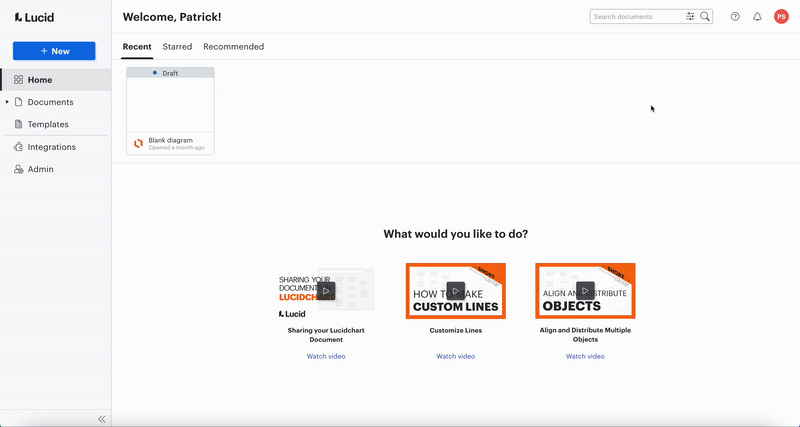
For more information about how to update an email address on the account you can view this help center article. Or for a brief overview check out this community post.
Two Paid Accounts:
If you are wanting to merge two accounts with paid subscriptions you can do one of the following:
- Cancel one of the subscriptions after sharing necessary docs using the steps above. For more information on how to cancel a subscription check out our Cancel your Plan help center article.
- Contact sales
- After sharing necessary docs they can submit a support request through this link to the billing team to request cancellation of one of the subscriptions.
Useful Links:
Invoice Charges or Refund Questions
Transfer Ownership help center article