I’m experiencing an issue were my Master Page is being applied to all but some pages are showing different layouts and it’s causing some tabs creating extra canvases past the dotted page.
I’ve had this document for almost two years and only make minor updates when needed but opening it up yesterday all I see all of those extra white space on most of the tabs and I think it’s from the Master Page but also I think some tabs are messed up as I remove anything close to the dotted lines and it’s still showing extra space generated. Nothing I could find online as bug or issue that someone else has experienced.
I made sure the Master Page is applied to all, even those with the extra whitespace issue I right clicked on the tab to confirm the Master Page is being applied but the proportions are off compared to the actual master page. See what I’m seeing below - first picture is the Master Page, second picture is a tab that looks normal, no extra whitespace and the alignment of the logo, etc is the same as the Master Page. Third picture is a tab with the Master Page applied but the logo is next to the dotted line (made sure the logo is from Master Page and not placed there) and it’s causing all of this extra whitespace.
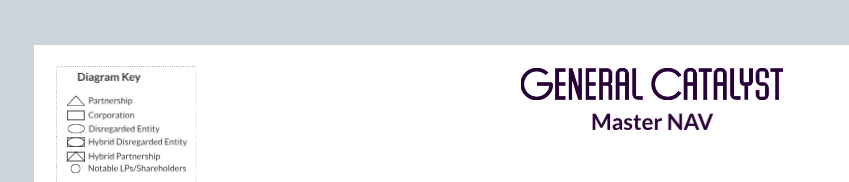


Any thoughts? Thank you!!!