Is there any way to run presentation mode in a browser window vs full screen on the monitor?
I'm looking for a way to easily get from one board to another and they differ in size.
Hi Harry thanks for posting in the Lucid Community! Unfortunately a browser-only non-full screen presentation mode isn't currently supported in Lucidchart. We highly value user feedback however and I've logged this for review by our development team which utilizes requests like this when prioritizing improvements to Lucidspark. If you'd like to share additional details about your use case or what you'd like to see from this experience we'd love to hear more via this thread or our feature request form. Thanks for your feedback and apologies for any inconvenience!
To clarify what do you mean by "easily get from one board to another"? Have you added a link to a different Lucidspark board to one of your shapes? Or do you have multiple boards open in separate tabs of your browser and you are hoping to not exit presentation mode in order to click over to the other tab?
Thanks for responding so quickly!
The use case is working within a single browser window getting from one part of the board to another.
We have large sprawling boards with different sections that we use for different purposes. When I want to show progress to clients within Lucidspark I'd like to move to different areas of the board as quickly and seamlessly as possible - very much like what happens in presentation mode - but keep the ability to edit content. The way we do this now is by having a second browser window open on anther monitor or have one person present while another is making changes as needed.
Hi Harry thanks for explaining what you're hoping to do. Unfortunately it's not possible to simultaneously be in presentation mode and editing mode. However I do have another suggestion that would allow to move around your canvas in a way that's similar to presentation mode while allowing you to keep making edits - Frames!
Frames allow you to capture a section of your canvas similar to the way that a slide would in presentation mode as shown below and can be placed anywhere on the board.
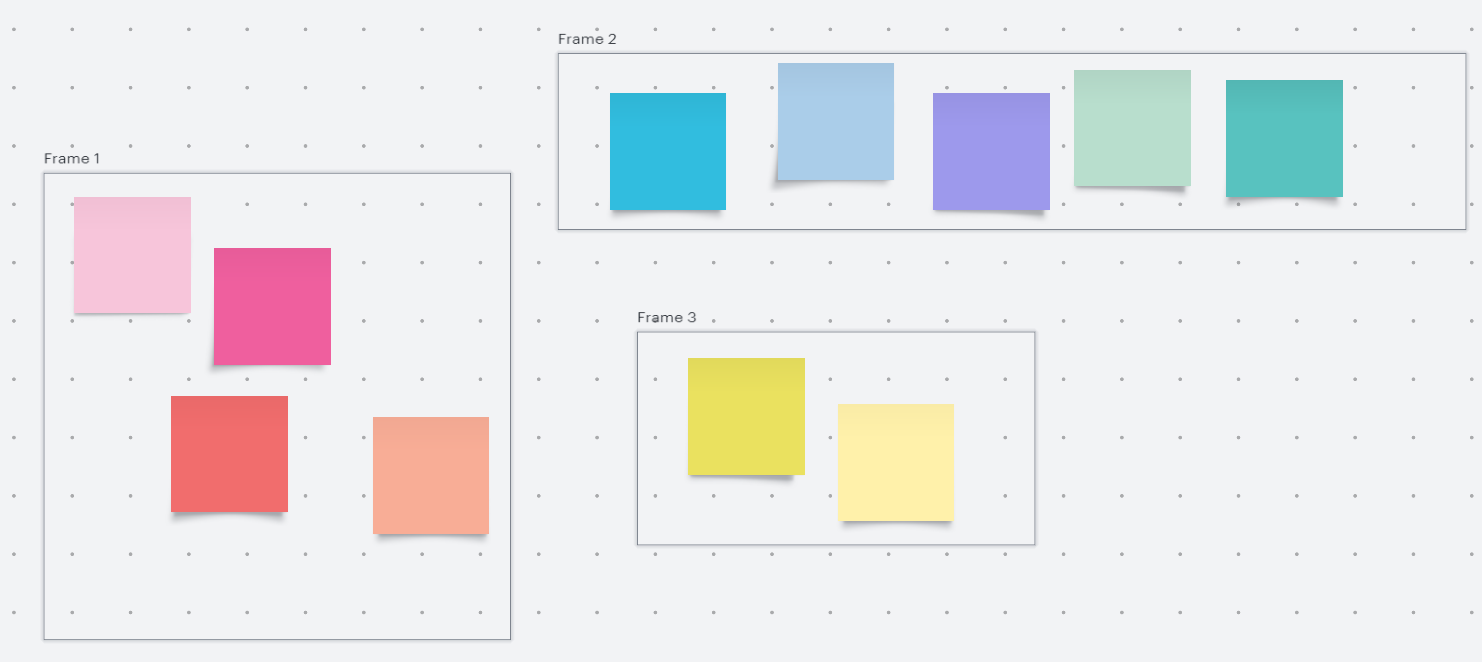
You can add a new Frame to your board using the Frames button on the Primary Toolbar.
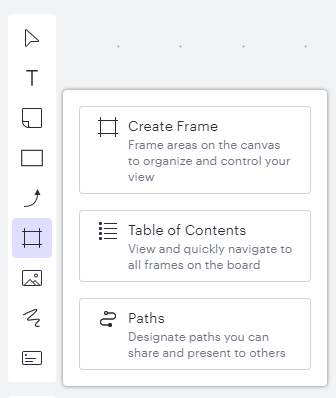
Then using the Table of Contents tool you can simply click on the frame that you would like to navigate to and Lucidspark will automatically focus on that Frame regardless of where it is on your large board. When viewing any of the Frames in this way you can continue to edit their contents as well. I've demonstrated this in the GIF below:
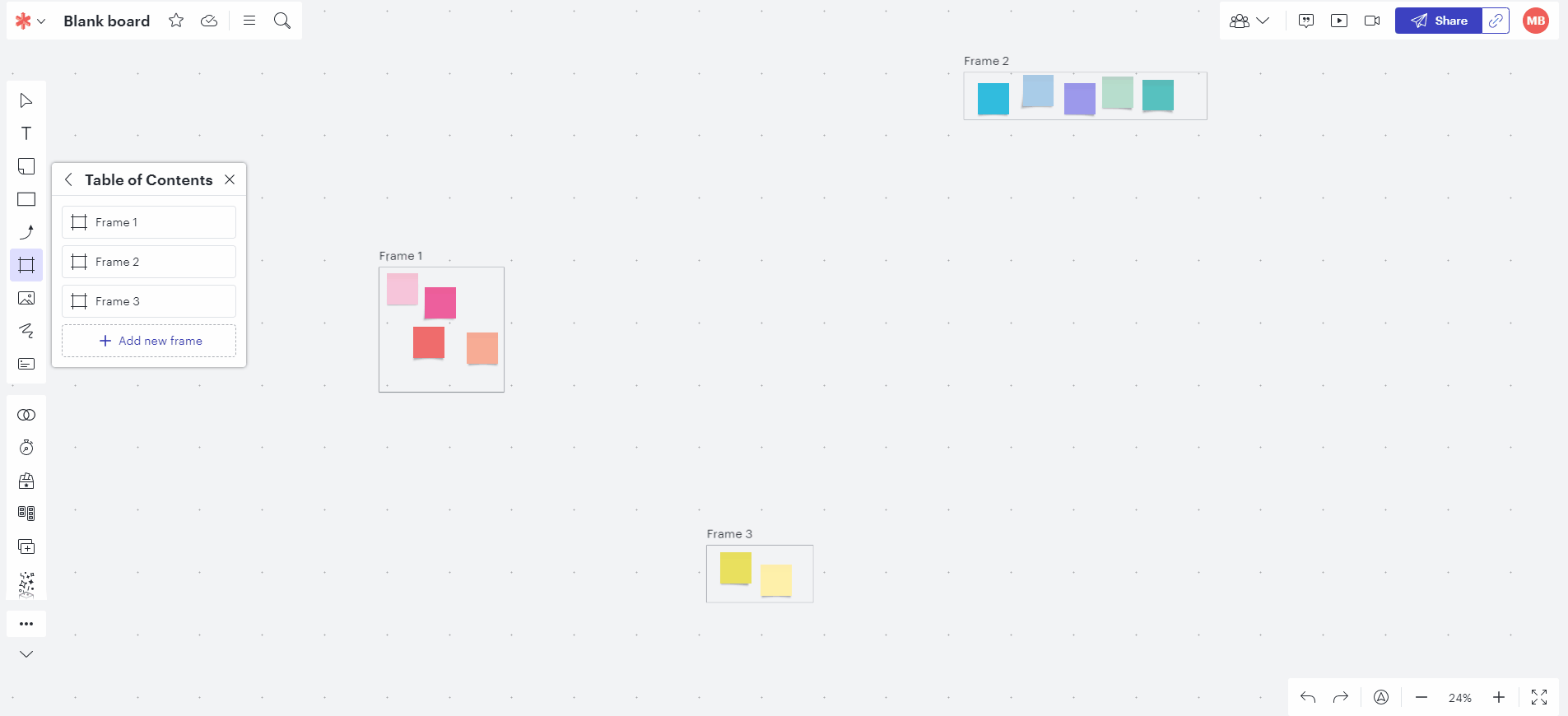
I hope this helps! Please let me know if you have any questions about this.
Thank you! This is super helpful!
Hi Harry I'm glad that helped! Let us know if you have more questions.
Reply
Create an account in the community
A Lucid account is required to interact with the community. You will be redirected to the Lucid app to create an account.
Log in to the community
A Lucid account is required to interact with the community. You will be redirected to the Lucid app to log in.
Login with SSO
Log in with LucidEnter your E-mail address. We'll send you an e-mail with instructions to reset your password.