Hello - I’ve got a whiteboard workshop that I run which has 5 separate frames on the board. At the end of the workshop, I’d like to send a PDF output (with functioning embedded hyperlinks) that has each frame on a new page of the PDF. In this instance, there would then be a 5 page, well formatted PDF to share with the attendees. I thought the export to Google Slides might be an option, but the hyperlinks aren’t coming through (only a static image on each slide). Doing a print to PDF just grabs the whole board. Searching help I think it might work for Lucidchart, but not Lucidspark. Am I missing something?
Hi
Exporting to multi-page PDFs is not available at this time
Would you prefer to export your boards to Lucidchart to take multiple page PDF
Hope this helps - Happy to help further !!
Thank you very much and have a fantastic day!
Warm regards
What steps would I do for that, and do I need an entirely separate license type?
Typically need a Lucidchart account to export your Lucidspark boards to Lucidchart - Thats all hope the below steps will take closer
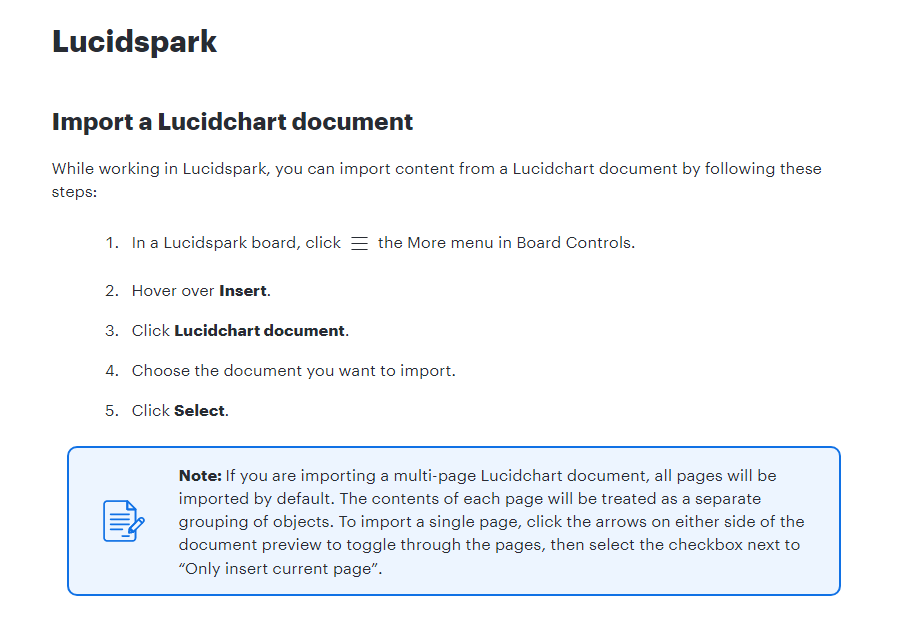
Hope this helps - Happy to help further !!
This doesn’t really solve the problem — share a document with people who might not have access to Lucidspark or are not familiar with lucidspark.
I’ve found myself doing an incredible amount of workarounds just to be able to have a PDF version of the frames organized as a document (I don’t want a PDF version of the board):
- Replacing each frame with a solid background (because when you export the frame, the title is also exported as part of the document)
- Group the background with the elements that were in that frame
- Export each of those groups, individually, as a pdf.
- Use Adobe Acrobat to merge all those individual files
I’ve tried using the convert to google slides but the quality of the output (the google document) is pretty bad.
Hi
With your document open in Lucidspark/Lucidchart, go to Board settings > Open board settings and turn Infinite canvas off and make sure Page tiling is on. What you will see on the canvas is how the content fits within a single page, as such:
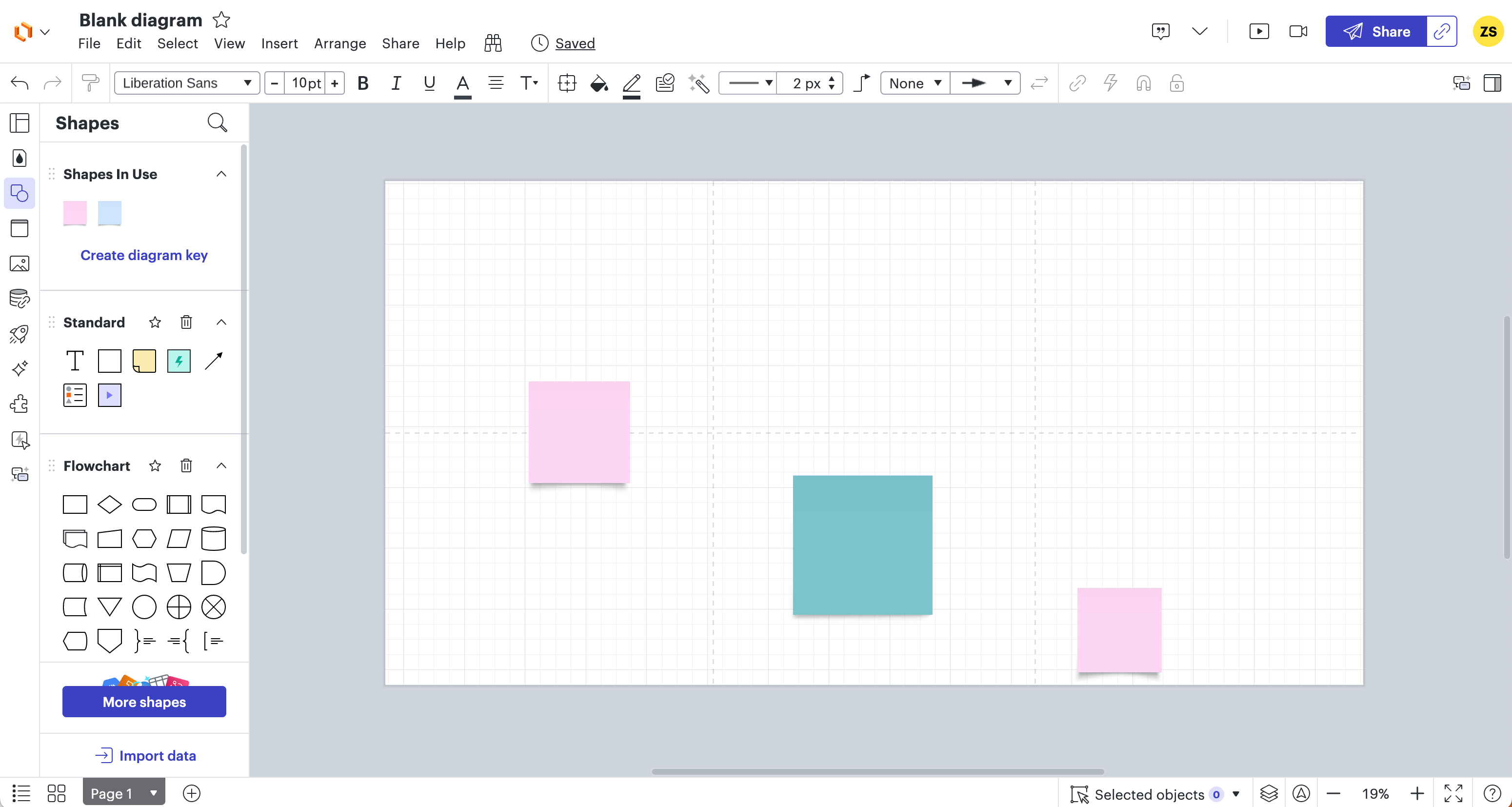
When you are about to Export your document in PDF format, make sure you select “Divide by Page Tiles”:
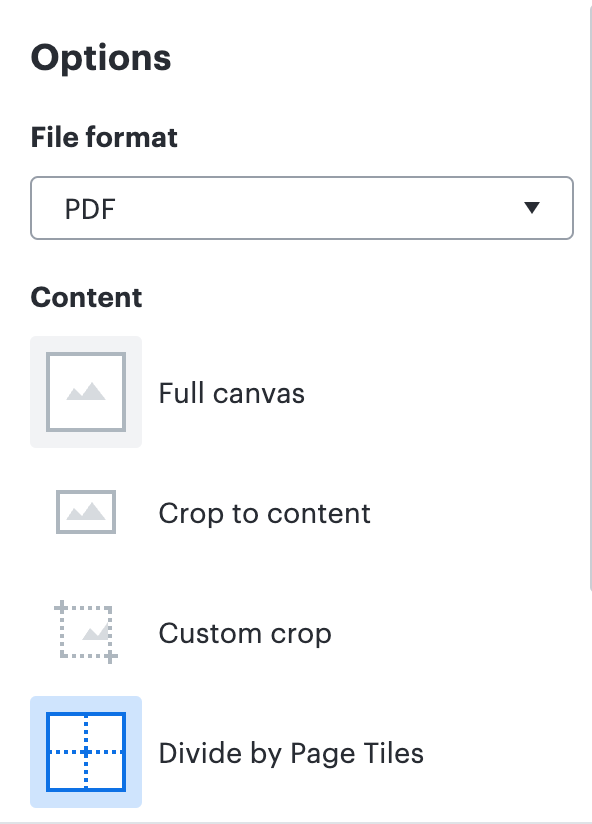
If you are publishing as a PDF or downloading as a PDF, every action (including embedded links) except layer toggling will remain active.
Hope this was helpful!
Exporting to multipage with links is exactly what I need. I have a supplier that needs my multi page flowchart. I use links between pages. The export is cumbersome but possible by exporting each page at a time and then use pdfunite to merge the pages to a single page. But this does not solve the links. It would definitely have been more than nice if multipage export with links was possible.
Hi
I just wanted to clarify that multipage PDF export does include links from the Lucidchart/Lucidspark document. Could you please let us know as to why you believe this is not the case? We are happy to help!
Cheers!
Hi Zuzia, I think I was mistaken by what we mean with multipage export. I have a lucid chart with multiple Pages (tabs) and they have links to each other. When I export to PDF, I can only export a single tab at a time, and the links between the tabs can not be kept between the pages.
For example if I make a new Lucid chart with two tabs (pages), and put a shape on each. I can then right click on the shape and click “Add Link”. Then I can select “Page” and link to the other page. I can then do the same from the other Page (tab) and link back to the first Page (tab) by keeping ctrl+shift down and click on the shape.
Now I try to export to PDF and I only get to export the current page, so there is no links that can be kept. My interpretation of exporting multiple pages would be to export a PDF with all or selected Pages (tabs).
Hi
Exporting multiple Pages in PDF at once is definitely an option in Lucid, all while keeping the links to other Pages/URLs in the document/page when the multipage PDF has been downloaded.
When exporting to PDF and clicking on File > Export > PDF, could you please make sure you select the Document pages you wish to include in your export in the Options panel on the right, as per the screenshot below:
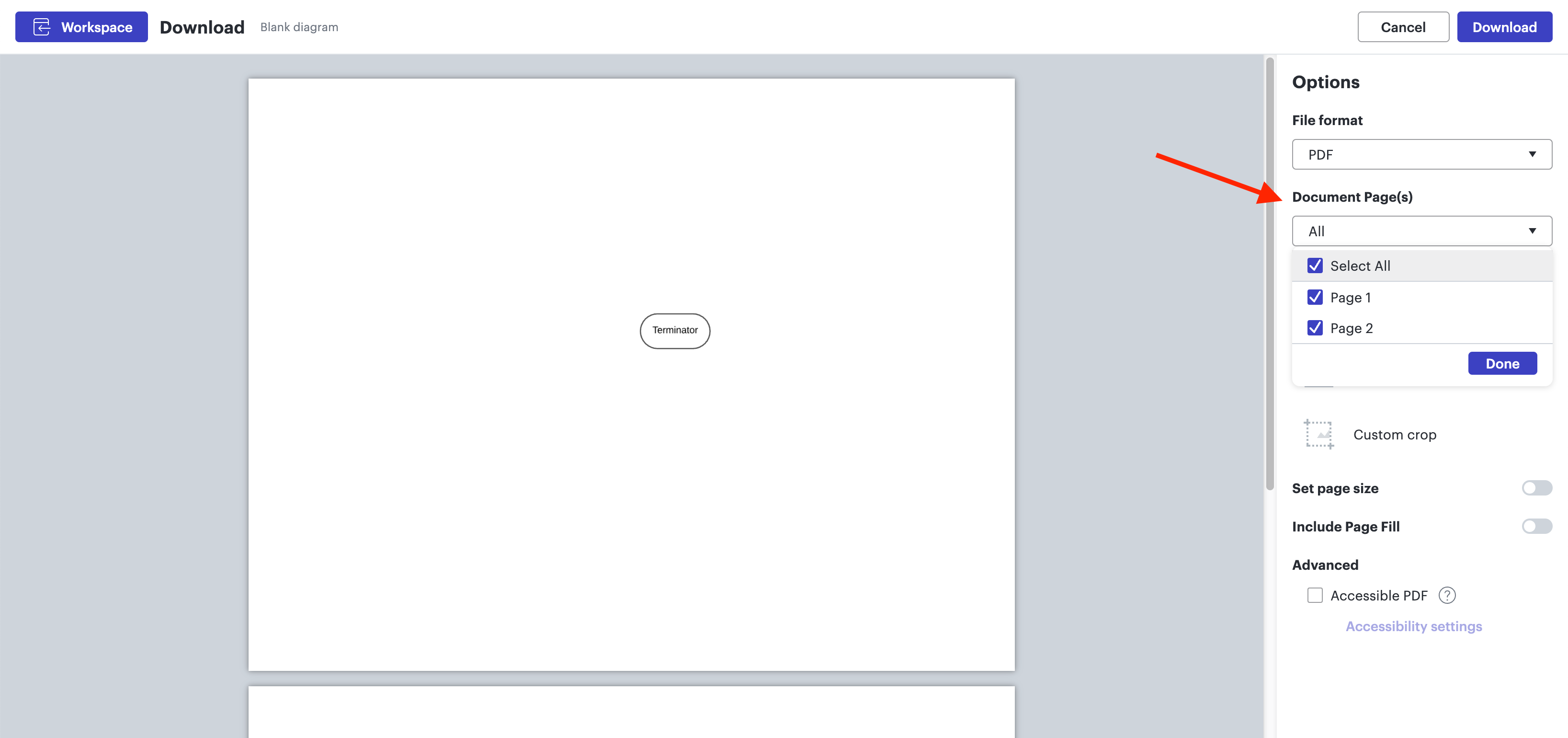
Could you please try these steps and let me know how it goes?
Cheers!
Hi Zuza,
You’re right. I can’t understand that I missed this! Thank you for the feedback!
/Carl
Reply
Create an account in the community
A Lucid account is required to interact with the community. You will be redirected to the Lucid app to create an account.
Log in to the community
A Lucid account is required to interact with the community. You will be redirected to the Lucid app to log in.
Login with SSO
Log in with LucidEnter your E-mail address. We'll send you an e-mail with instructions to reset your password.