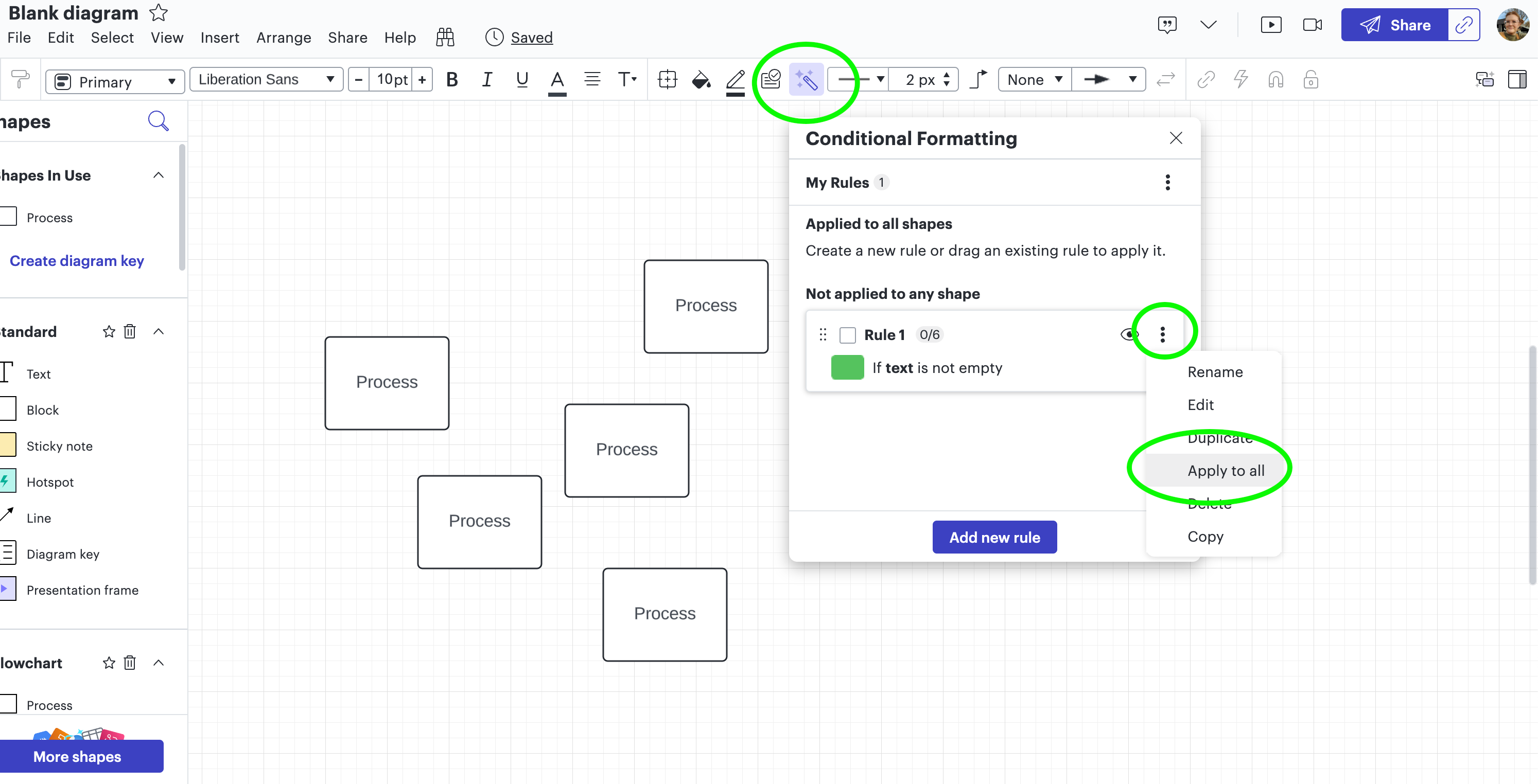When copying and pasting our items within Lucidspark, the Conditional Formatting is no longer automatically being applied. This forces us currently to go through and have to then manually apply the conditional formatting to the newly created items.
Example of Conditional Formatting:
- IF Formula - LOWER(PARENT."Sprint Status") = "in sprint"
- This would then apply a circle to appear in the upper right of the currently selected item.
Repro Steps:
- Create an item, and apply conditional formatting to it
- Copy the item from Step 1
- Paste the item from Step 2
- Observe that no Conditional Formatting is applied
- Notice that the User must then apply the Conditional Formatting on a manual basis per shape