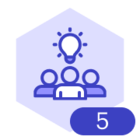Being organized is one of the most effective ways to be both productive and efficient. Utilizing the Lucid add-on to your Google Calendar now allows you to see your day and your tools all in one place. Let’s take a look at how Lucid and Google Calendar can help you and your team stay organized 😎
Lucid Add-on Install 👷
First things first let’s show you how to get the Lucid add-ons installed on your Google Calendar. To do this you will need to click the “+” at the bottom of your Google side panel. Next you can search for Lucidchart and/or Lucidspark install and login to your Lucid account. You will receive confirmation of the install from Google and you’re all set–yes it really is that easy 😁
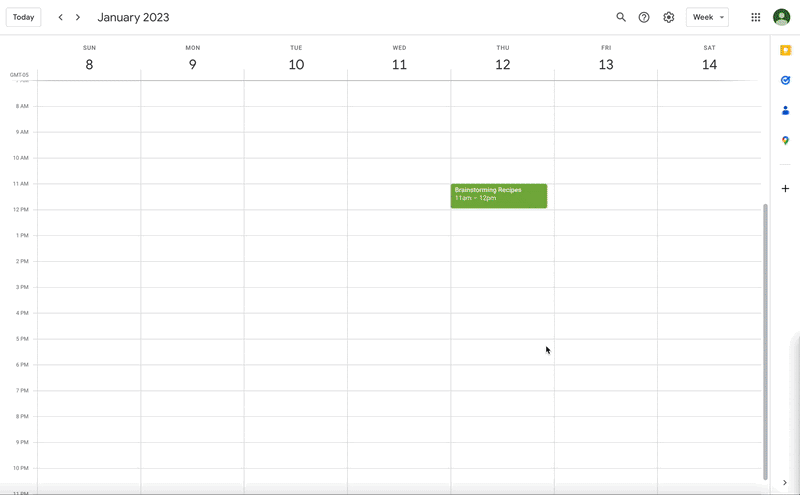
Add Lucidchart & Lucidspark Documents 📎
Once you have successfully installed your add-on(s) you can now attach Lucid documents to your calendar events. To do this select the event you would like to attach a document to select the pencil to edit the event and in the bottom left you will see a paperclip. By clicking on that paperclip you will be able to attach Lucidchart diagrams and Lucidspark boards to your calendar event and ensure anyone invited to that event can easily navigate to the document even on recurring events. Pretty awesome right?
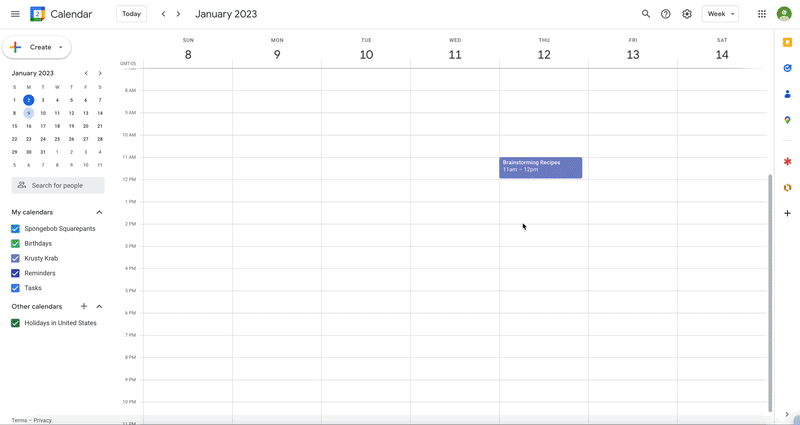
Google Calendar allows you to be as organized as possible and now it’s even better with the Lucid add-on. We can’t wait to see how our users utilize this feature as they see and build their future. Firm handshakes 🤝
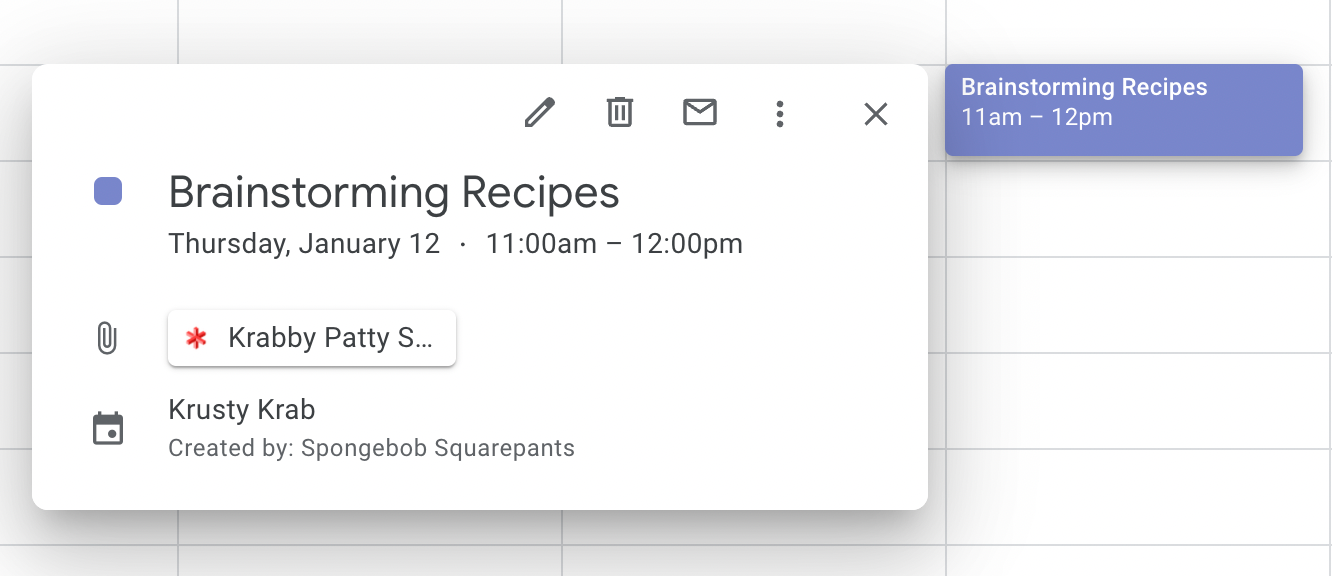
To read more about this check out this article from the Lucid Help Center.