Hello. How can we setup the user permissions for a Lucidchart diagram so only a few designated users can make changes and it is read only for everybody else?
Hi Gerardo
Thanks for posting your question in the Lucid Community! You can designate permissions when you initially share your document. Lucid provides four tiers of sharing permissions that you can choose from:
- Can edit and share
- Can edit
- Can comment
- Can view
You can set different permissions for each collaborator and adjust them any time.
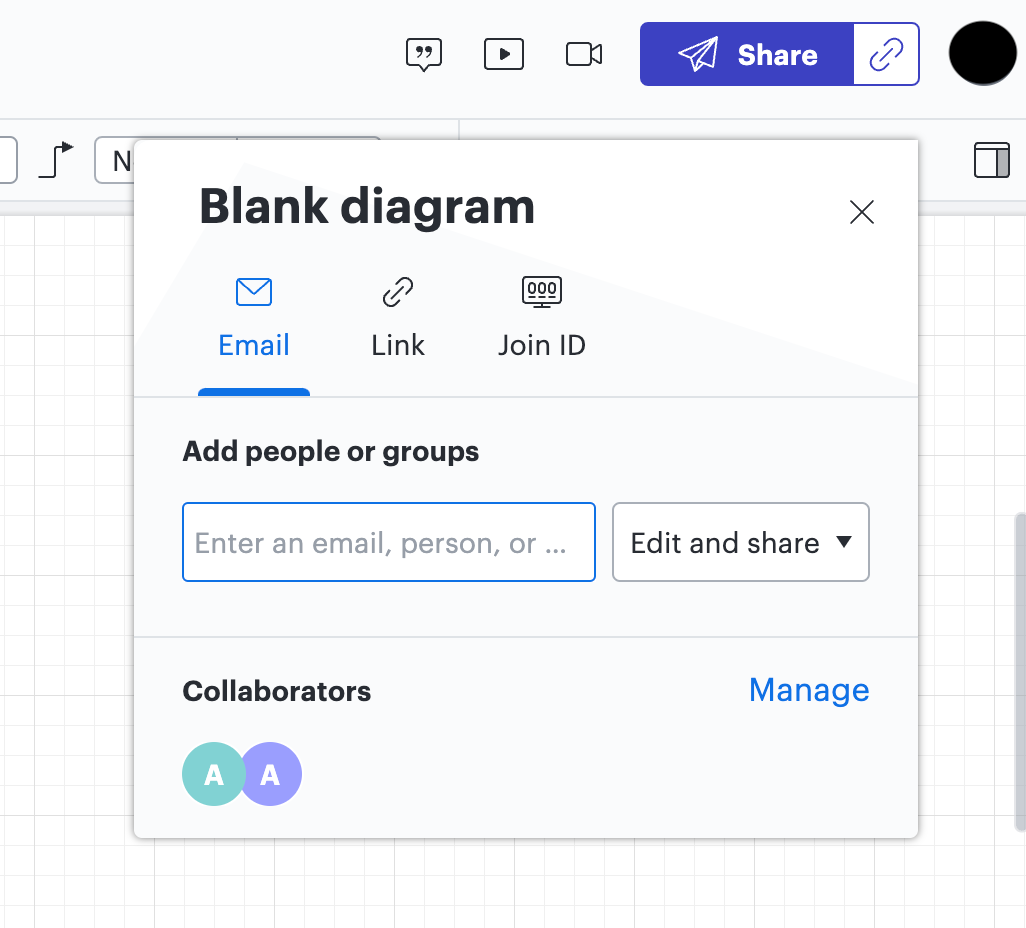
If you'd like to edit or change these permissions after you've shared your document you can click on "Share" and then "Manage" where you see your document collaborators. Here you can change document permissions or delete users from the document by clicking the "X" next to their email address.
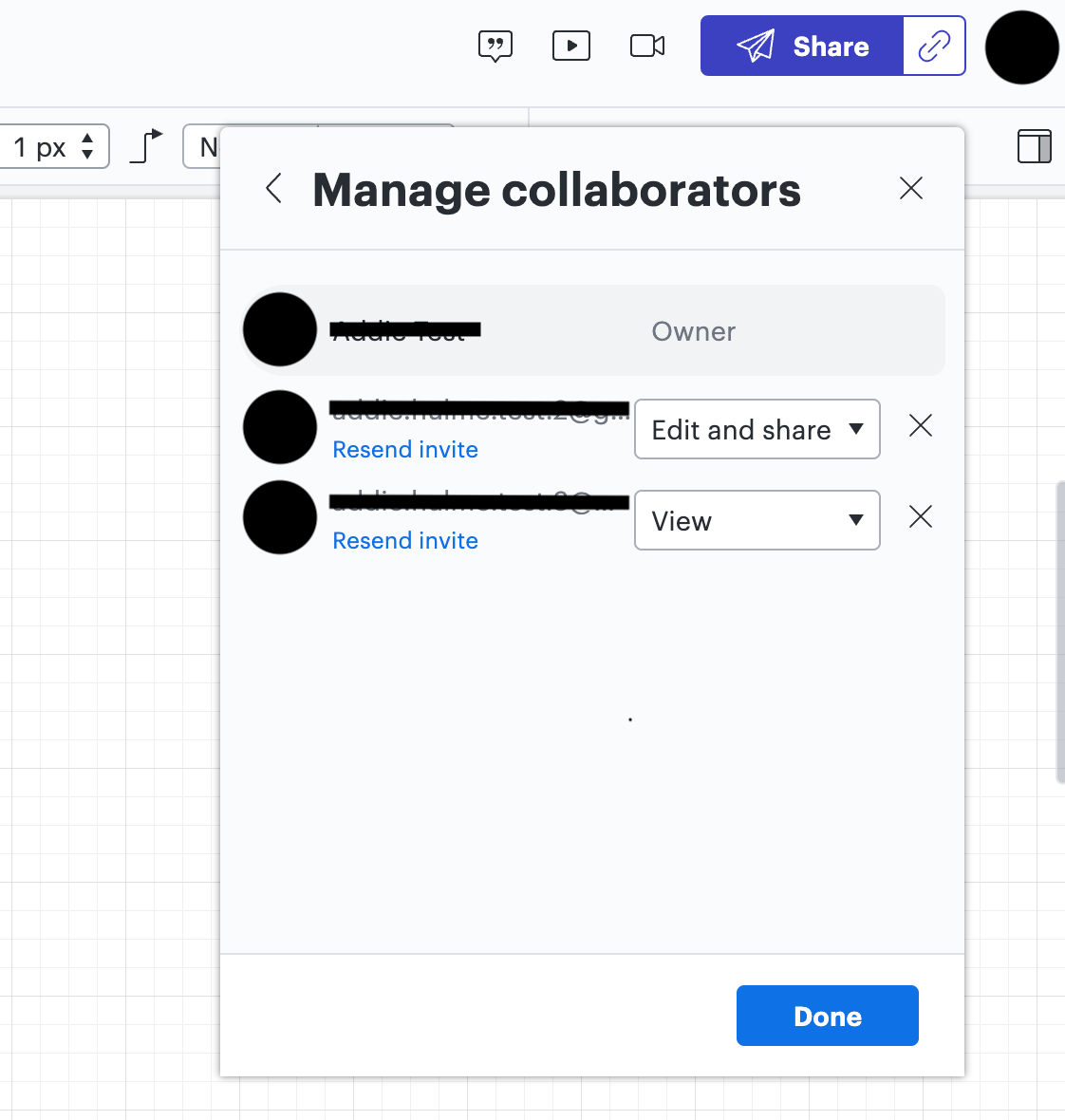
You can learn more about Sharing Permissions in this Help Center article. Please let me know if you have any additional questions!
Thanks for your reply. Ideally we would want to give "Can edit and Share" to three people and block access to the diagram for everybody else. Is there a way to block access for everyone else in the enterprise without listing their emails? They are too many people. Thanks.
1. Type in your organization's team name to grant “view” only access to all members of a user group (e.g. all Lucid users on your organization's account).
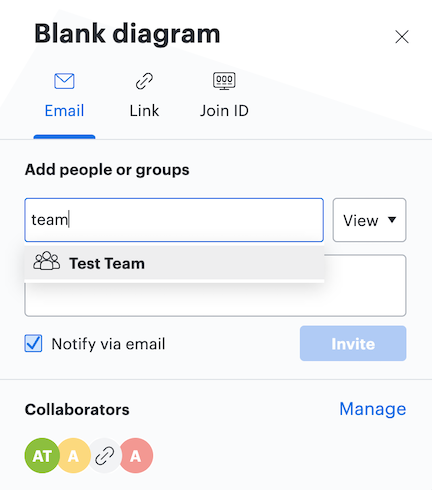
2. Generate a shareable link with "view" permission and share the link broadly.
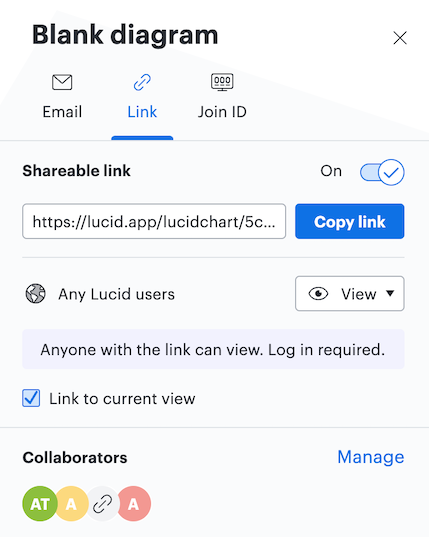
- Create a Team Folder
- Move the document(s) to the Team Folder
- Share the Team Folder with the entire organization or group (use "team/group name")
- Share the individual document with "edit" permission to the three specific users.
Thank you for the response.
Reply
Create an account in the community
A Lucid account is required to interact with the community. You will be redirected to the Lucid app to create an account.
Log in to the community
A Lucid account is required to interact with the community. You will be redirected to the Lucid app to log in.
Login with SSO
Log in with LucidEnter your E-mail address. We'll send you an e-mail with instructions to reset your password.