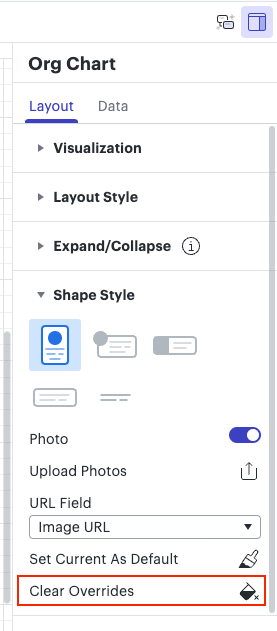Dear Support Team,
I hope this message finds you well. I am reaching out to report a problem I encountered while working with the organizational chart (Org Chart) feature in your application.
I have noticed that when I attempt to select the entire Org Chart, not all the shapes that belong to it are being selected. This issue is causing significant inconvenience, as it prevents me from simultaneously displaying or hiding selected fields for all tiles within the chart. It seems like the functionality is partially working, with some shapes being affected as expected, while others are completely omitted from the selection.
This inconsistency in behavior is hindering my ability to efficiently manage and customize the Org Chart according to my needs. I am keen to understand why this is happening and how it can be resolved.
Kind Regards, Rafał