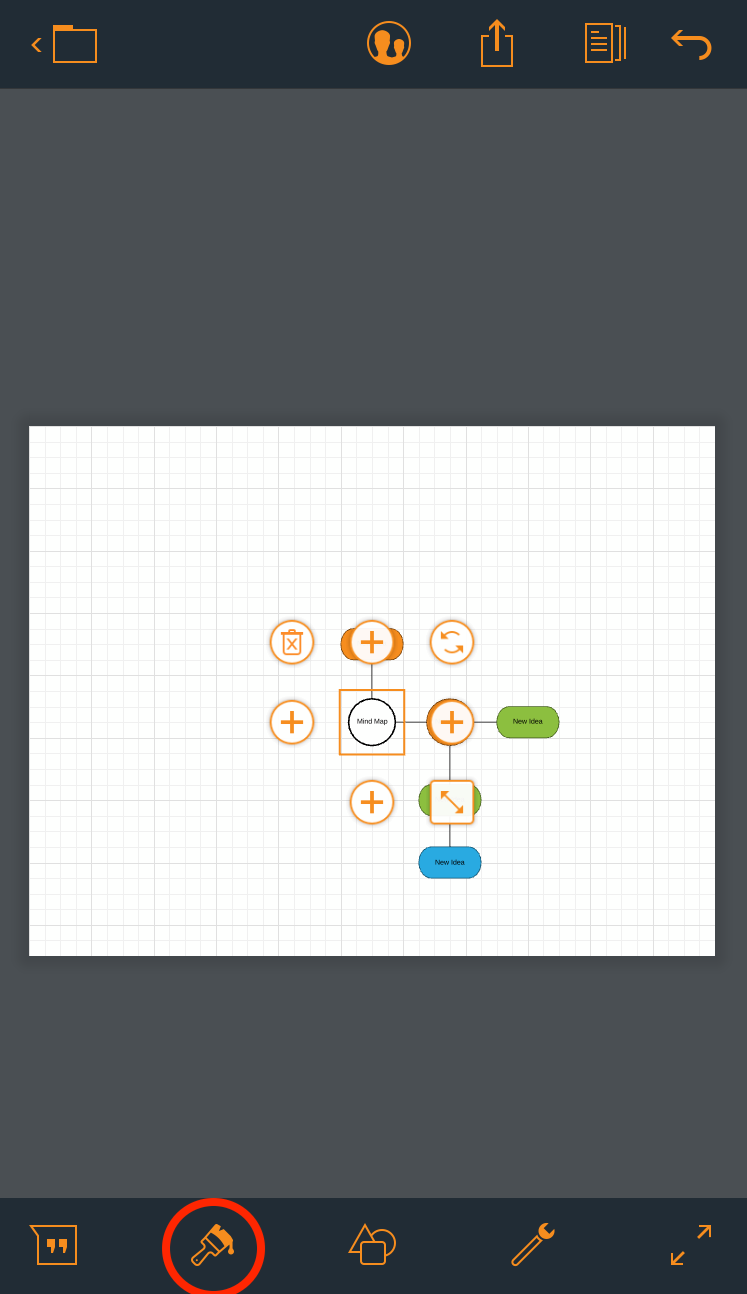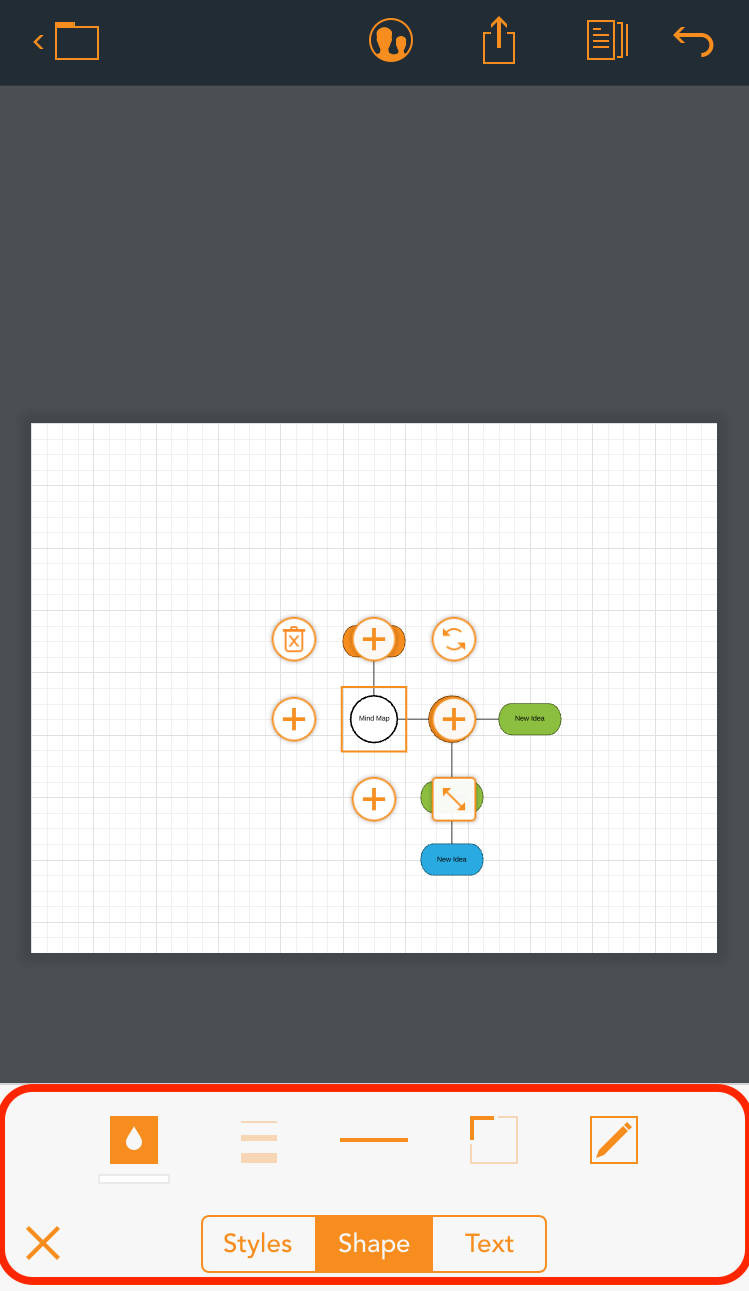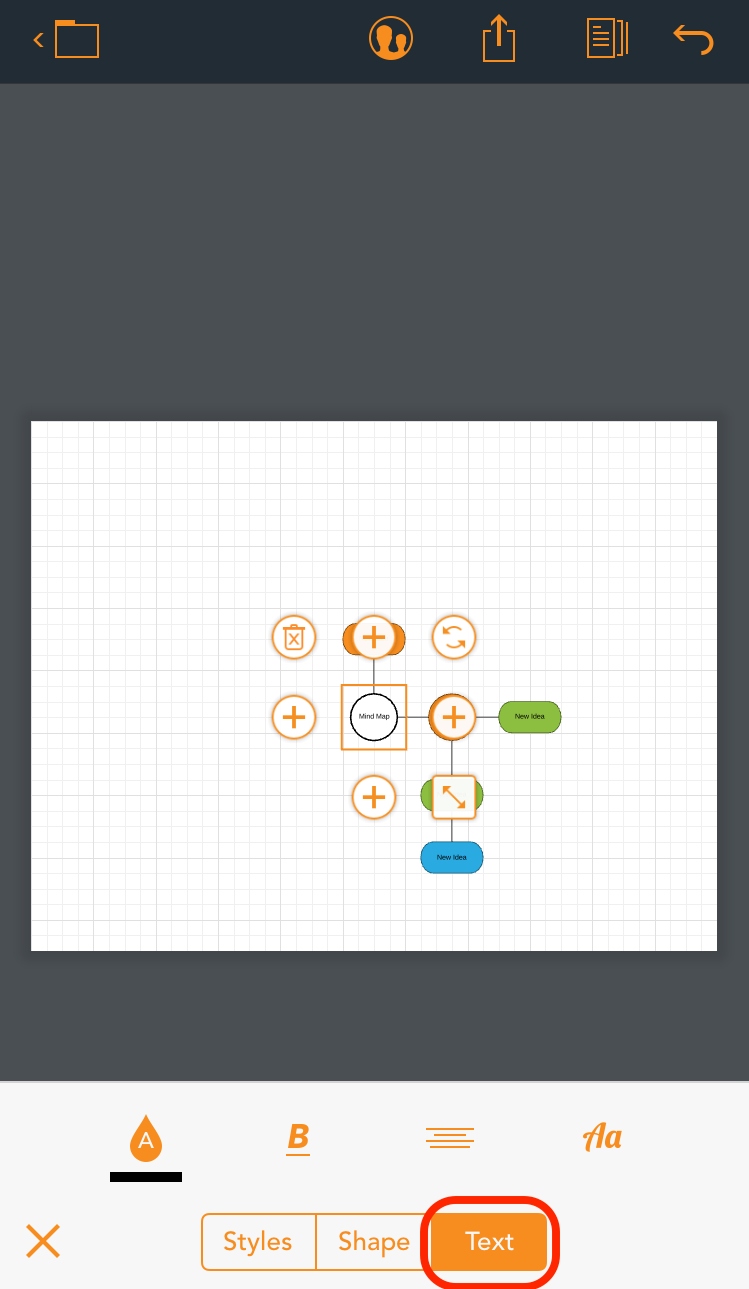I have reviewed several how to articles that say to double tap on the text to change it but I am using the latest LucidCharts app on an iPad Pro with iOS 12.4 and it seems like I cannot get the text to change at all no matter what I do: resize change double tap click on settings nothing works. I cannot change the text of the component. Double tapping on the text with the Apple Pencil does not seem to work either. I just never get the keyboard to appear.
I have an iPad Pro with iOS 12.4 with the Apple Pencil and Keyboard Folio.
Thanks