I would imagine that if you created a page and wanted to import the contents of another page you wouldn't want to replace the contents of the page you wish to import into. This isn't how import page works though. How can I import a page and include it in a section of the destination page without replacing the entire destination page? I would simply use duplicate if I wanted to replace the entire page
Hi David
Thanks for posting in the Lucid Community! To clarify importing a page into a document will not replace the content of the original page but will rather create a new page tab on that document to accommodate the imported page. If you take a look at the footer of your destination document you should be able to find the original page tab as well as the imported page.
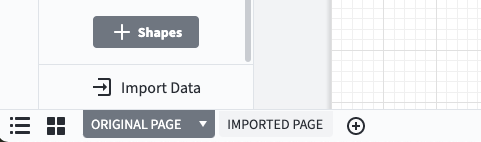
Please keep in mind that our import page feature was designed to allow users to import pages from one document into another. Unfortunately it is currently not possible to insert the content of a page into another page (that is to combine the content of two pages into a single page tab) using our import page feature. As a workaround I would recommend copy/paste the content of the imported page on the destination page. You can do that by using Ctrl + A or Command + A (depending on if you are using Windows/Linux or Mac) to select everything of the page Ctrl + C or Command + C to copy the content and Ctrl + V or Command + V to copy the content on the destination page tab.
While what you are trying to do is not currently supported we are always looking for ways to improve our product and your feedback is the best way for us to do that. Would you mind adding your thoughts to our feature request form? Ideas submitted to this form are passed on to the product development team for their consideration.
Hope this helps! Let me know if you have any questions.
Reply
Create an account in the community
A Lucid account is required to interact with the community. You will be redirected to the Lucid app to create an account.
Log in to the community
A Lucid account is required to interact with the community. You will be redirected to the Lucid app to log in.
Login with SSO
Log in with LucidEnter your E-mail address. We'll send you an e-mail with instructions to reset your password.