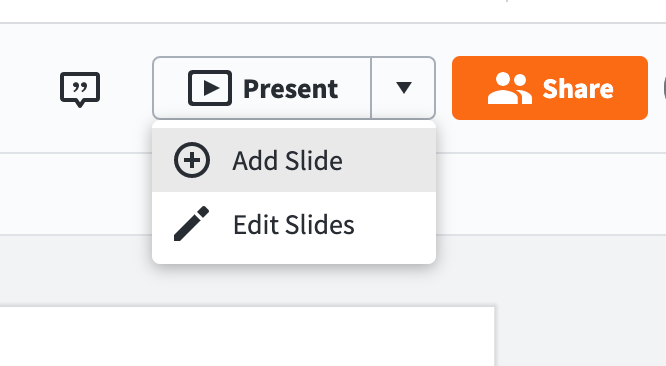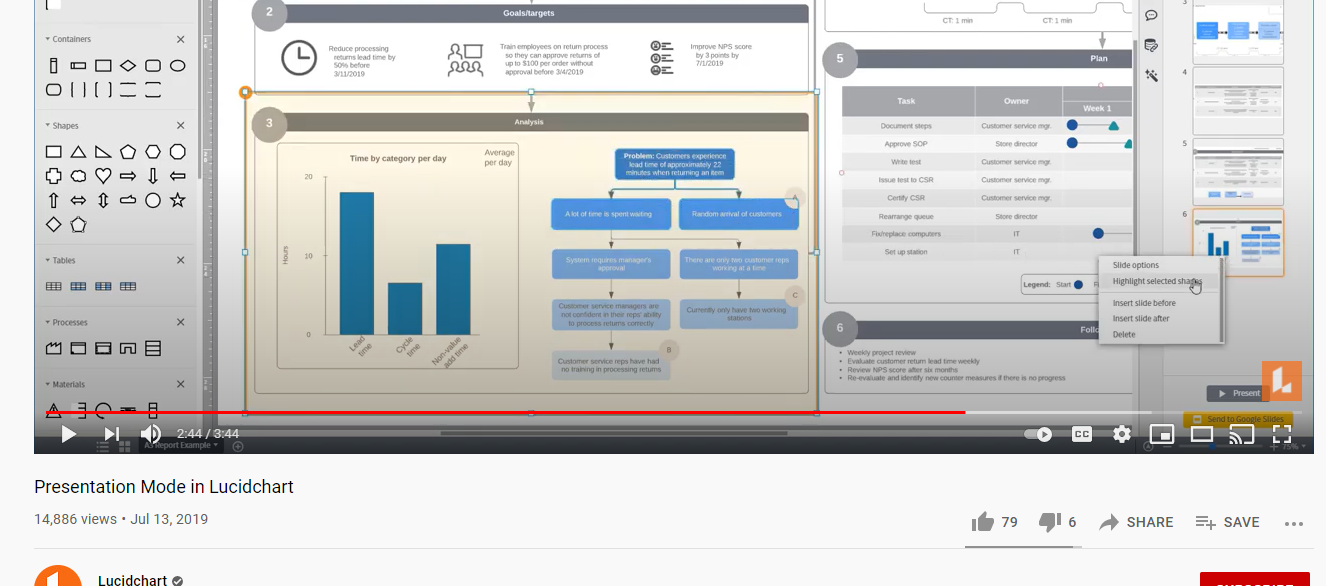I'd like to create a presentation that focus's on different areas for different slides and greys out non relevant items using Highlight Selected Shapes as shown in a tutorial video.
However as I can't seem to turn on the side panel I can't find the edit button. With slides open I select edit but it only offers Transition Insert Slide Before After etc. No highlight option. How do I get the panel visible and the highlight option?