How do I hide Entity Attributes in an ERD.
I have tables with 70+columns. Including column detail makes the ERD unusable.
How do I hide Entity Attributes in an ERD.
I have tables with 70+columns. Including column detail makes the ERD unusable.
Hi
I don’t need to hide the “Columns “ like Key or Data Type. I need to hide the attribute list so I can display the relationships effectively on a single pane. The screen shot is from my 24” HD monitor.
The Entities were imported from the DB.
Here is what the ERD currently looks like with only about ½ of the entities in the model.
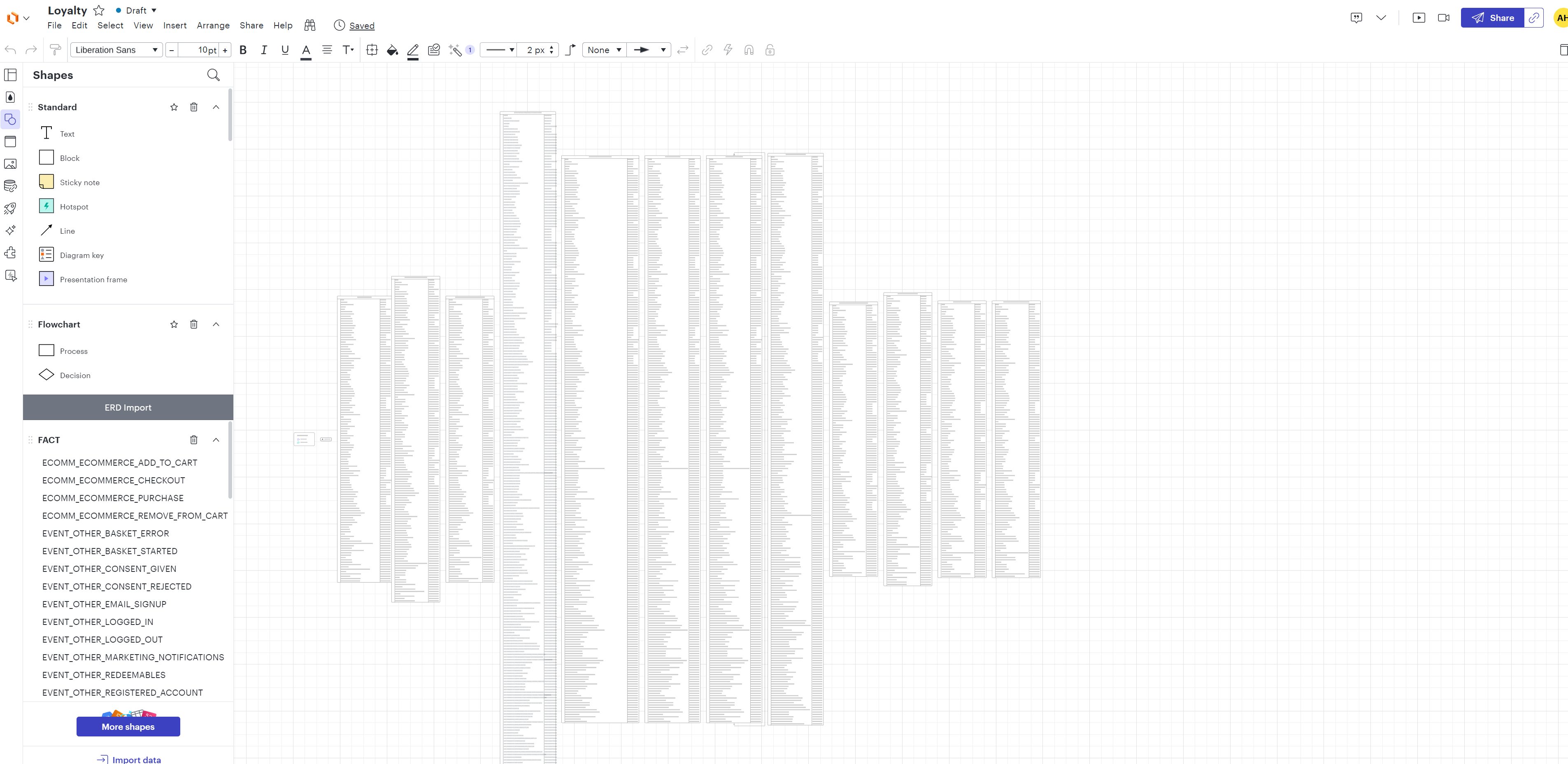
I am not trying to hide the “Column” like Key or data type . I need to display the Entity/Tables without the Attributes all listing. in the block. It wont even let me resize the objects. .
This screen shot is from my 24” HD monitor. The model has only ½ of the entities/tables and is already unreadable and unmanageable. Being able to have some entities. show full details and some only show the key columns is basic functionality in ERD diagrams.
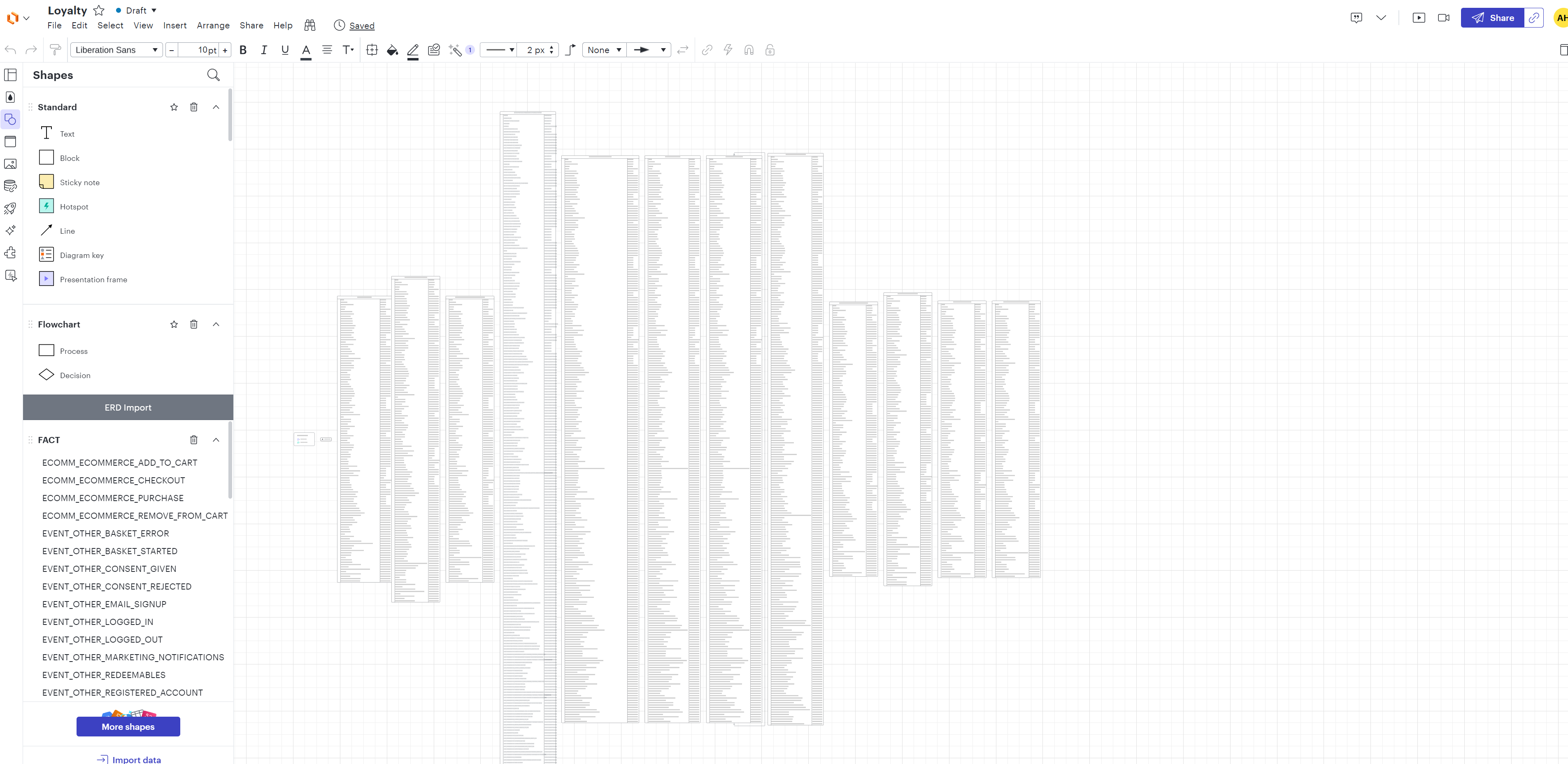
Trying this again, this is the current state of the document
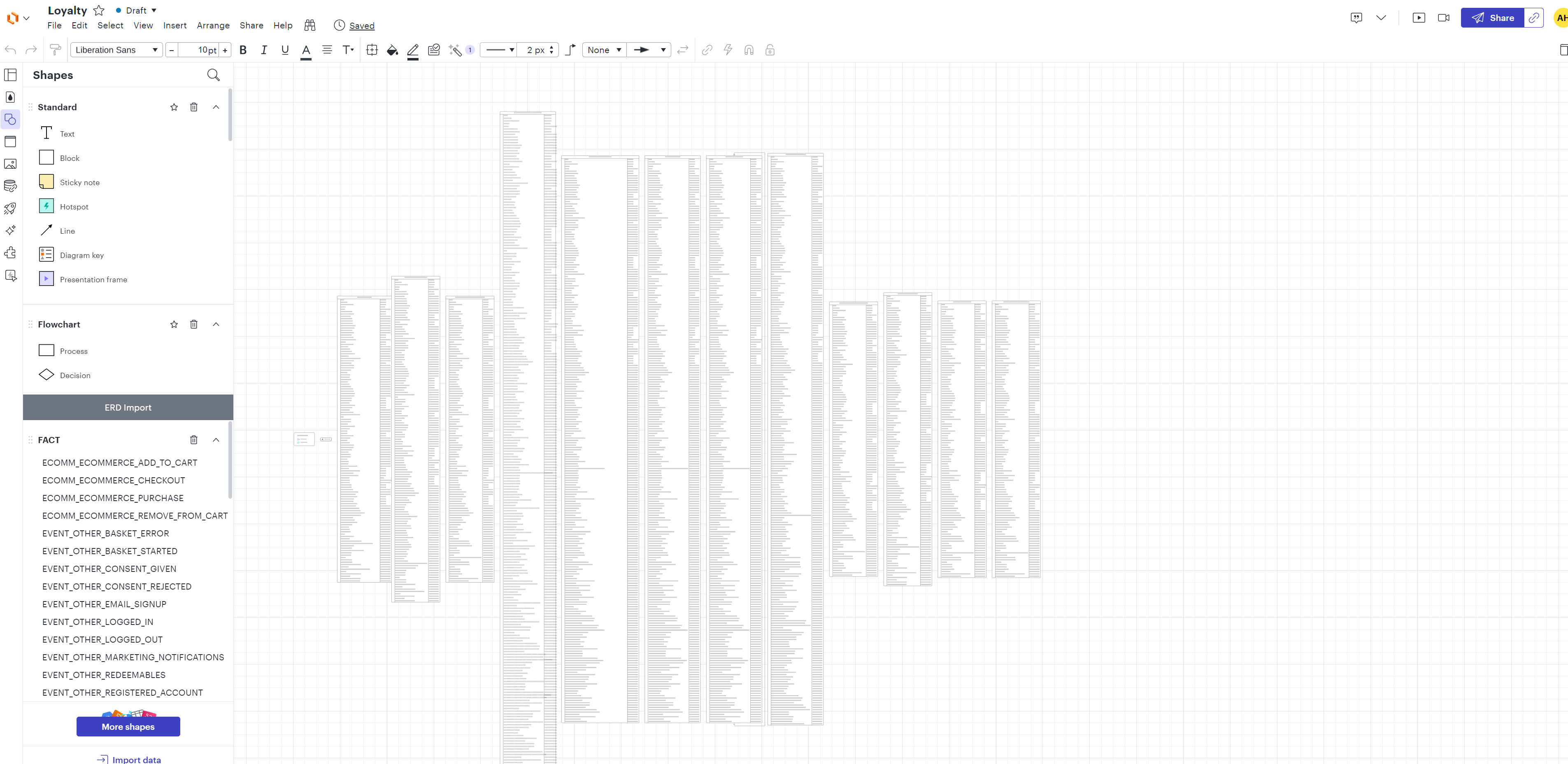
Hi
Lucidchart draws relationship lines automatically when you drag related tables onto the canvas and have properly set up the primary and foreign keys.
You can manually edit an ERD by adding and removing fields, selecting the shape or clicking the Context Panel icon in the upper-right corner of the canvas to open the Entity Contextual Panel. In Advanced Options drop-down, you can indicate the number of fields needed.
I still don’t completely understand what you are trying to achieve: are you trying to collapse the shapes panel or the rows of the tables on your canvas? If you could provide an image of what you have in mind exactly regarding the layout, it would be very helpful.
Hope this helps!
what you describe is fine if I am building the Entities from scratch and I only have 5 or so attributes in the table. When I import my data structures I do not have option of limiting the number of attributes in the entity. Below are the layout of the same 3 entities. 1 is unreadable , 1 is not. How do I get the initial view with has all the attributes 100+ to only show the top 4 or 5 with out losing the attribute definitions that came from the imported schema. Feel free to reach out via email and I can demonstrate this.
BAD
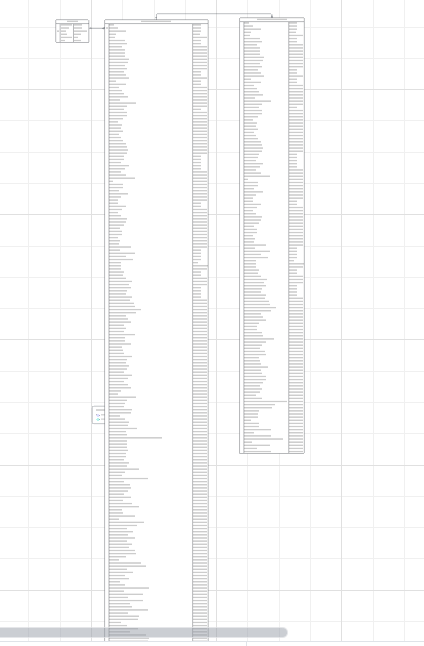
GOOD
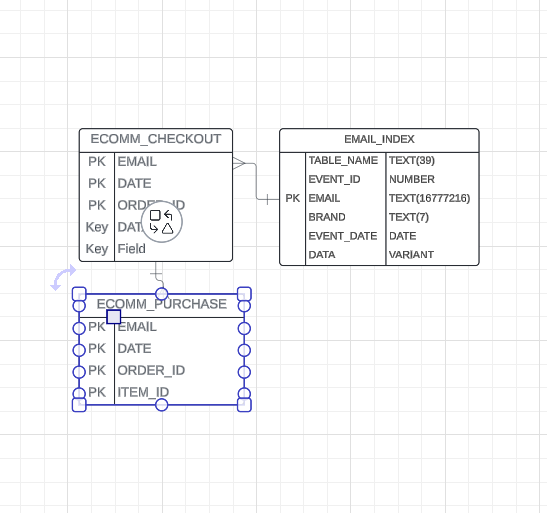
Hi
Automatically reducing the number of visible attributes upon importing the database into the Lucidchart document is unfortunately not a feature we support at the moment.
We’re very interested in your feedback and committed to continually improving our products. Please first search the Product Feedback section of this community (with the filter Topic Type = Idea) to see if it’s already been submitted. If so, please add any additional details you’d like and upvote the request - this consolidation helps to refine feedback and properly capture the popularity of the request. If no one has submitted this idea yet, please create one of your own and be sure to include details about your use case or what you’d like to see in this experience. This will also allow other users with similar requests to discover and upvote it, then add details of their own.
A workaround for your issue could be to manually change the number of rows in the Advanced Options drop-down, using arrows or typing the desired number directly as such:
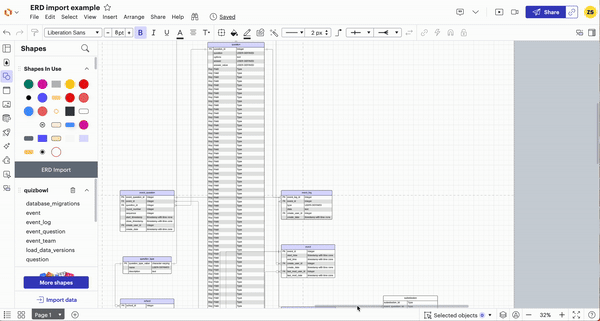
Let us know!
A Lucid account is required to interact with the community. You will be redirected to the Lucid app to create an account.
A Lucid account is required to interact with the community. You will be redirected to the Lucid app to log in.
Enter your E-mail address. We'll send you an e-mail with instructions to reset your password.