Hi - I am using a basic org chart and have added some additional fields to display (which is working great!). How do I go about changing the font and size and colour of text for each field. For example I Want to make the Name one size and the role a different size and bold. I then want the additional fields I've added to be smaller and not bold. Thanks.
Hi Adam
Thanks for posting in the Lucidchart Community! You can customize the fields of your org chart by selecting the specific string of text you would like to style and then changing the font size color and overall stylistic elements using the properties bar at the top of your canvas. Once you have styled all the fields of a shape the way you would like your default style to be you can then apply that style to all the other shapes of your org chart by right-clicking the styled shape and selecting “Set Default Style” from the drop down menu.
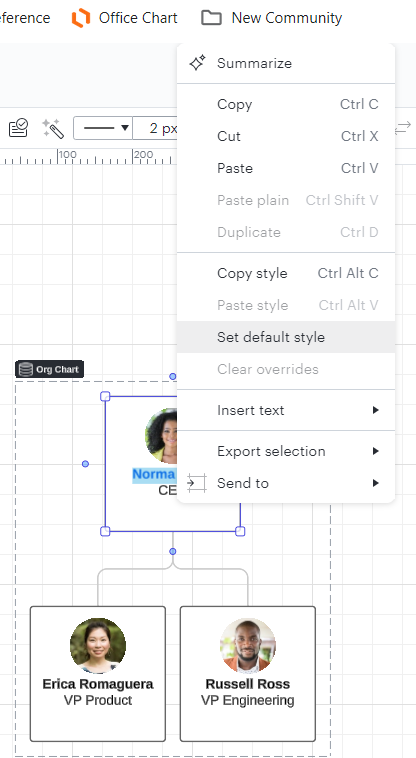
To learn more about how to format and style your org chart please read through our Org Charts article from the Lucid Help Center and let me know if you have any additional questions.
Thanks that worked.
Does this work when there is also conditional formatting setup? I have conditional formatting in my org chart but want to edit the font and have it applied across all tabs and all boxes in the document. Any ideas? Thanks
Hi Lisa! There is now a specific setting for applying styles to shapes in your org chart. Select the shape with the formatting you need and then select Set Current as Default from the org chart panel:
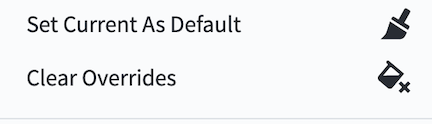
This setting will not override any formatting applied by a conditional formatting rule. For example if you create a rule which makes the fill colour of the shape yellow if the conditions are met any shapes which meet the conditions will continue to be yellow--even if you use Set Current as Default on another shape with a green fill colour.
However any formatting changes that are not affected by the conditional formatting rule will change. For example- font is not affected by conditional formatting rules. So if the green shape you use as the default style contains text with a particular font any text on the yellow shape will also take on that font- because only the fill colour is being affected by the conditional formatting rule.
One thing to note is that Set Current as Default will also not apply to shapes in other org charts within your document or on different pages. It only affects shapes in the current org chart group so you would have to change the font in at least one shape in every org chart. Conditional formatting rules are applied page by page and they can be applied to shapes on different pages by selecting the rule going to More Options and choosing Apply to All. For more information on this please see our Conditional Formatting article from the Lucid Help Centre.
Hope this helps!
Reply
Create an account in the community
A Lucid account is required to interact with the community. You will be redirected to the Lucid app to create an account.
Log in to the community
A Lucid account is required to interact with the community. You will be redirected to the Lucid app to log in.
Login with SSO
Log in with LucidEnter your E-mail address. We'll send you an e-mail with instructions to reset your password.