How can I add more space between 2 columns in an organizational chart? I want to introduce more black images (persons) as below?
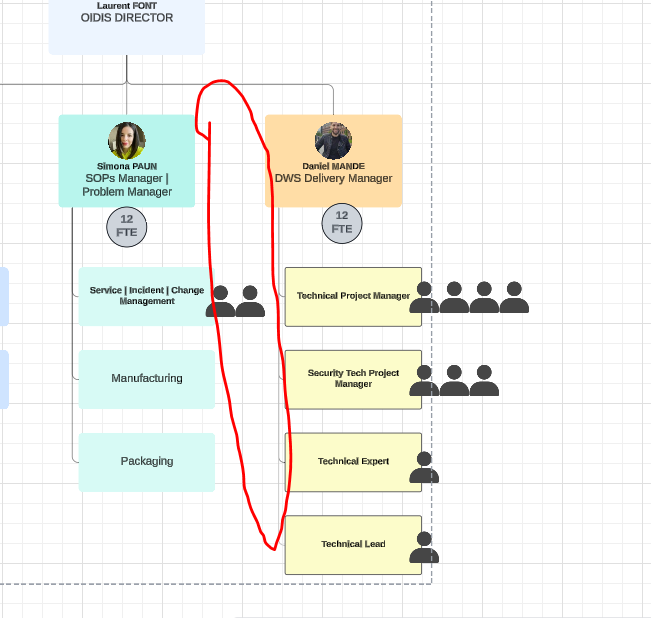
Thanks!
How can I add more space between 2 columns in an organizational chart? I want to introduce more black images (persons) as below?
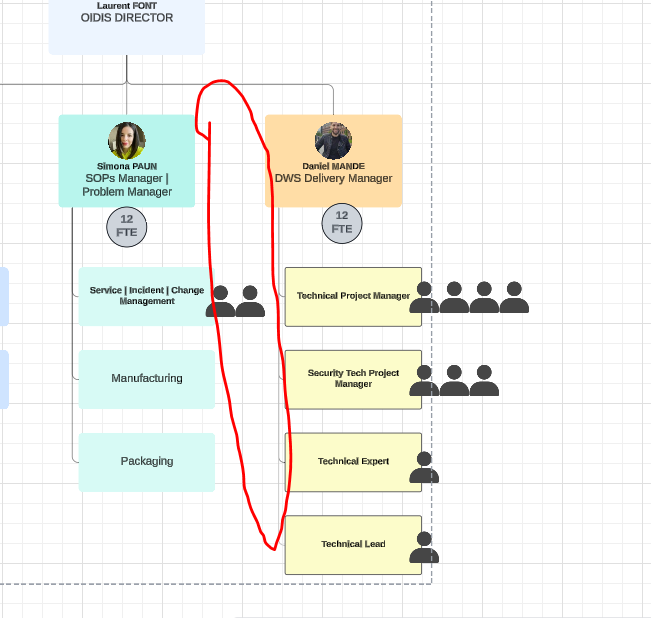
Thanks!
Hi
To add more space between columns in an organizational chart, you can follow the steps below.

To learn more about org chart customization, you can review our Help Center article here. If you would like to see more tips on customizing your org chart, check out this Community post.
If you have any questions, please feel free to comment in the thread!
A Lucid account is required to interact with the community. You will be redirected to the Lucid app to create an account.
A Lucid account is required to interact with the community. You will be redirected to the Lucid app to log in.
Enter your E-mail address. We'll send you an e-mail with instructions to reset your password.