How do I get the background of my chart to be clear so that the watermark I have on the document I'm inserting the chart into shows through
Hi Robert
Thanks for your post. You can change your background color to transparent in Document Settings which are accessible within the File menu. In the Canvas and page section, simply choose the transparent option for Background color.
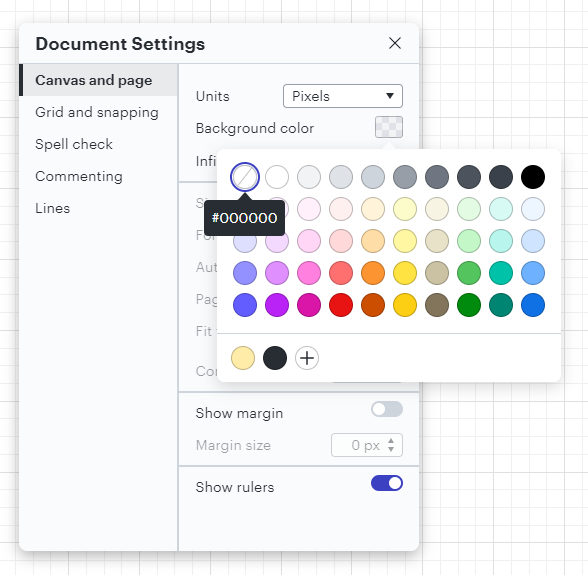
For more information on customizing your document take a look at this Page and Document Settings article from the Lucidchart Help Center and post any additional questions below!
Hello how do I make my shapes transparent so that the shape behind isn't disappearing?
Hi Liliana thanks for commenting! You can set the fill color of shapes transparent by selecting the shape clicking on the fill color icon in the toolbar and selecting the transparent option. The screenshot below shows where you can find this:
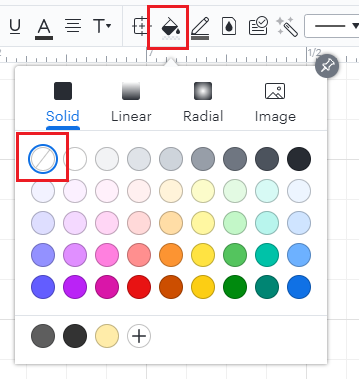
For more information around shape styling please take a look at the Add and customize shapes article in the Help Center.
How do I copy individual shapes from a diagram to something like Microsoft PowerPoint or Word without it coping other items that are in the same area as the shape. i.e. I have a rectangle shape with a clear background and it has other shapes inside when click the rectangle copy it and then paste to PowerPoint or Word it includes everything else that lies within the rectangle border instead of only the shape I selected.
It looks like it's taking a screen grab of the area selected instead just copying the shape/shapes I selected.
Hi Dewalt
Thanks for reaching out to Lucid support. Our product doesn't support copying and pasting shapes from Lucidchart diagrams into Microsoft PowerPoint or Word. It may be possible in some cases but if you are interested in having a version of your diagram displayed in PowerPoint or Word rather than copying and pasting it I would recommend using our Microsoft Integrations or exporting an image version of your file and inserting that into the document. Hope this helps!
I see how you can set an objects background to transparent, but can you set it to a % of transparency. I want to see through it, but no tall the way. Trying to set an appearance of one object overlapping another object. Thanks
Hi
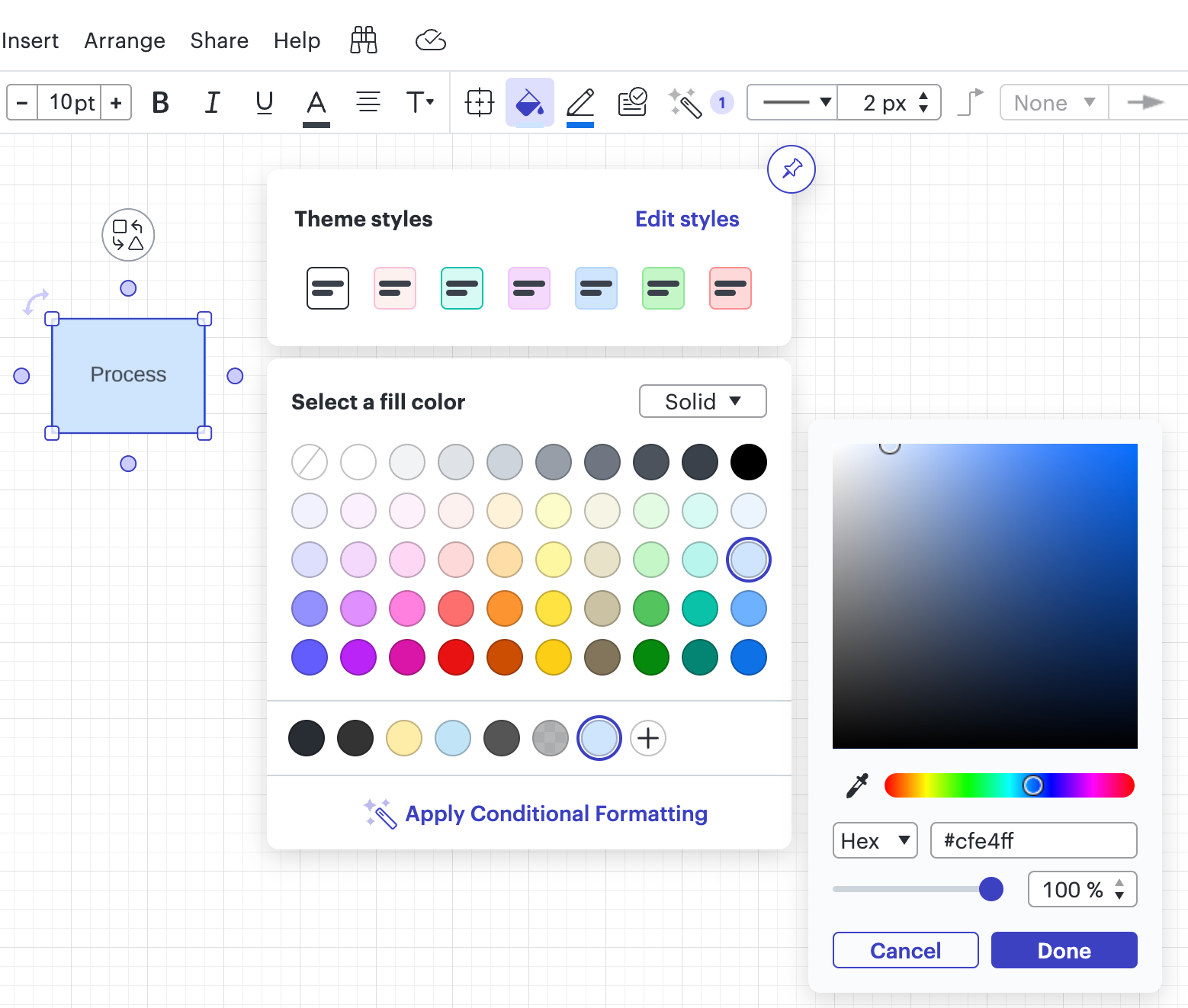
You can then use the slider to adjust the opacity of the color. Please let me know if you have any further questions!
Amelia, that did the trick. Thank you!
BTW, I attempted to find this workflow in the help documentation, it may be in there but my initial search results yielded nothing like this.
Thanks again.
Reply
Create an account in the community
A Lucid account is required to interact with the community. You will be redirected to the Lucid app to create an account.
Log in to the community
A Lucid account is required to interact with the community. You will be redirected to the Lucid app to log in.
Login with SSO
Log in with LucidEnter your E-mail address. We'll send you an e-mail with instructions to reset your password.