I want to draw a line that is just a drawing and does not have a mind of its own when objects around it are moved. The electrical symbols have them but I can not figure out how to create my own drawn line with no connection.properties. How do you do it?
Hi Andy
Thanks for a great question! You can actually turn off line connections by going to the "View" settings tab at the top of your document and toggling off the "Enable Line Connections" option found in the View drop down menu. This should let you create lines without them automatically connecting to shapes. However once this is toggled off you will be unable to drag lines to shapes anymore.
Check out the screenshot below to see exactly what I am referencing.
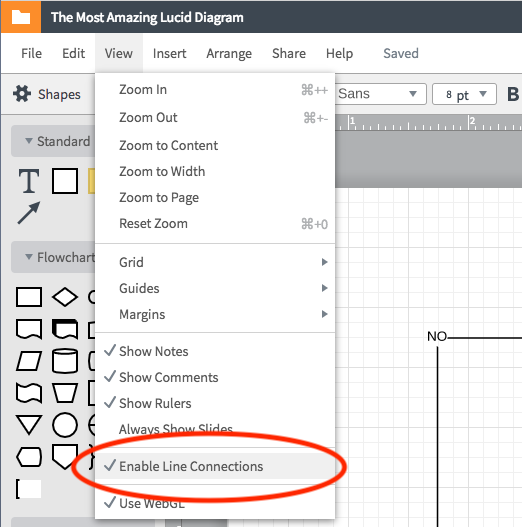
I would upvote this answer - but it didn't work.
It would be fabulous to have function this as a per line option.
So for free flowing lines I don't want connecting to other objects that I could turn it off.
95% of the time Lucid reads my mind and does exactly what I hope for. Well done.
5% (lines as objects) it is frustrating. The feature above is super helpful - but I'd like to control it a bit more.
Hi Jen
Thanks for adding to the Lucidchart Community! The "Enable Line Connections" tool is designed to work on a per-line basis as well as can remain on or off during your editing process. While there currently isn't a standalone option to toggle this on and off when placing a line you can change this setting prior to placing lines on your document. After following the process provided by Brendan simply turn the feature back on to start connecting lines again!
This feature can work on a per line basis you will just need to toggle the feature on and off using the View settings.
Reply
Create an account in the community
A Lucid account is required to interact with the community. You will be redirected to the Lucid app to create an account.
Log in to the community
A Lucid account is required to interact with the community. You will be redirected to the Lucid app to log in.
Login with SSO
Log in with LucidEnter your E-mail address. We'll send you an e-mail with instructions to reset your password.